The purpose of this article is to present a brief overview of isolved's Report Writer tool. Links to more comprehensive documentation of Report Writer are listed at the end of this article.
Report Writer allows Client Users to create new reports, edit existing reports, and delete reports. The Report Writer walks the user through the tabs of selecting a report type, report title, page layout, default report format (PDF, Excel or CSV), columns, sorting, totaling, page breaks, filters, column headings, column size, font, and font size.
The report type determines the tables available for reporting, the tabs available for running reports, and whether or not a report can be scheduled. For example, the report type indicates if the report will be run per payroll or over a date range.
To create a new report: Navigate to Reporting > Report Writer, then click +Add New and the Report Type options will display.
Once a new report has been created, additional tabs will display, to include Add Columns and Edit Columns. These both allow the user to select the available fields, based off of the type of report chosen.
To run the Report, navigate to the Preview by Company tab and select the report parameters. The generated report will be stored in My Reports Queue for 72 hours.
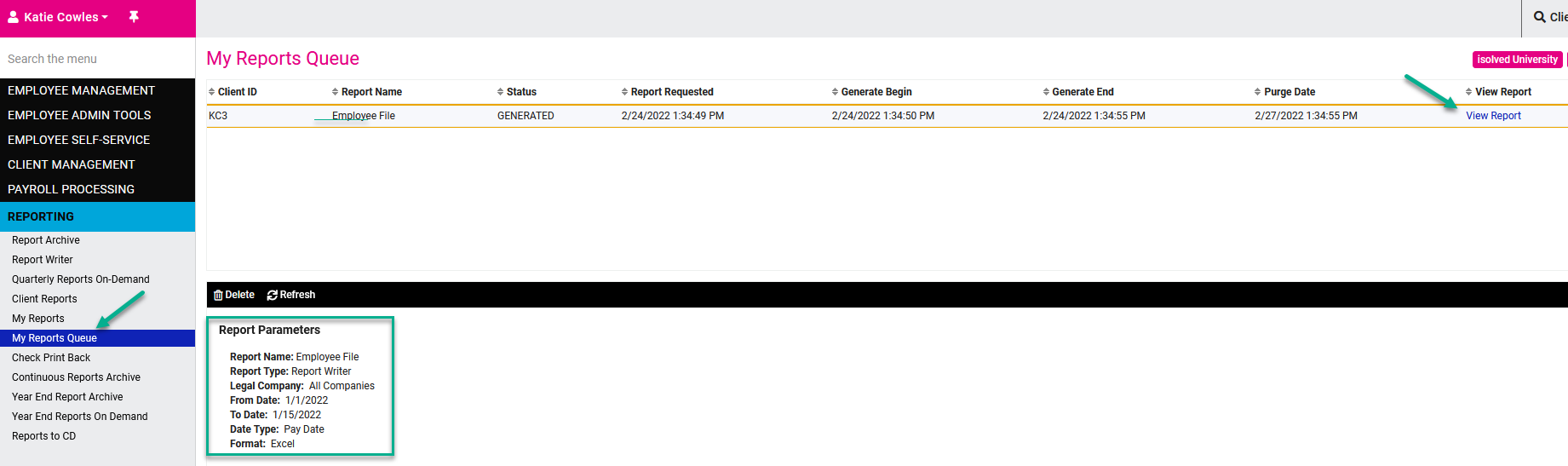
The links available via the Help button on the top right of isolved provide several detailed guides for Report Writer Best Practices, FAQs, etc.
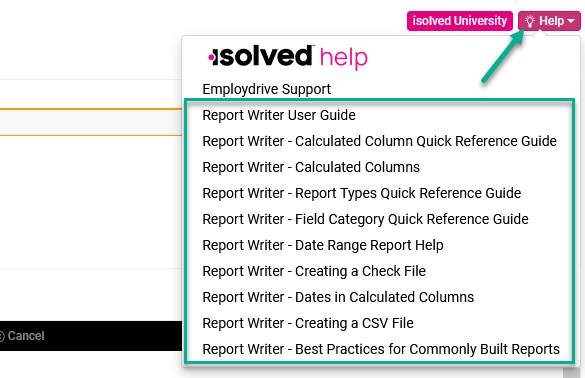
Links to Help Documents
- Report Writer User's Guide
- Report Writer - Calculated Columns Quick Reference Guide
- Report Writer - Calculated Columns
- Report Writer - Report Types Quick Reference Guide
- Report Writer - Field Category Quick Reference Guide
- Report Writer - Date Range Report Help
- Report Writer - Creating a Check File
- Report Writer - Dates in Calculated Columns
- Report Writer - Creating a CSV File
- Report Writer - Best Practices for Commonly Built Reports