Inactivating a Benefit Plan on an Employee Record
Article with steps on how to inactivate a benefit plan on an employee record
Since iSolved's 8.15 update release, users are no longer able to adjust the start date and coverage code for benefit plans on the employee record. To adjust an employee benefit record outside of enrollment, you will first need to inactivate the current record before adding a new benefit plan record. This is the recommended workflow, as deleting the benefit plan on the employee record will delete any history associated with that plan and any reports needed for benefit election history will not reflect the accurate record history.
1. Navigate to Employee Management >> Employee Benefits >> Benefits screen and select which employee you would like to edit:
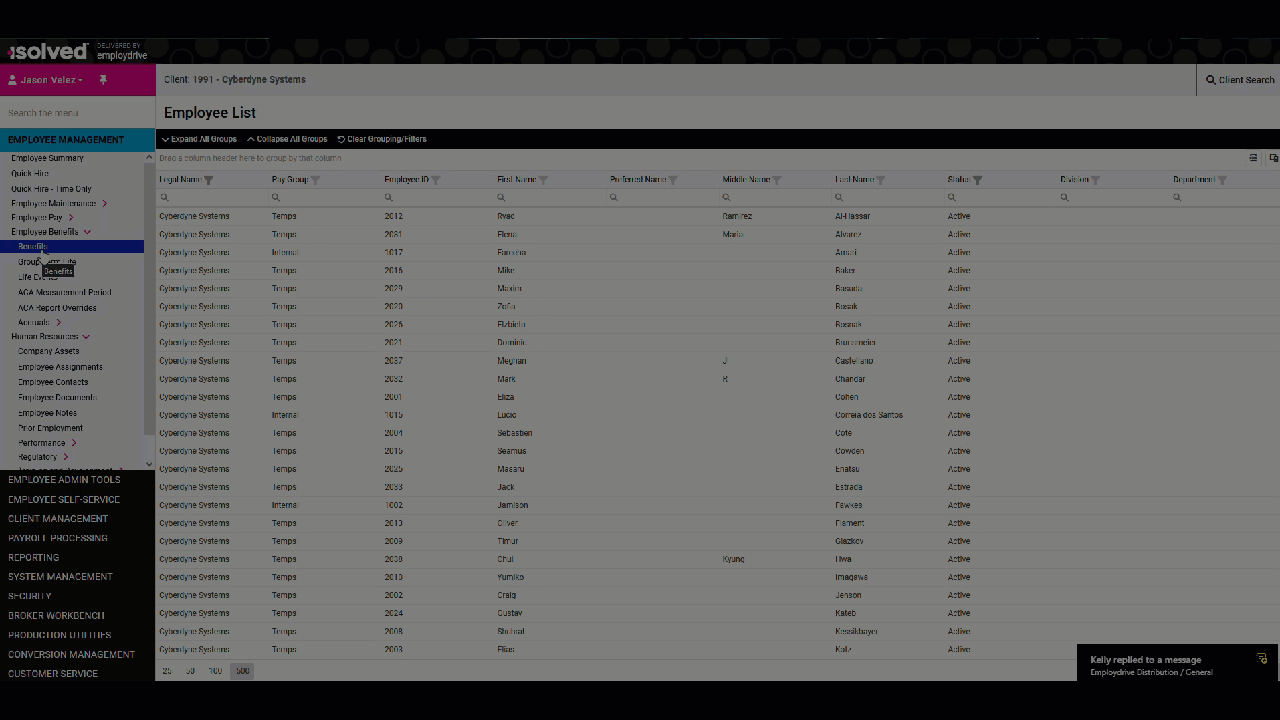
2. Select which plan you would like to edit and click on the pencil icon:
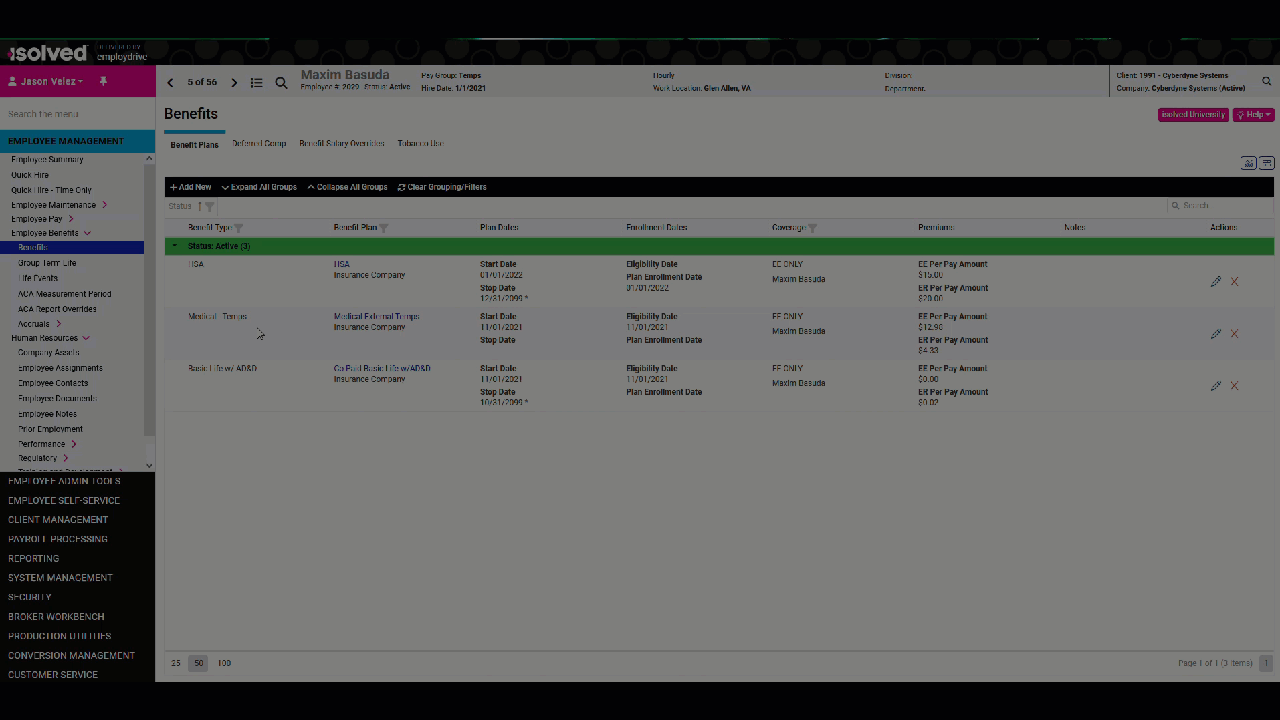
3. Enter a value for the benefit plan Stop Date and the Benefit End Reason:
*Note: If there is already a Stop Date for the benefit plan and Benefit End Reason, you can simply overwrite those values to proceed. If you are adding a new benefit plan record with corrections, be sure to have the Stop Date at least one day before you intend the new benefit plan to go live.
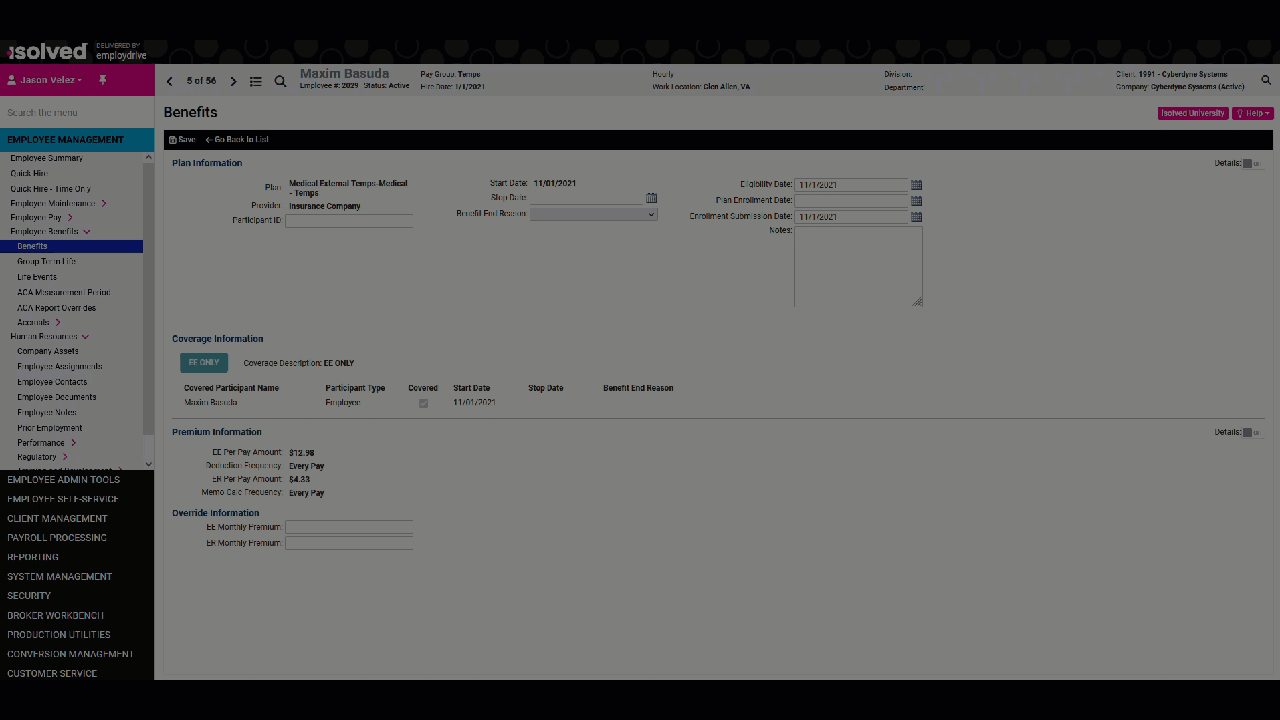
4. Once you click Save, you will be taken back to the employee Benefits page where you can see the benefit plan is now in the Historical section:
*Note: This will only be the case if the stop date entered is in the past. If you are adding a future stop date, it will still appear in the Active section. This will not affect your ability to add a new benefit plan record with the corrected information.
If needed, you can now add a new benefit plan to the employee record with the corrected information. Please see Workflow below:
There are a few ways to have benefit plans added to an employee record. There are more automated workflows through Enrollments where employees can elect their benefit plans through their self-service portal. Enrollments can either be set for a specific date range or can be triggered by qualifying life events in iSolved. As your Service Bureau for iSolved, Employdrive can import benefit elections when provided with a spreadsheet containing all the required information for multiple employees. But, what if you just need to add one plan to one employee right now? This article will walk you through those steps.
1. Navigate to the Employee Management >> Employee Benefits >> Benefits screen:
If you have not previously done so, select which employee's benefits record you would like to see
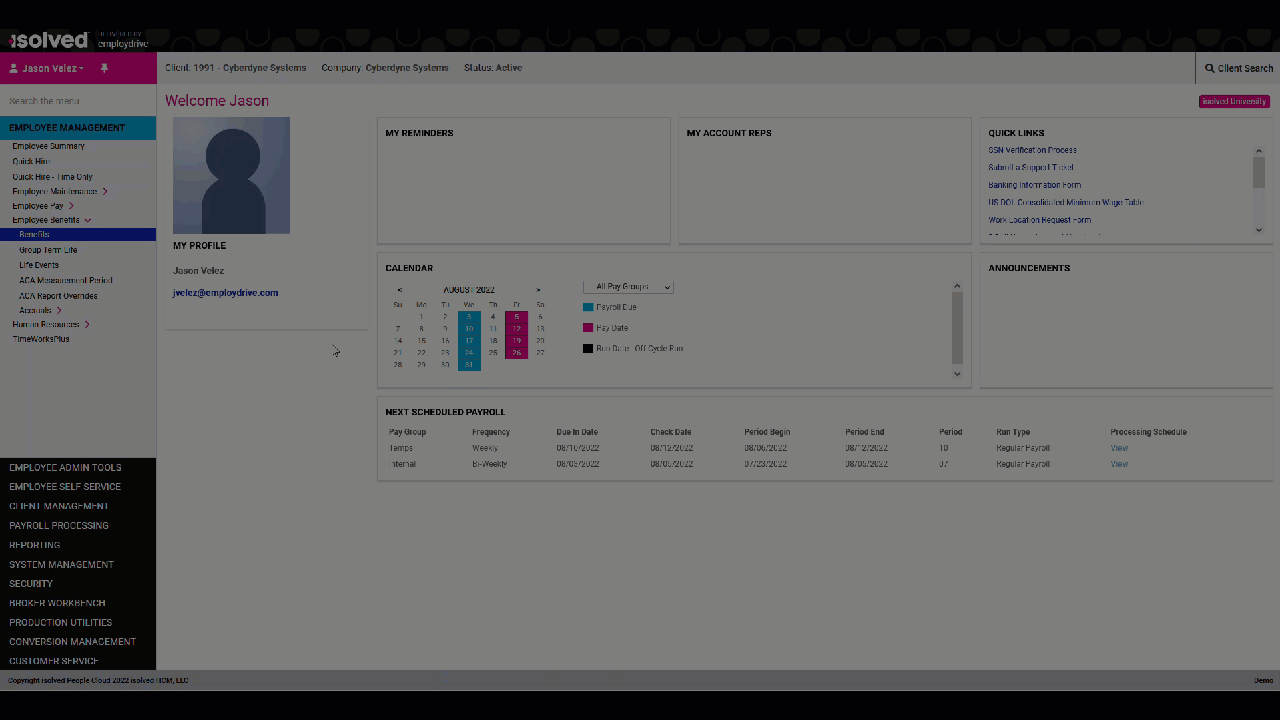
2. Select Add New, then select the benefit type and the benefit plan you wish to add to the Employee Record:
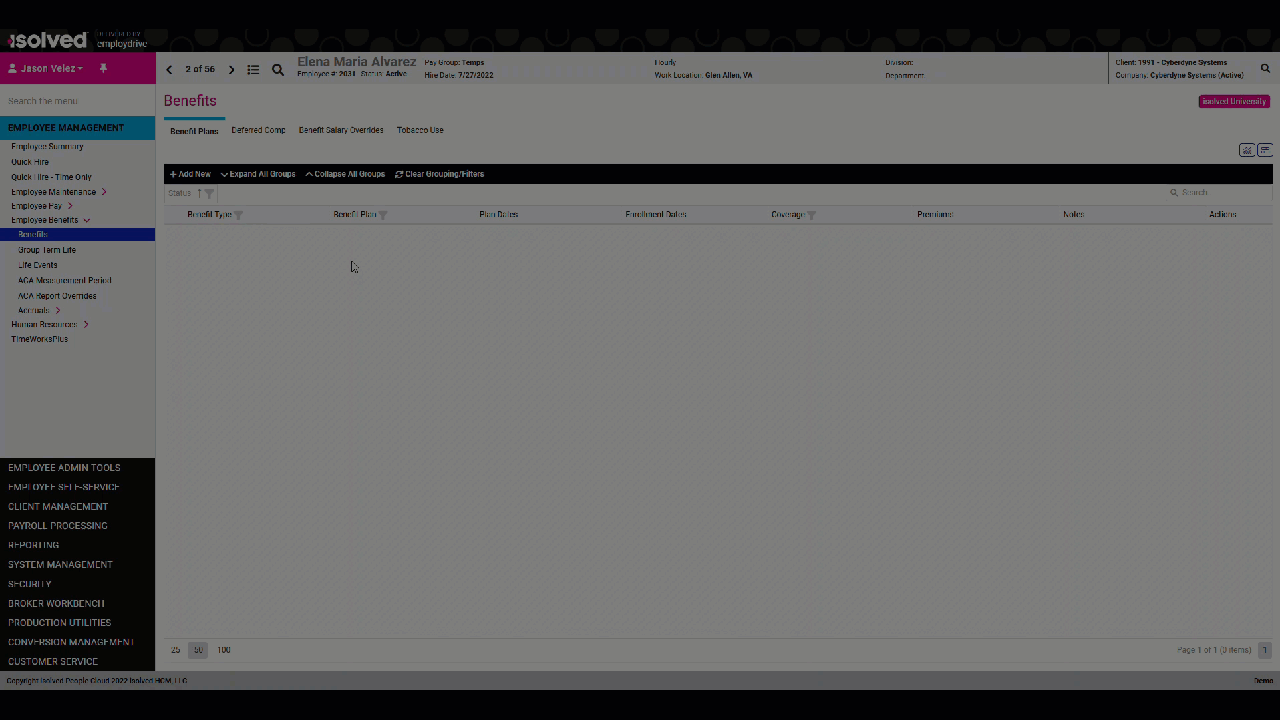
3. From here, you can review and adjust plan details for this employee:
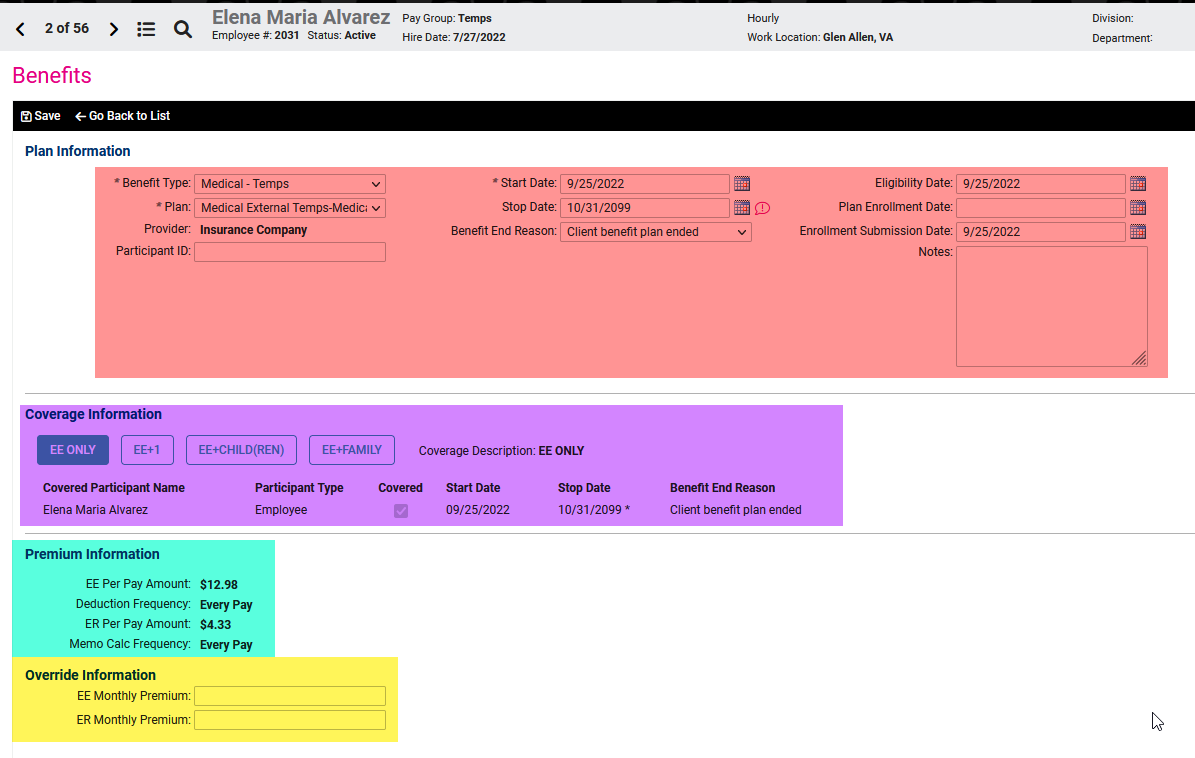
Benefit Type Group
- Benefit Type - Should be filled in with the selections made on the previous screen
- Plan - Should be filled in with the selections made on the previous screen
- Provider - Should be filled in from the benefit plan settings. If you would like to make any changes to benefit plans, including the provider, please email benefits@employdrive.com
- Participant ID - Primarily used for carrier feeds, some carriers require a record for participant IDs.
- Start Date - The plan start date is calculated based on the New Hire Probation Period set up at the plan level. You can manually adjust the start date from this screen, but you cannot adjust the start date once you have saved the benefit plan to the employee record. Please see the FAQ section for more details.
-
Stop Date - The plan stop date is generated by one of two methods:
- Explicit Stop Date - While you are able to manually adjust the stop date from the employee Benefits screen, it is not recommended to manually adjust any stop date, unless absolutely necessary.
- Implicit Stop Date - In the example above, we can see an implicit stop date generated by the software. Implicit stop dates are generated by termination, loss of eligibility rules set up at the plan level, and the benefit plan stop date. Having iSolved generate the
- Benefit End Reason - The benefit end reason will automatically populate if the stop date was implicit. Changing the benefit end reason will automatically make it an Explicit Stop Date. Having the Stop Date or the Benefit End reason for an active plan is normal, as long as the stop date is set in the future.
- Eligibility Date - This determines the date in which the employee is considered eligible in iSolved for the benefit plan being added. These are primarily generated based on the New Hire Probation Period.
- Plan Enrollment Date - The date when the employee submitted their benefit elections using open enrollments in iSolved.
- Enrollment Submission Date - The date when the benefit plan is added to the employee record.
- Notes - Section used to record any notes you would like to include for records or reports.
Coverage Information
Here you can enter what level of coverage for the employee's benefit plan. Most rate tables will calculate premiums based on what level of coverage the employee would like to select.
If selecting a coverage level over EE Only, depending on your plan settings, may require assigning an Employee Contact as a dependent to have them as an option when selecting the higher coverage level.
Premium Information
This is where all the payment information will be presented. Depending on the way rates are calculated, you will see the per pay amount for EE and ER contributions.
*Override Information
If this is turned on for a benefit plan, you are able to override the monthly rate in order to create different deductions and memo calcs for a specific employee.
Please see the FAQ section for more details on Overrides
4. Once you have all the plan information updated, you can click Save to add the benefit plan to the employee record:
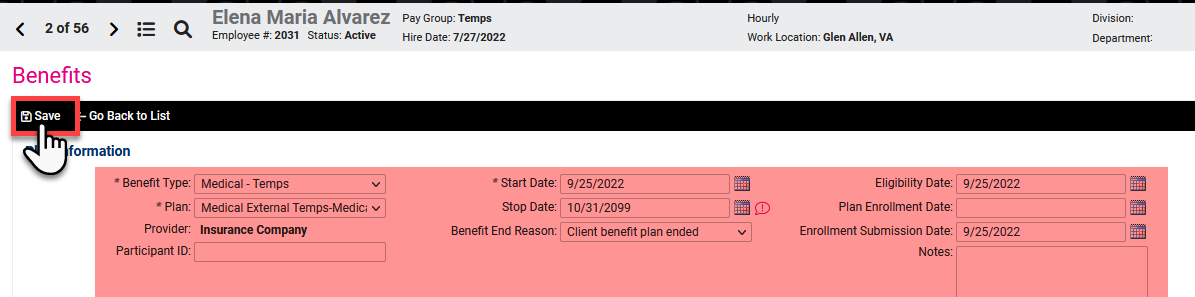
5. Frequently Asked Questions:
Where can I find my 401(k) plan?
With the new employee Benefits screen, Deferred Comp plans have their own tab:
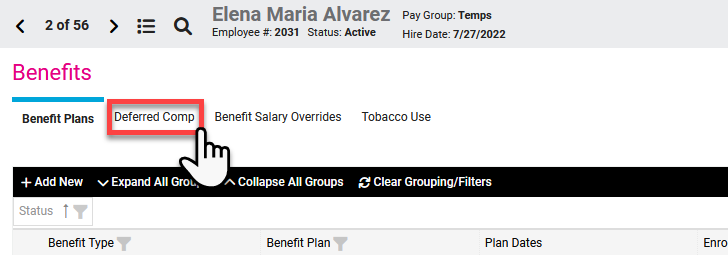
The other steps should still apply in adding a new plan and updating the benefit plan details.
I added a benefit plan to a record and I noticed a mistake. How can I edit the plan?
Depending on what information needs to be adjusted, you can select the pencil button on the benefit plan from the employee benefits screen
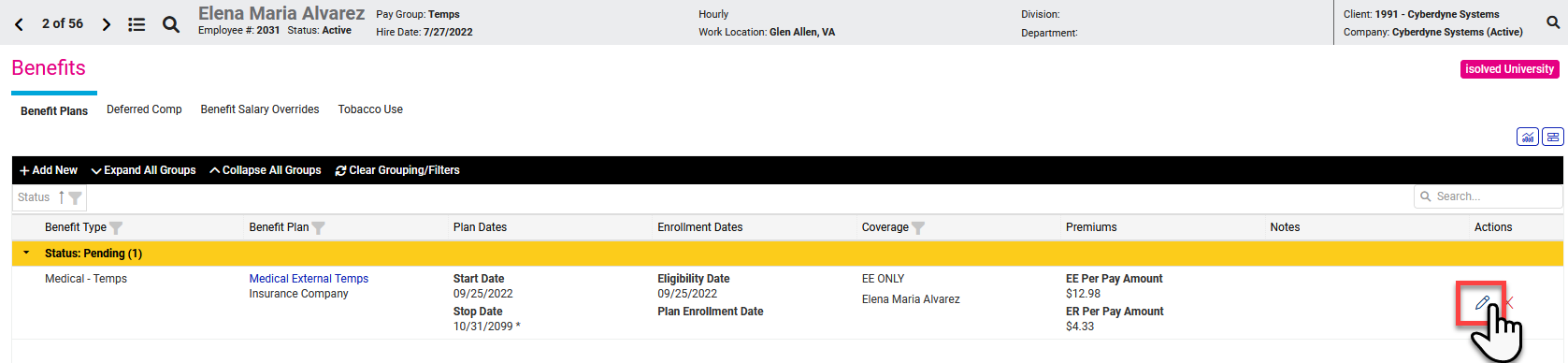
Once a plan is saved, you cannot edit the start date.
If the start date needs to be adjusted on a saved plan, you will have to create a new plan with the correct dates. Depending on what needs to be adjusted, you may be able to delete the current benefit plan to add the new one. Deleting a plan will remove the entire benefit history for that benefit plan on that employee record. Deleting a plan should be the last resort for reporting and ACA purposes.
I don't see the option to override monthly premiums, how do I access that section?
Should you need to use, but do not see, the Override Information section, we may have to make that option available to you as the Service Bureau. Please email benefits@employdrive.com should you want to begin using overrides for monthly premiums.
I can't find the benefit plan I would like to add to the employee, how can I access that plan?
Typically, this is due to an eligibility rule set up when building plans in iSolved. Eligibility Rules are used to restrict access to certain plans based on specific employee criteria such as Pay Group, Job code, or any other Organization Value.
Another cause could be that the rates for the benefit plan you want to select have not been updated, preventing the system from enrolling the employee.
Why doesn't the per pay amount match what we are expecting?
iSolved calculates the per pay amount based on the monthly rates when the plan was built. There is another control at the plan level that can adjust the schedule in which deductions are applied that can also affect the per pay amount. Some extenuating circumstances, unique to individual employees, can be addressed using the Monthly Rate Overrides, but we recommend limiting using the overrides, as it requires more hands-on maintenance over time.
Make sure to double-check what coverage level was applied, as the coverage level including dependents typically increases the monthly rate, which in turn can affect the per pay amount on this screen.
Do I need to put in a stop date?
This step is not typically required as there are controls on the plan level to stop deductions when an employee is terminated, which will automatically populate this field. If another plan with the same benefit type is added, iSolved will automatically apply the rates for the new plan and discontinue the deductions from any older plans with the same benefit type.
For any issues you run into while adding benefit plans to an employee record, please feel free to reach out to support@employdrive.com for any assistance.