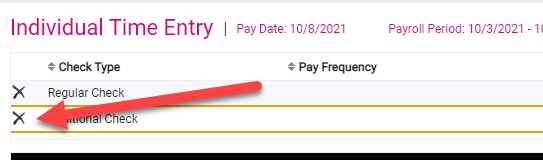This article will help adding an additional check to a current payroll
For any additional checks needed outside of scheduled payrolls, please follow the instructions to Request a Special Run
1. Go to Payroll Processing >> Payroll Entry >> Individual Time Entry.
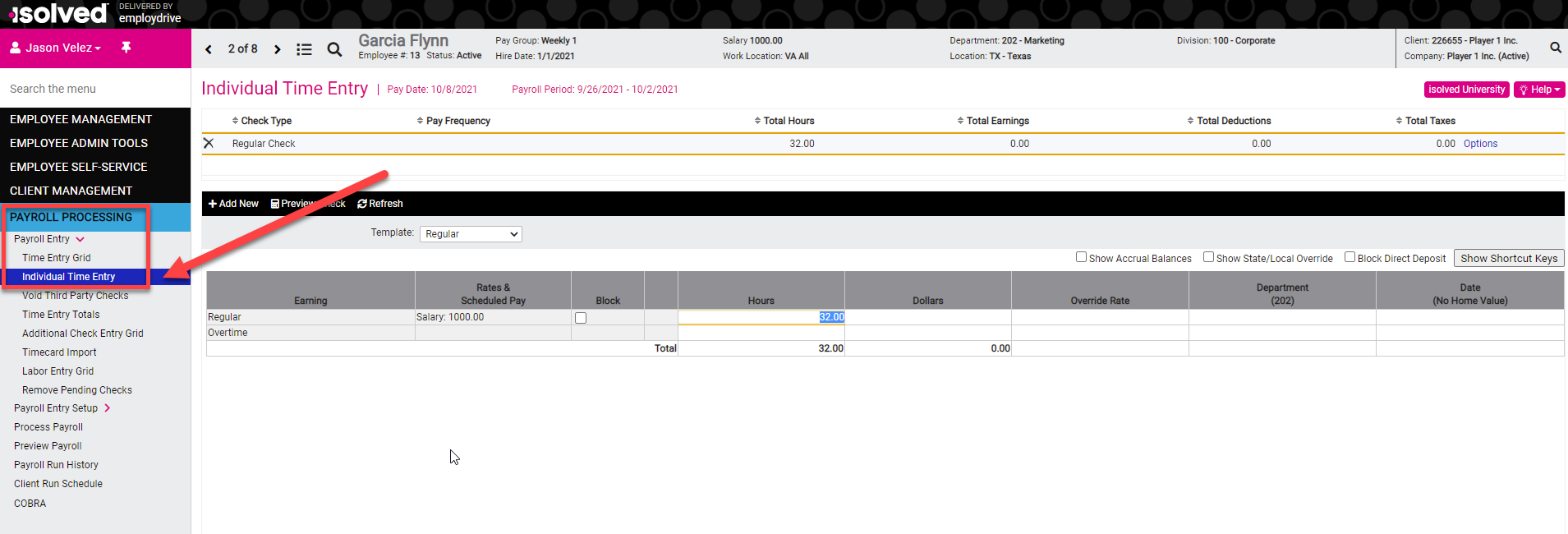
2. In the black bar click Add New.
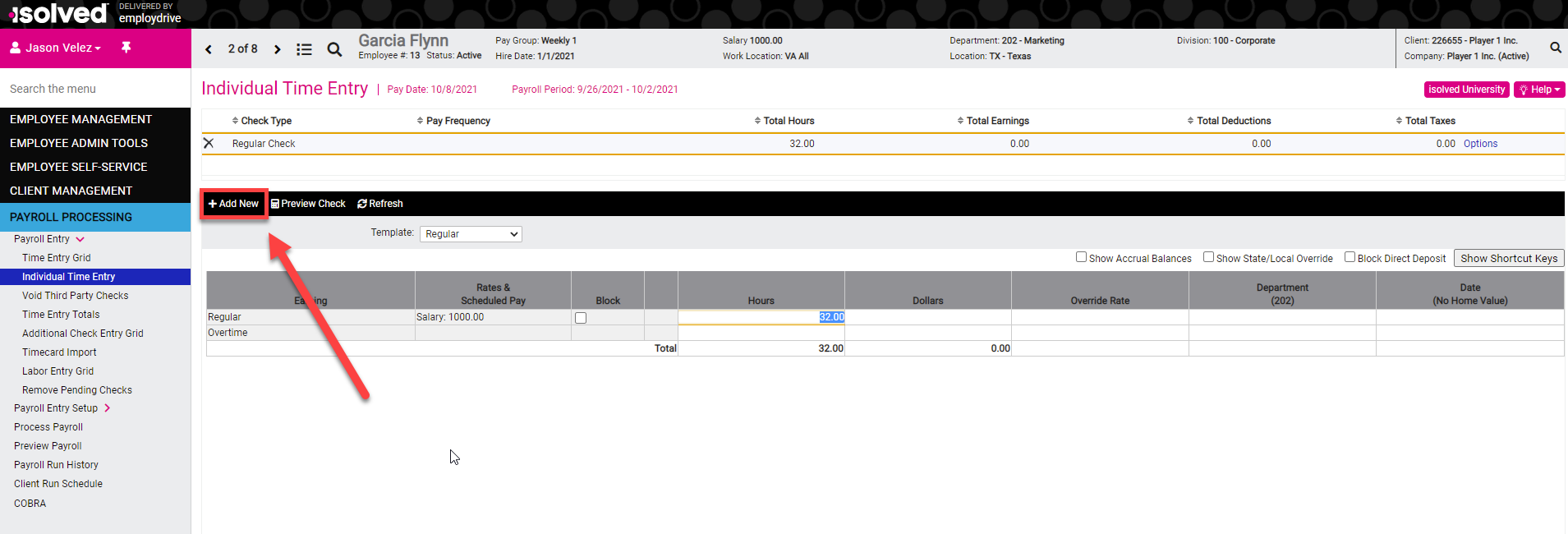
3. For Check Type select either Additional Check or Additional Check - No Deductions (benefits will not be withheld).
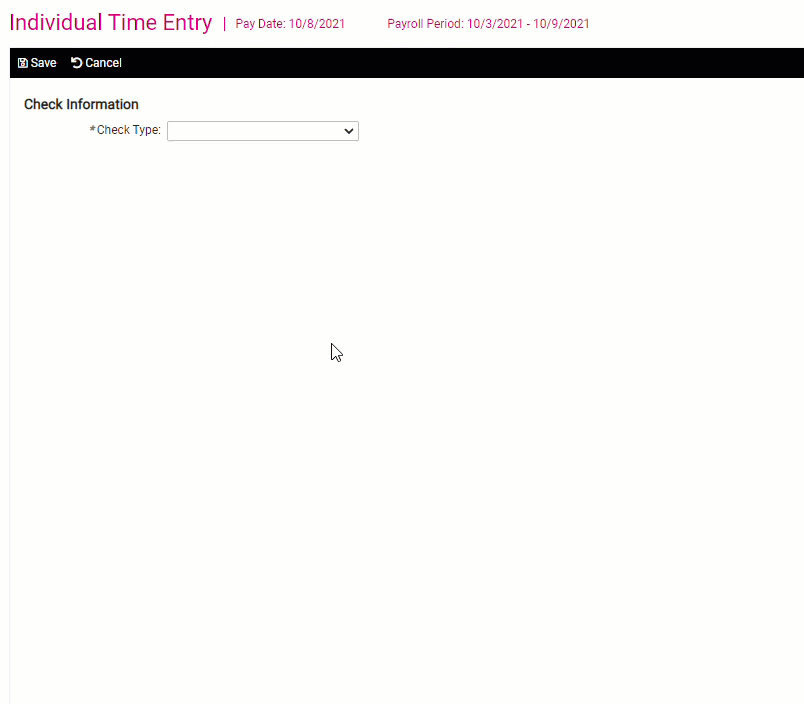
4. Click Save.
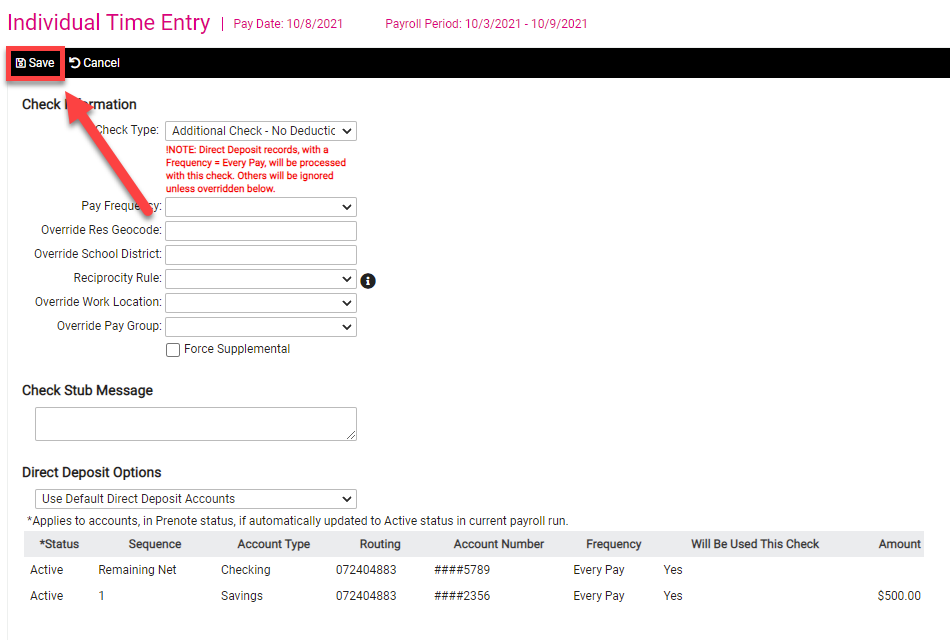
5. Make entries for additional check in Individual Time Entry Grid and proceed with remaining steps for run listed above.
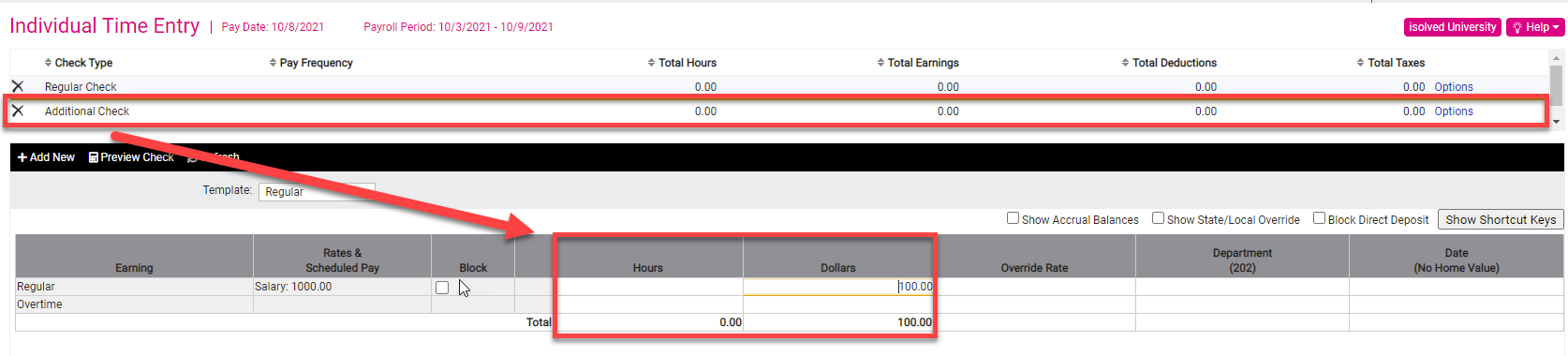
6. To delete an Additional Check, click on the "X" on that line.