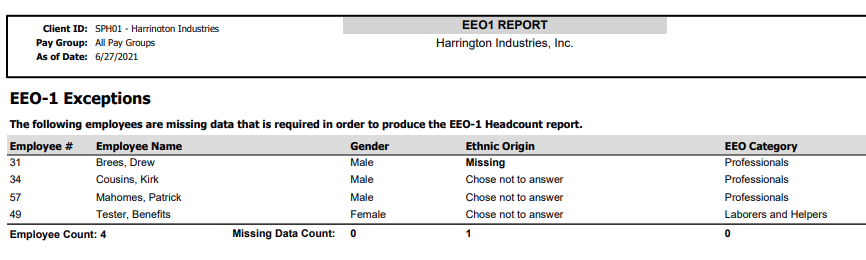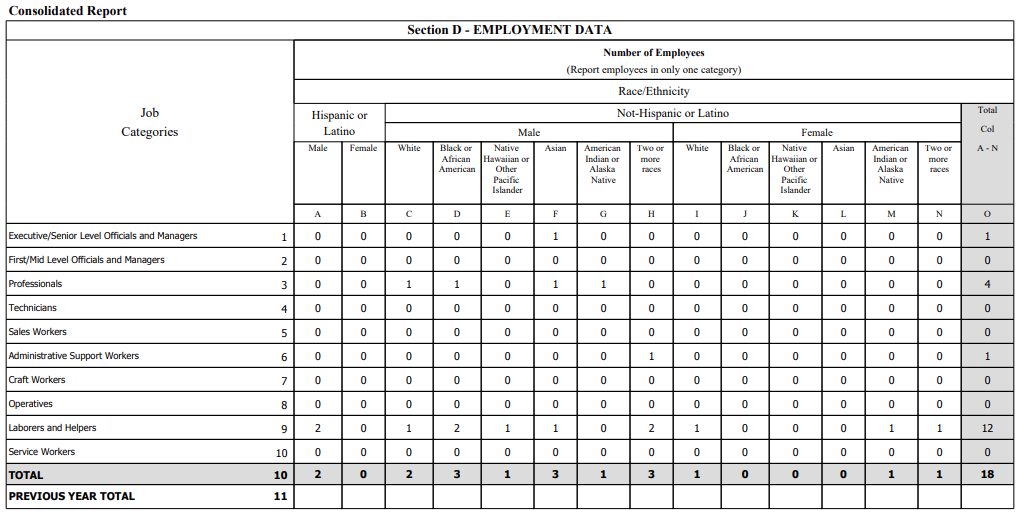isolved offers a built-in EEO-1 Report. In order for the EEO-1 Report to populate correctly in isolved, there are several components to configure and maintain throughout the year. Those components include:
- Jobs
- Gender
- Ethnic Origin
Job set up in isolved
Each person reported on the EEO-1 report should be assigned a Job in isolved. The set up of that Job is done under Client Management -> Job ->Jobs. From an EEO-1 perspective, the EEO Category field should be populated on each Job. Once you create the Job, make sure to assign to the appropriate Employee(s).

Gender and Race/ Ethnicity
The EEO-1 Report includes data from the Gender and Ethnicity fields in isolved. In order to properly report, the following fields should be maintained and populated on each Employee record:
Gender
This can be found under two screens in isolved (both under Employee Management):
- General
- Federal Reporting Data - EEO
Ethnic Origin
This can be found under the Federal Reporting Data -> EEO menu item
Running the EEO-1 Report
There are two versions of the EEO-1 Report in isolved:
- EEO1 Report - this is a PDF version of the report with proper formatting to match the Federal EEO1 Report specifications.
- EEO1 Export - this is a csv version of the report using the format provided by the EEOC for their data upload section. Note that uploading and confirming a successful upload is the responsibility of the client.
IMPORTANT! When running the report, you must chose a valid Period End Date from a Payroll Run for the "As of Date". Otherwise, the report will not return any data. In my example, 9/6/20 was a valid Period End Date for a payroll in 2020.
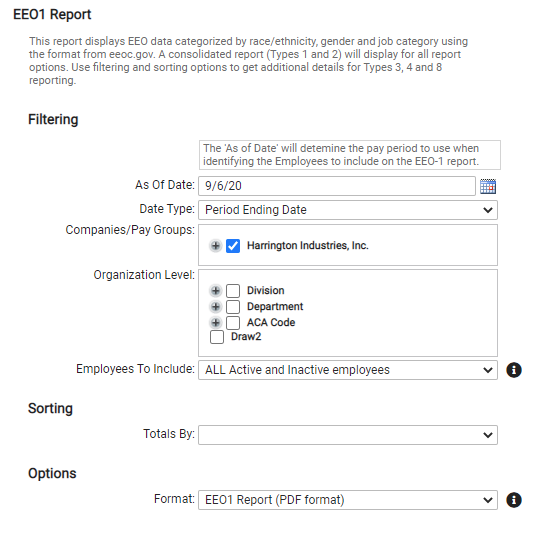
Identifying Missing Data
If someone exists on the report and their record includes at least one EEO component (Gender, Ethnicity or Job Category) but not all three, then they will appear under the EEO-1 Exceptions portion of the report. If someone is missing all EEO components, then they will not appear on the report at all.