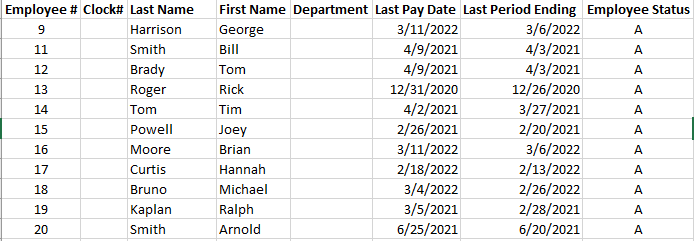The purpose of this article is to identify commonly used payroll reports in isolved. This is a sample list of key reports and not comprehensive of all reports available in isolved. If you do not have access to any of these reports in isolved, please reach out to support@employdrive.com for assistance.
The following reports are included in this article:
- Payroll Summary
- Payroll Register
- Payroll Register Export by Date Range
- New Employee and Change Audit
- Exceptions
- Employee Statement of Earnings
- Employee Zero Earnings Report
- Employer Liability Report
- Pay Transactions Audit Export
- Labor Allocation Summary by Date Range
- Employee Change Log Export
- Employee Last Pay Date Report
Payroll Summary
This report will show you a summary of your entire payroll. It lists check counts, employee counts and impound amounts by category. There is also a breakdown of all taxes and earnings/deductions. This report is used to verify payroll totals.
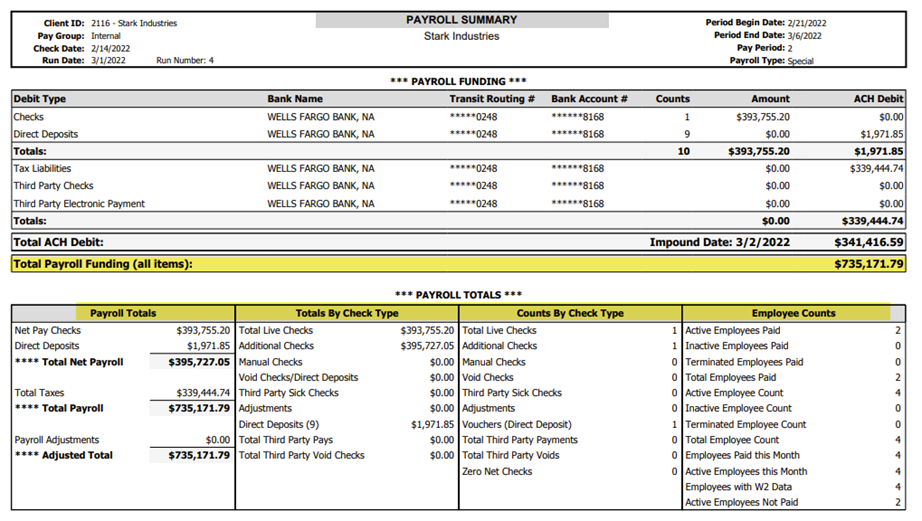
Payroll Register
This report includes a breakdown of all employees checks within the payroll. This report is used to check on certain items added to individual checks. For example, verifying your employee is being paid a bonus that you keyed into Time Entry. This report includes a totals page at the bottom of report.
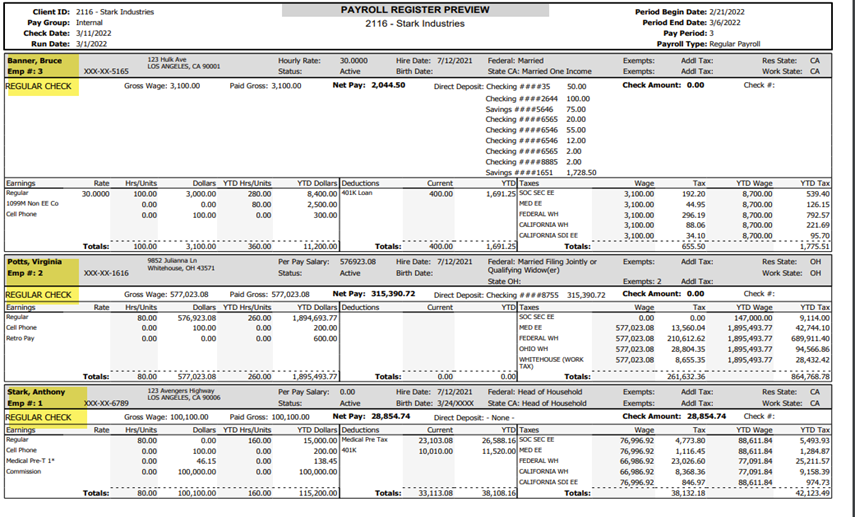
Payroll Register Export by Date Range
This is report will generate an Excel version of the Payroll Register. The report will include a tab listing one row per check and a second tab listing totals for the entire date range with one row per employee. There is an option to include additional data in the report (e.g. Hours, Employer Taxes, Employer Match, etc.). These options are presented for selection prior to generating the report and are located under the Options section. **It is important to note that is report is a large report and may take time to generate depending on the length of the date range and the number of employees paid. It is not uncommon for this report to take a few hours to finish generating.

New Employee and Change Audit
This report includes all new hires and terms during the pay period being processed. It will also show any changes made to an employee during the period including direct deposits, address, benefits, etc. It will state the date and time of the change and which user made the change.
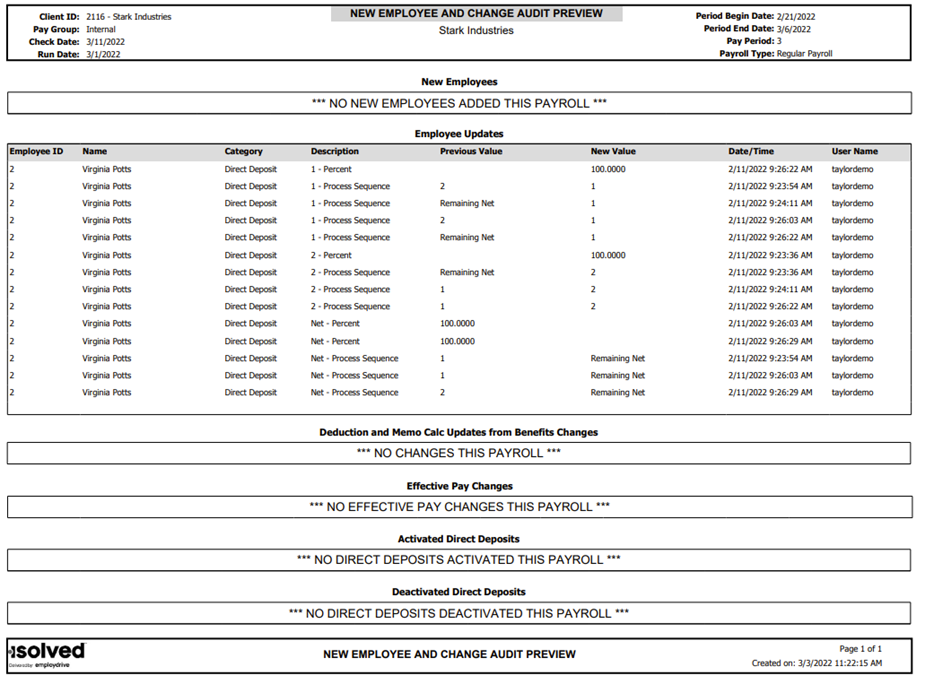
Exceptions
This report will show any errors or warnings within your payroll. These errors include missing tax jurisdictions, Time Entry warnings, Duplicate SSNs, or direct deposits, etc. This report should be checked prior to processing each payroll after preview.
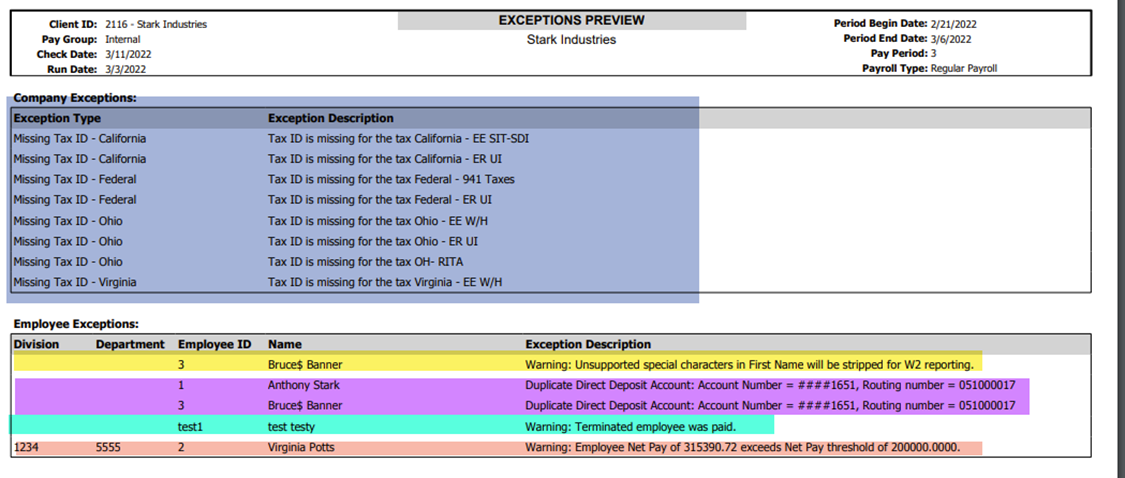
Employee Statement of Earnings
This report will show all the checks for a particular employee within a date range. Can be run in PDF or Excel.
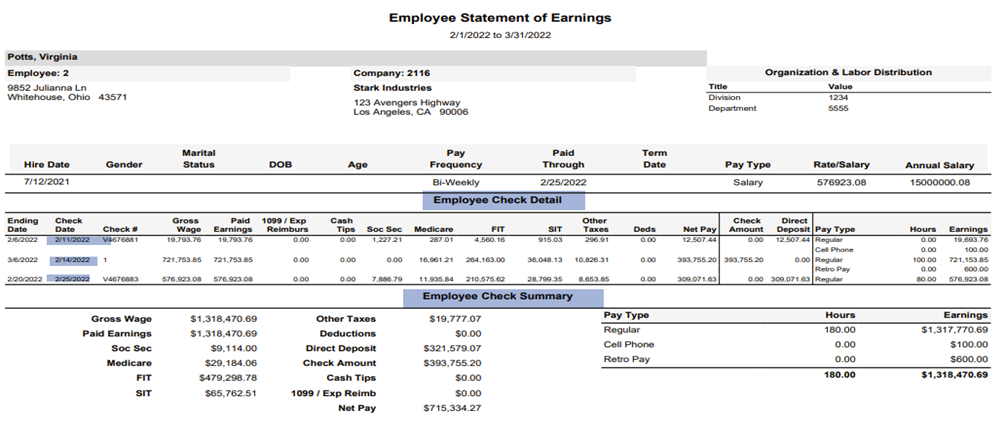
Employee Zero Earnings Report
This report will be included with preview reports with each payroll run but can also be run in Client Reports as an “as of date” report. This will show all employees who are active but have zero earnings for a payroll.
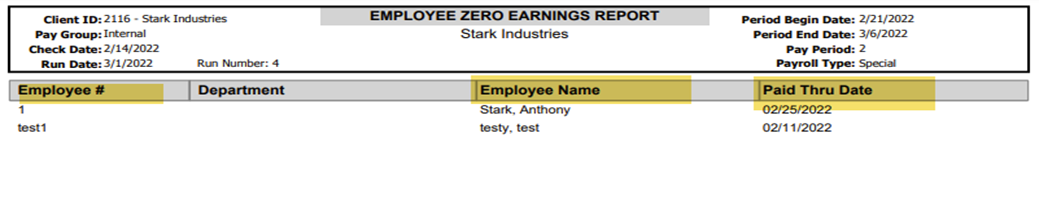
Employer Liability Report
This report will show all employer responsibility by payroll run or over a certain date range. It includes all ER taxes and payroll billing.
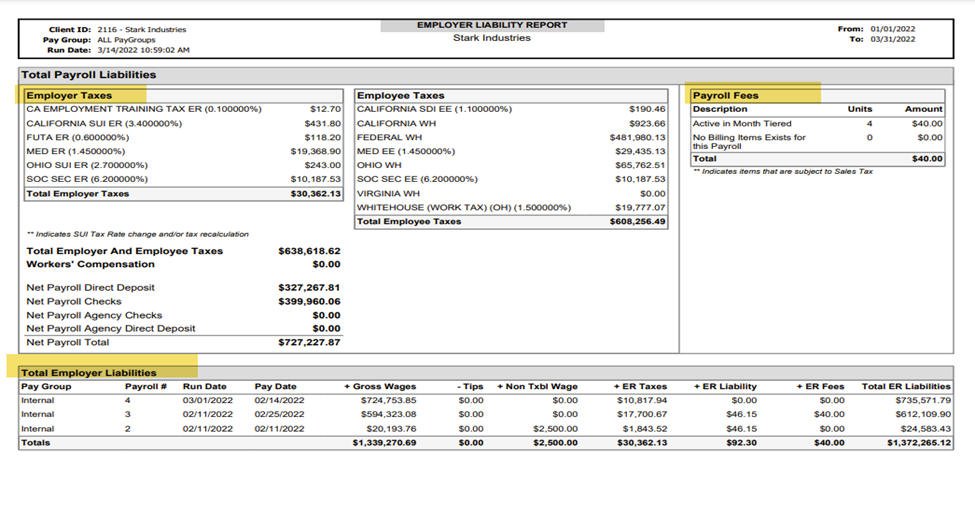
Pay Transactions Audit Export
This report can be used to see what changes were made to an employees payroll during the pay period. It will show the time and date a change was made and who made the change. Example: an employee came over on time import with 40 hours but was only paid 32 hours. This report can be ran to show how and when those 8 hours were removed.

Labor Allocation Summary by Date Range
This report will show payroll totals broken down by earning, deductions, and taxes similar to other registers and summary reports. If your organization groups employees by fields in solved (e.g. Department, Division, Office, etc.), you can run the report to subtotal by those values. There is also the Labor Allocation Detail by Date Range, which will show all information above with individual employee breakdown.
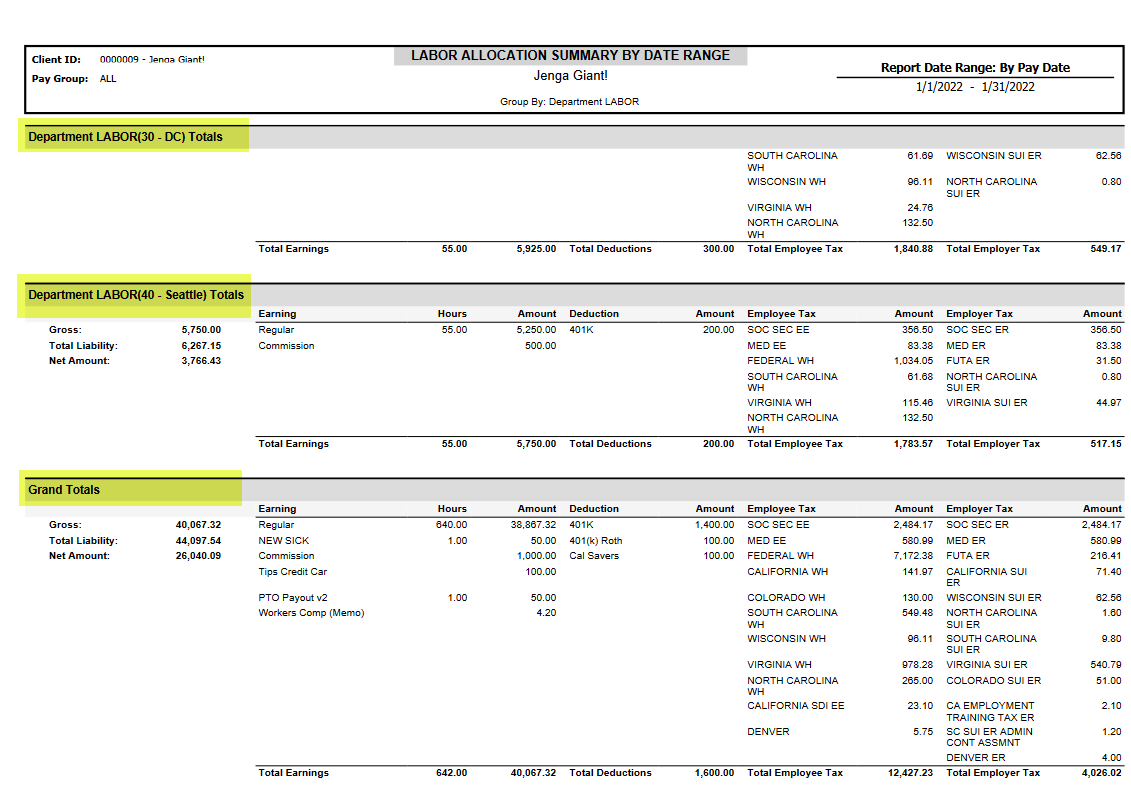
Employee Change Log Export
Similar to the Employee Change Log that can be viewed within iSolved, this report will show all changes made to an employee and who made the change. The export will show all change categories in one report, whereas in the isolved, you must select one category at a time (e.g. tax, direct deposit, salary, etc.).
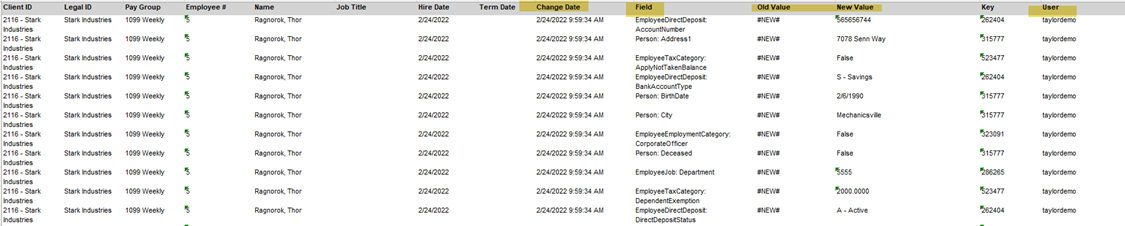
Employee Last Pay Date Report
This report is an "As Of Date" report and will pull all employees in your isolved environment. This report can be helpful in managing terminations in isolved. There are separate columns to break out employee status, last pay date and last period end date. Many groups we work with will run this report and sort by Employee Status then by Last Pay Date. Then, you can easily see Active employees and the last time they were paid.