iSolved update 8.15 and Benefits
Article detailing the changes made to the benefits module in isolved for the 8.15 release as of Aug. 12, 2022
Employee Benefit Plans UX/UI Updates
In the 8.15 release of isolved (8/12/2022), changes will be made that will affect how the benefits screens work and function. Here are the most important changes being made
Previously, you would click on the Benefit to see more details and they would be displayed below:
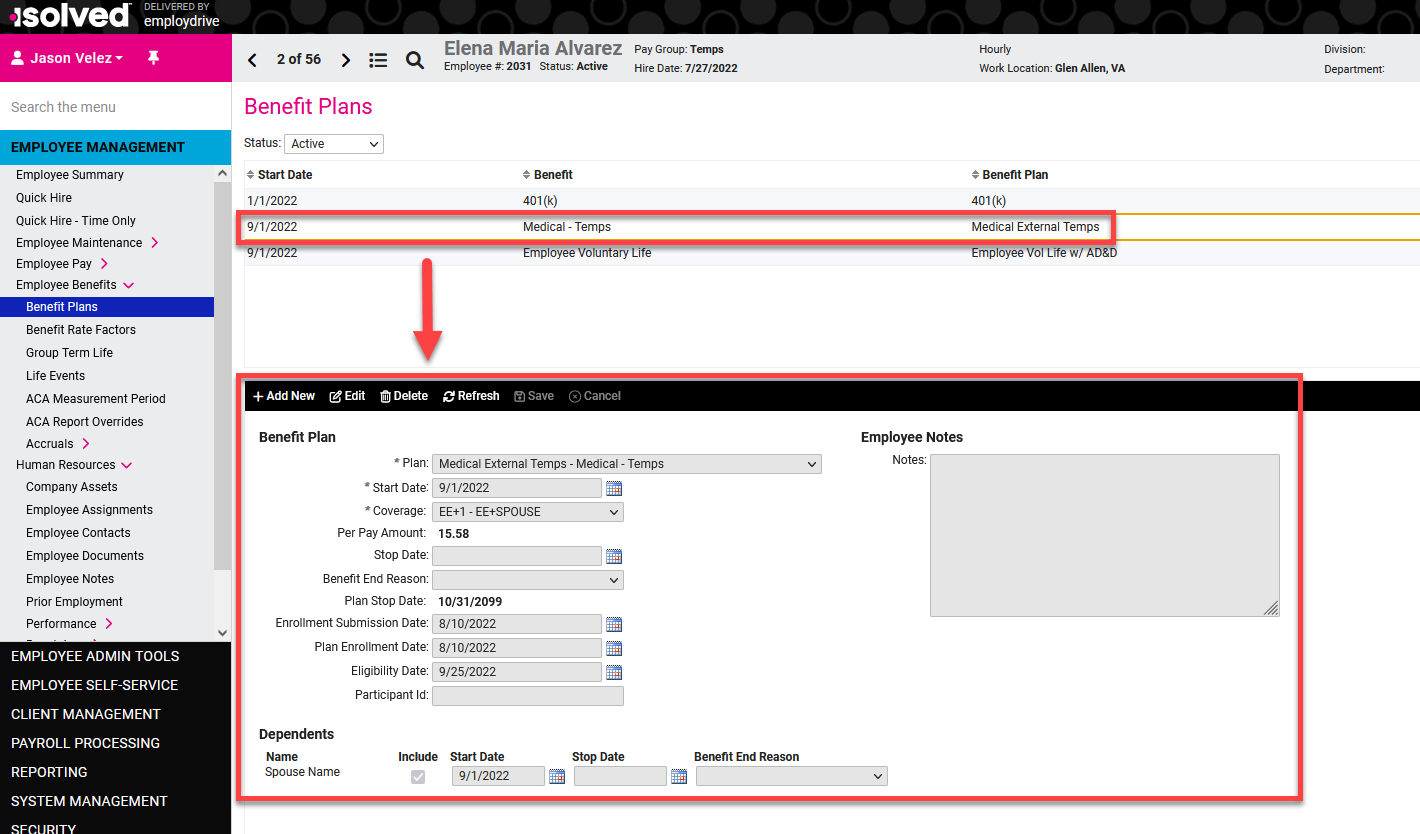
After the release, the list will be shown in a different display, including all pertinent details directly on the screen. The information doesn’t change from the old screen; you’ll be able to see if the employee has historical and active records, plan information, dates, coverage, and so much more at a glance.
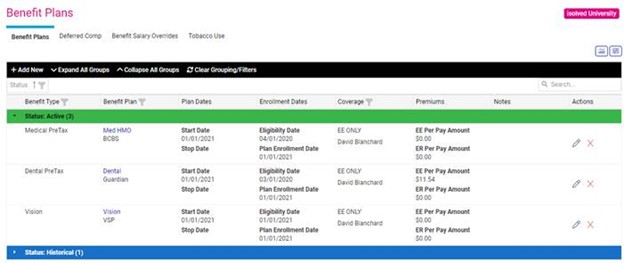
Navigate to Employee Management > Employee Benefits > Benefits. You will see 4 tabs that include information related to elected plans that are current, historical & pending:
- Benefit Plans
- Deferred Comp
- Benefit Salary Overrides
- Tobacco Use
Here are the buttons available in the Action Ribbon, right below the tabs:
-
Add New: This allows the administrator to manually add benefit enrollment records to the selected employee record.
- Note: When adding, use the toggle to show the details related to the rules that are set up for that plan.
- Expand All Groups: Expands to show all details in historical, pending, and current benefits.
- Collapse All Groups: Collapses each status.
- Clear Grouping/Filters: Restores the view to the original grouping/filters.
-
Actions: Include Edit and Delete.
- Do not Edit or Delete an existing enrollment record. Doing so deletes historical participation information.
- It is suggested that you only Edit or Delete the information if no historical information, such as payroll or carrier feeds, tha have occurred on the employee’s benefit plan entry.
- If an Edit/Delete is required, and if you utilize carrier feeds, you should monitor the carrier's reports to confirm that the edit/deletion correctly updated the employee record as some providers do not end coverage based on omission (for example, when the record is deleted from an employee in iSolved).
- If a change is needed due to a life event, you should use the Life Event Wizard to make the necessary updates.
Benefit Plans Tab
The Benefit Plans tab provides details on the benefits the employee is currently enrolled in, excluding Deferred Comp Plans. The name of the benefit plan provides a link to the benefit plan setup. Clicking on that link takes you to Client Management > Benefits > Benefit Plans.
AddNew/Edit
Details: A toggle you can turn on/off that allows you to see benefit plan rule details for things such as probation periods, plan dependencies, non-tobacco use credits, maximum coverage, etc.
Displays the employer per pay amount, which was not previously displayed.
The ability to edit Coverage Codes and Start Date has been turned off. If those changes are required, you must end the current benefit election. You can Delete if there is no history attached to the record.
Deferred Compensation Plans are no longer entered under the Benefit Plans tab and now has its own tab.
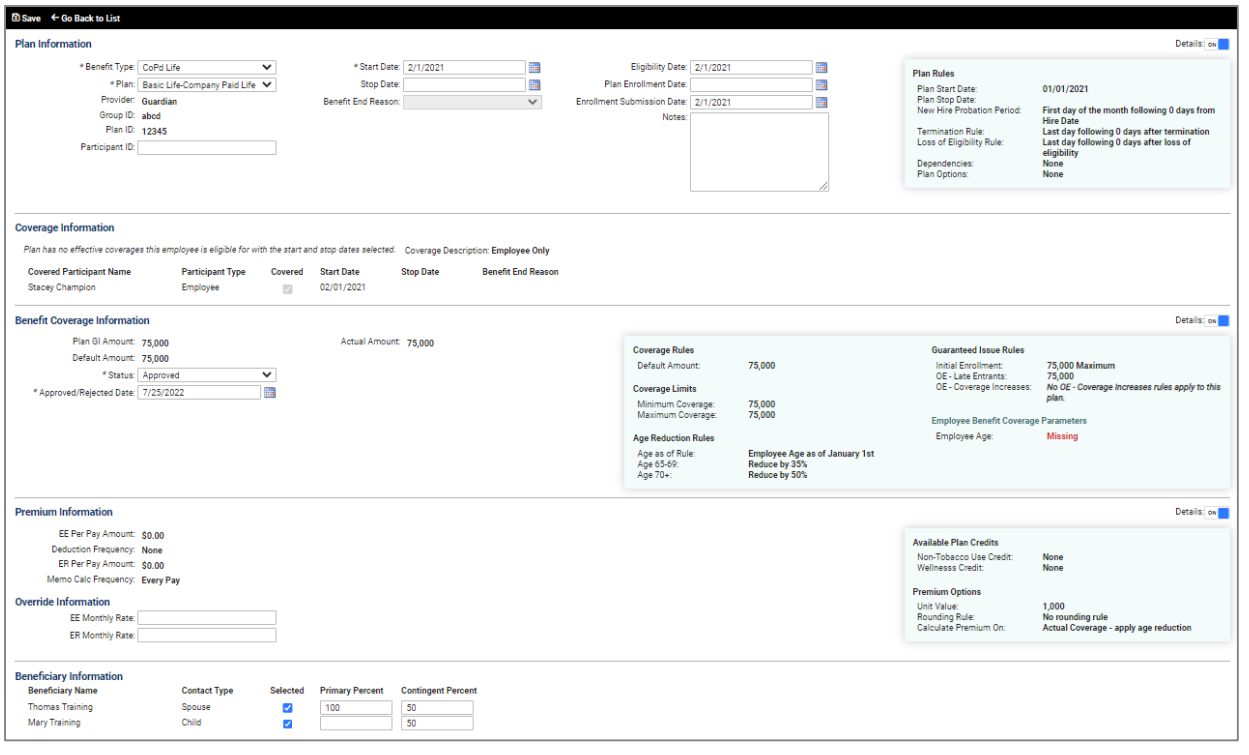
Deferred Comp Tab
Provides details related to retirement plans that the employee is participating in. There are no new changes to the deferred comp entry, only a new location.
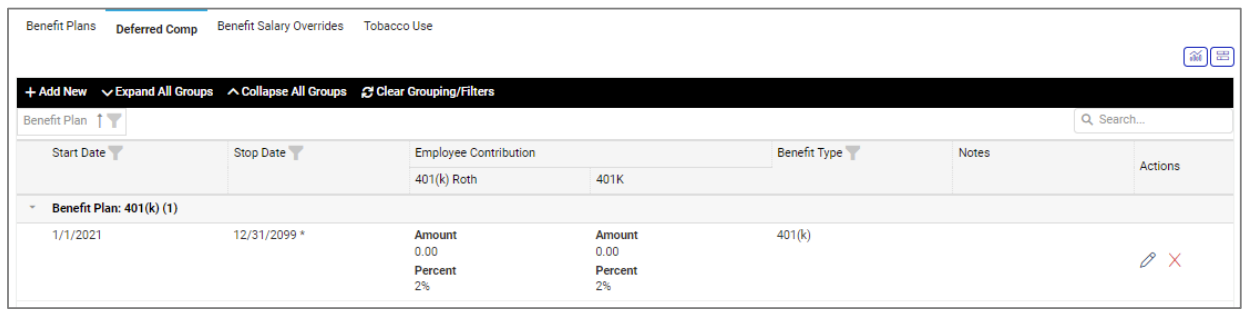
Add New/Edit:
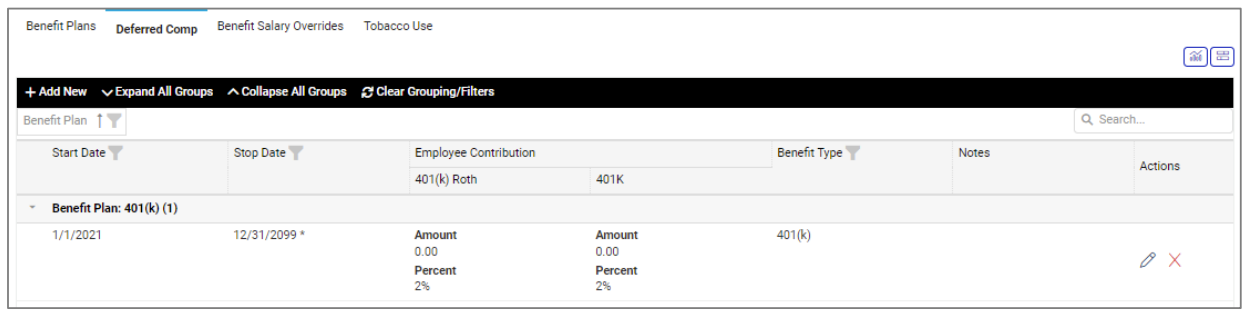
Benefit Salary Overrides Tab
Note: This feature is only utilized for clients who specifically use a different value than what is present in the Employee Salary field and requires additional set-up. If you are interested in exploring this option to calculate your benefit premiums, please contact us at benefits@employdrive.com
Allows administrators to add an override to the employee salary for plans to calculate premiums. This is used for plans where salary is a factor in rates or calculations, but the salary should include bonuses, commissions, or anything else that is not just the base salary amount. An override can be added so plans that require this alternate salary amount can calculate correctly.
If you currently use Miscellaneous (Misc) Fields to accomplish this, the system still uses the Misc Field. If you would prefer to use the new Benefit Salary Overrides tab, you must update the benefit plan configuration to have it look at the override, rather than the misc field by deleting the misc fields and replacing the salary data in the Benefit Salary Overrides tab, along with any/all changes to the Insurance Rates tab and/or Rates tab in the benefit plan.
An added feature on this new screen is that it tracks historical salary override amounts based on Effective Date and Expiration Dates as entered.
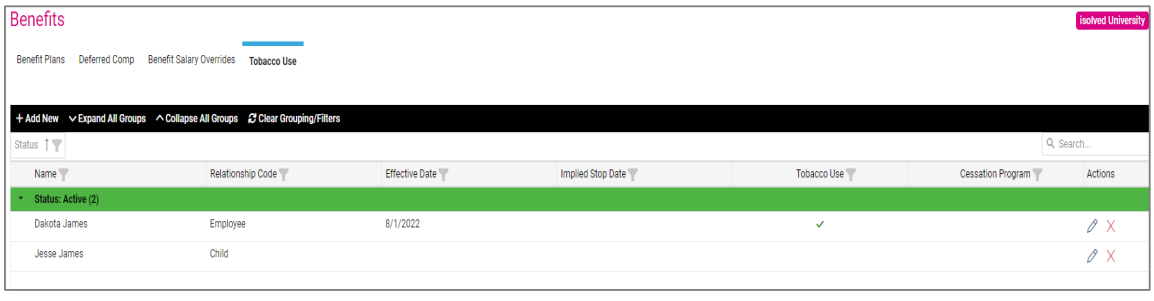
Add New/Edit:
Salary details must be entered by benefit type. Not all benefit types would need to have salary override details entered. In addition, when the annual salary is entered, it automatically calculates the monthly and weekly salary for you.
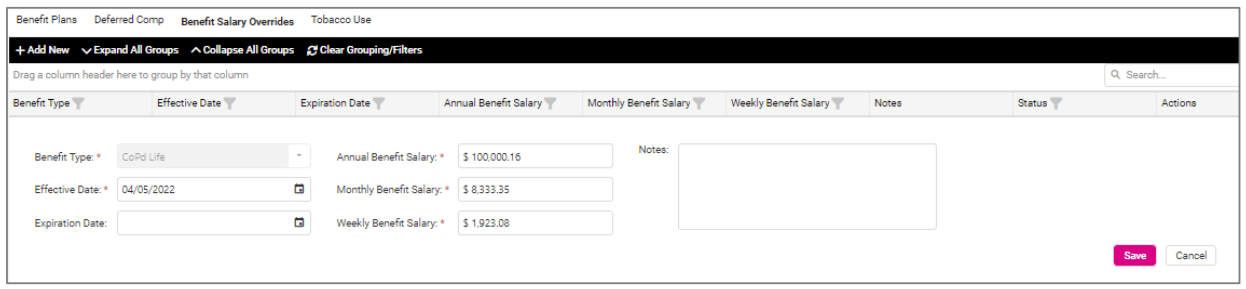
Tobacco Use Tab
Used to identify employees and their dependents that are tobacco users when the client has benefit plans that calculate rates or credits based on tobacco use. This replaces all entries previously made on the Benefit Rate Factors screen. In addition, this new screen allows you to track historical tobacco use entries.
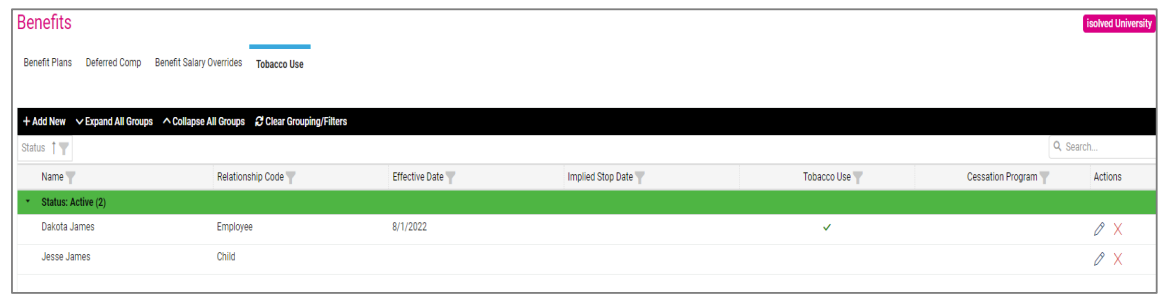
Add New/Edit:
Add New should be used if making changes to the tobacco use category. Edit should be used when making a change to a recently entered tobacco use entry that has no history associated with the entry. The Cessation Program checkbox displays only if the Tobacco Use checkbox is checked, and should be used to indicate if the person is currently completing a cessation program, which then also automatically assigns the non-tobacco use credit to the person, if/when a non-tobacco use credit is indicated on the benefit plan. The Cessation Program checkbox does not apply to any rates around tobacco use.
Links to Benefit Evaluation or Enrollment Management
Use the icons in the upper-right to go to Benefit Evaluation or Enrollment Management.

Implied vs. Explicit Stop Dates and Benefit End Reasons
Explicit: The user physically enters a stop date. This is not recommended. A stop date for a benefit plan is typically entered by using the Life Event or termination Wizard.
Implied: The system assumes a stop date based on two scenarios, a new benefit record is being added that is replacing the current plan, or the client benefit plan ended.
If the user chooses to enter in an Explicit Stop Date, the icon indicating it is Implicit is removed and the benefits end reason that displays for Implicit Stop Date is removed. The two new benefit end reasons only display for one of these two scenarios.
If the user changes the Benefit End Reason, the date becomes explicit.
For any other questions or concerns, please feel free to email benefits@employdrive.com