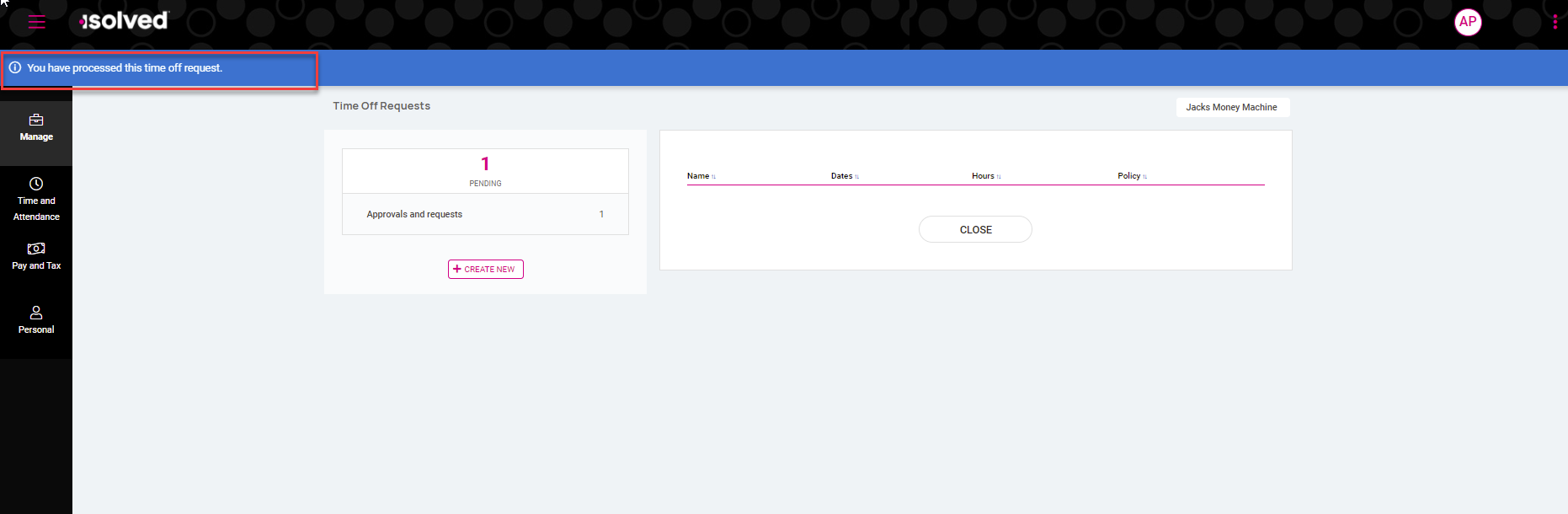Adaptive Employee Experience: Reviewing Time Off as Manager/Supervisor
The purpose of this article is to provide a step by step process for managers and supervisors to approve or deny the time off requests made by their direct reports. As a best practice recommendation, all time off requests should be approved or denied prior to processing a payroll.
1. Log in to https://employdrive.myisolved.com/cloudservice/
2. Use the Navigation bar on the left hand side of the screen to select Manage > Tasks.
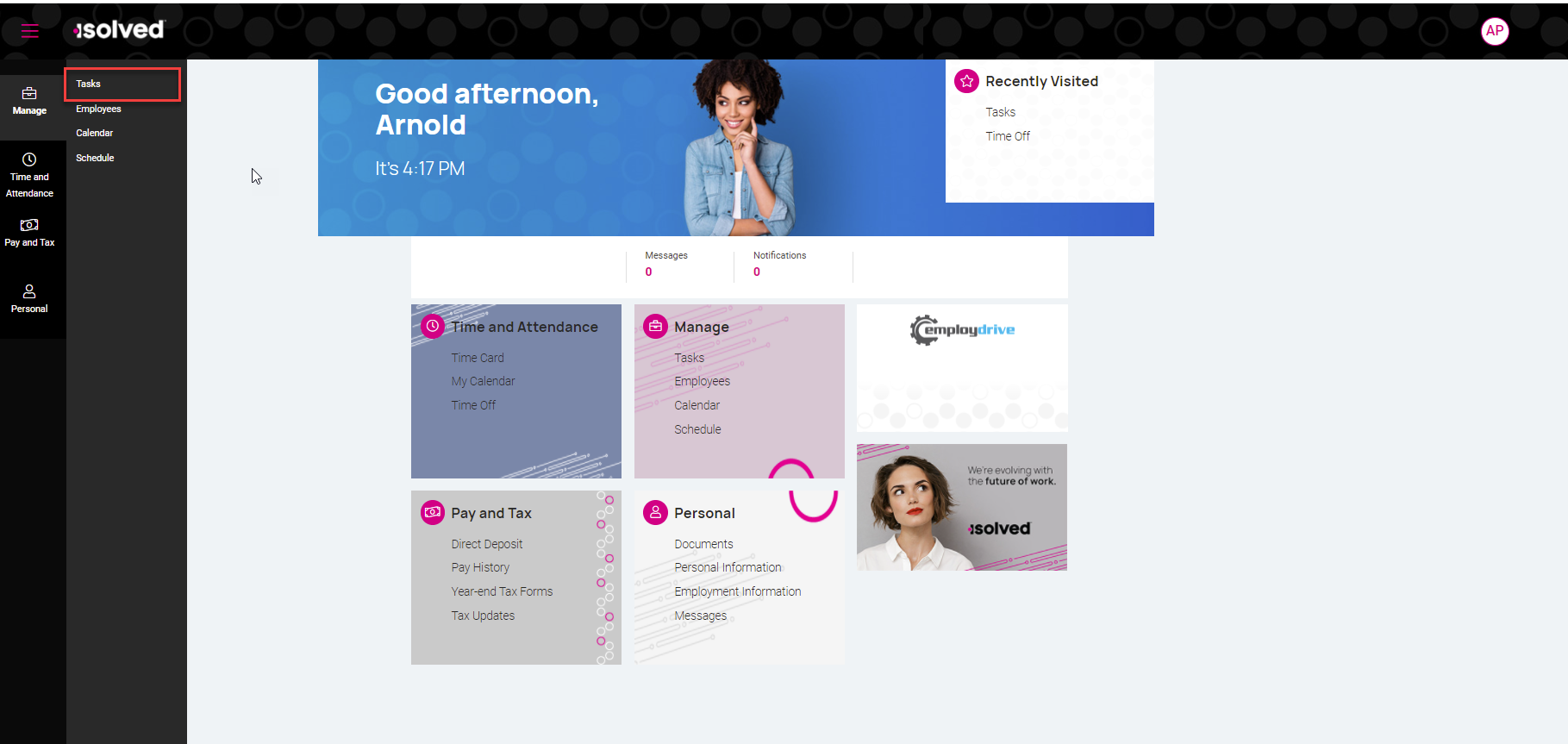
3. If you are set up as a Manager and Supervisor, you may need to toggle to use your Manager permissions for approving Time Off Requests. You can do this in the upper right corner of the screen by clicking on the yellow people icon and selecting Manager.
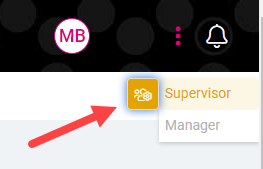
4. From the Tasks screen select "Time off requests". The text will be a blue clickable link if there are requests pending. If no requests are pending the link will be greyed out and the system will not allow you to proceed further.
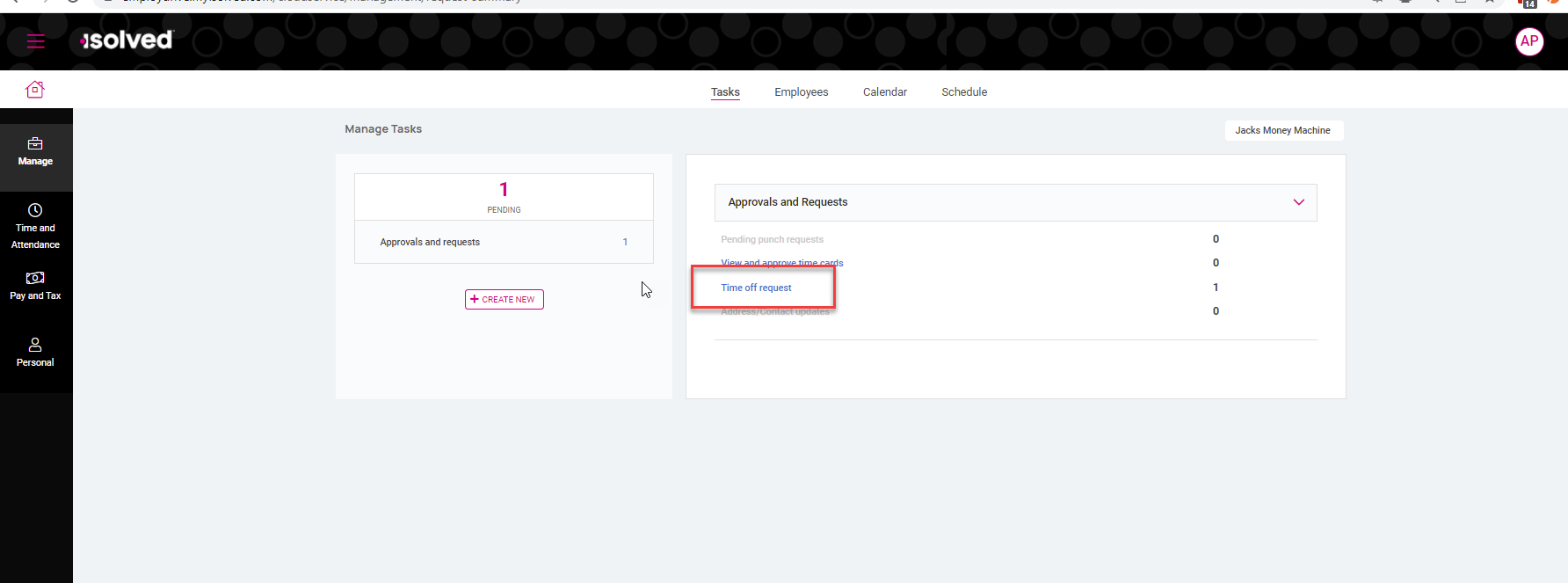
5. After clicking the link, the Time Off Requests screen will show all pending requests in a list format. Click on the name of the employee whose request you wish to review.
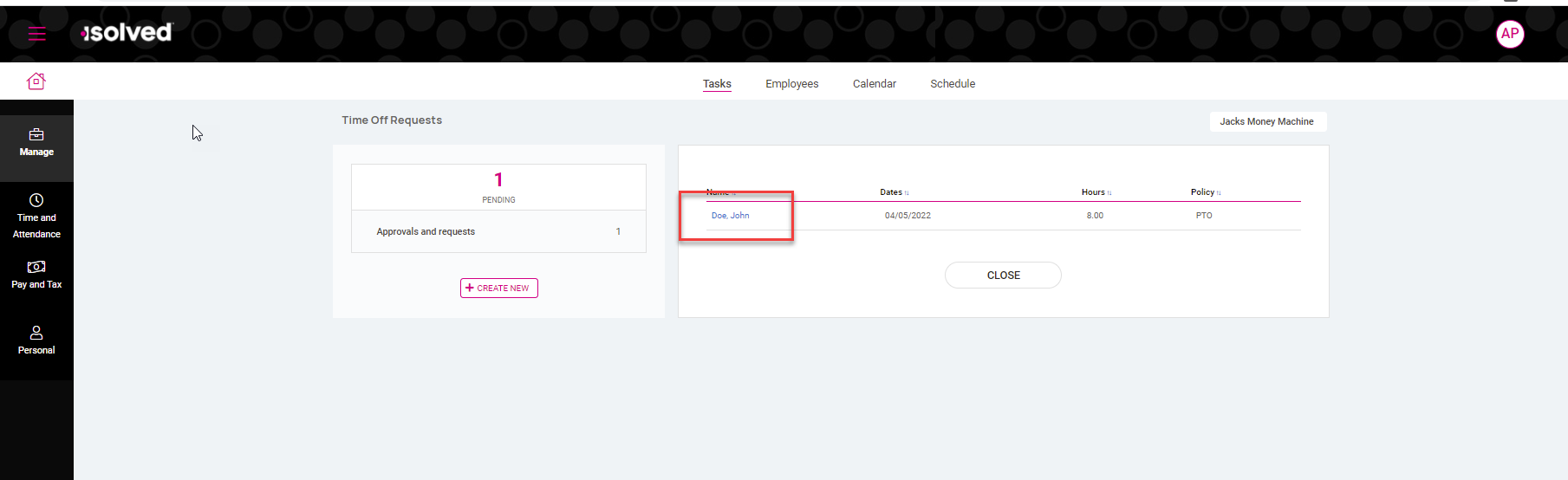
6. This will open up additional information with details of the request. You can approve or deny by selecting the appropriate action from the drop down menu on the left hand side of the screen and pressing Process.
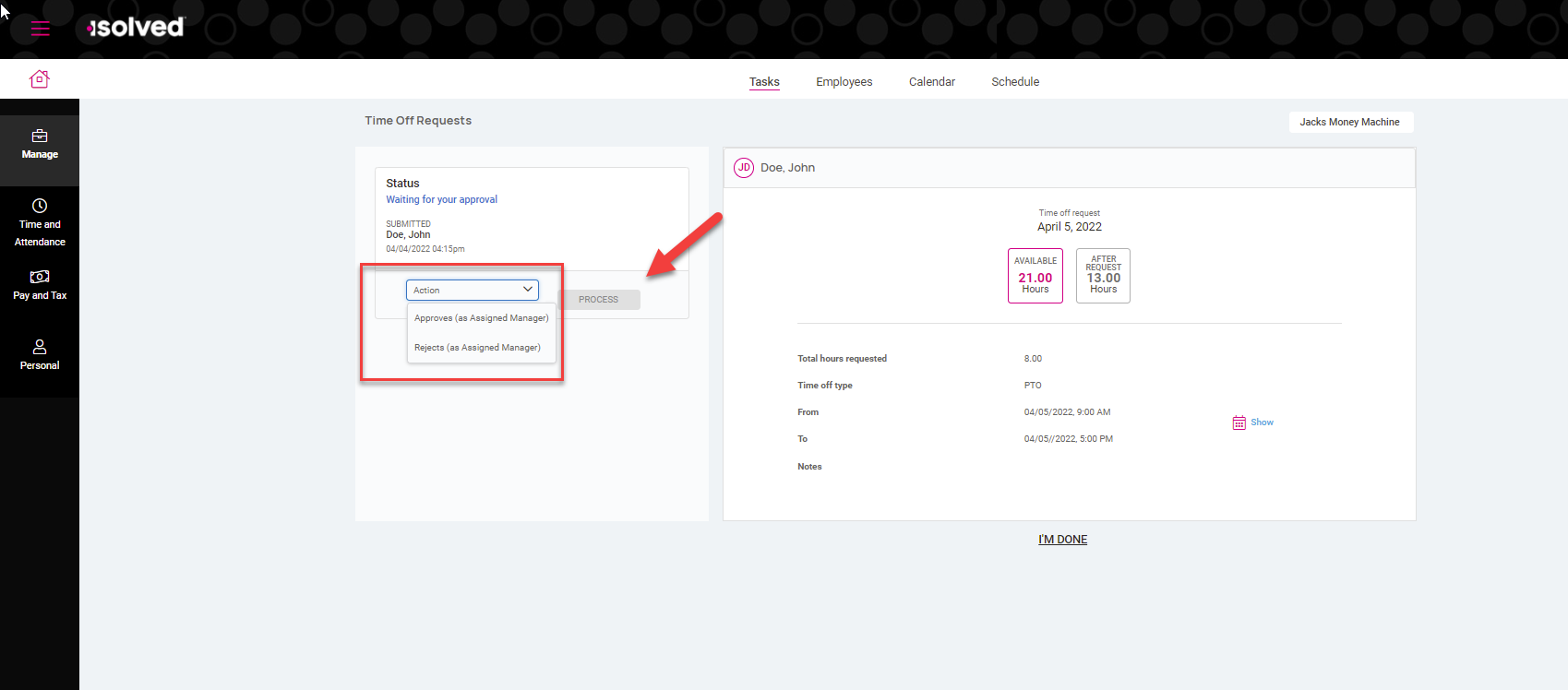
7. Upon processing you will receive a blue confirmation message across the top of the screen and be brought back to the list of pending time off requests. If you have additional requests pending repeat steps 4-6 until your request list is empty.