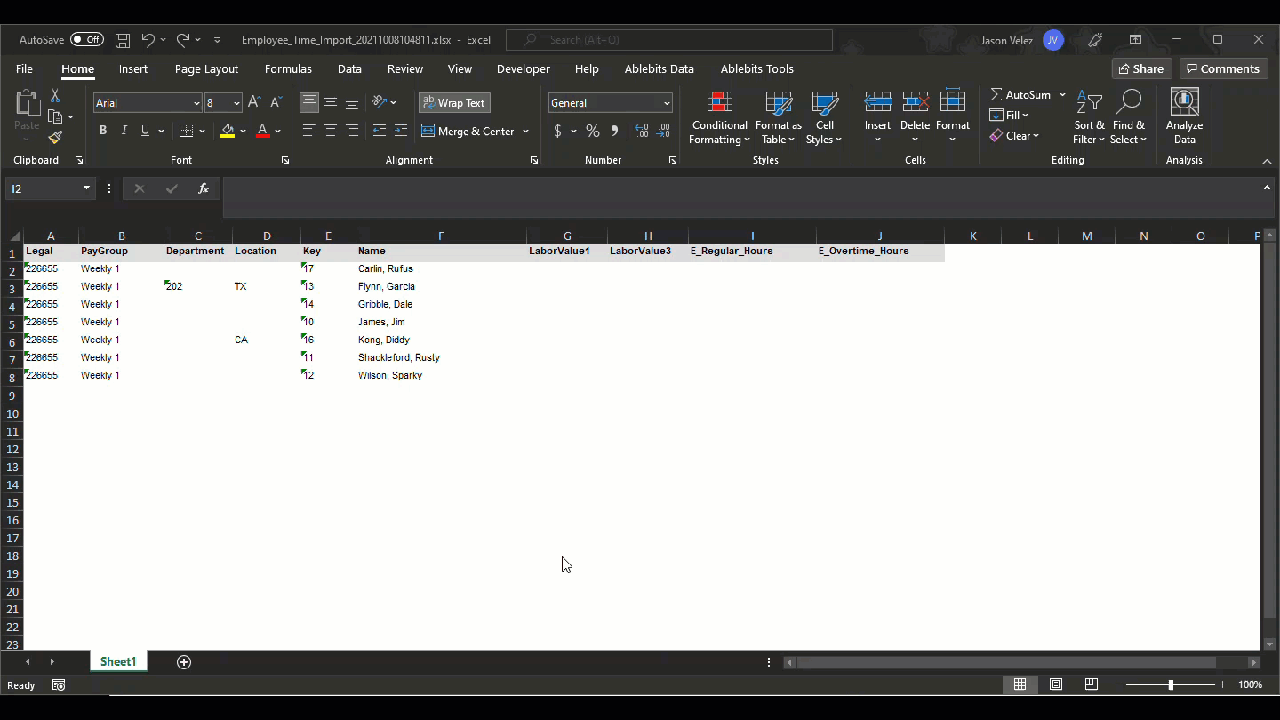Create Employee Time Import Spreadsheet
Create a file that is formatted correctly for a Timecard Import
This article will guide you to create a timecard file for you to import processing your payroll.
1. In iSolved, navigate to Payroll Processing >> Payroll Entry Setup >> Time Entry Options
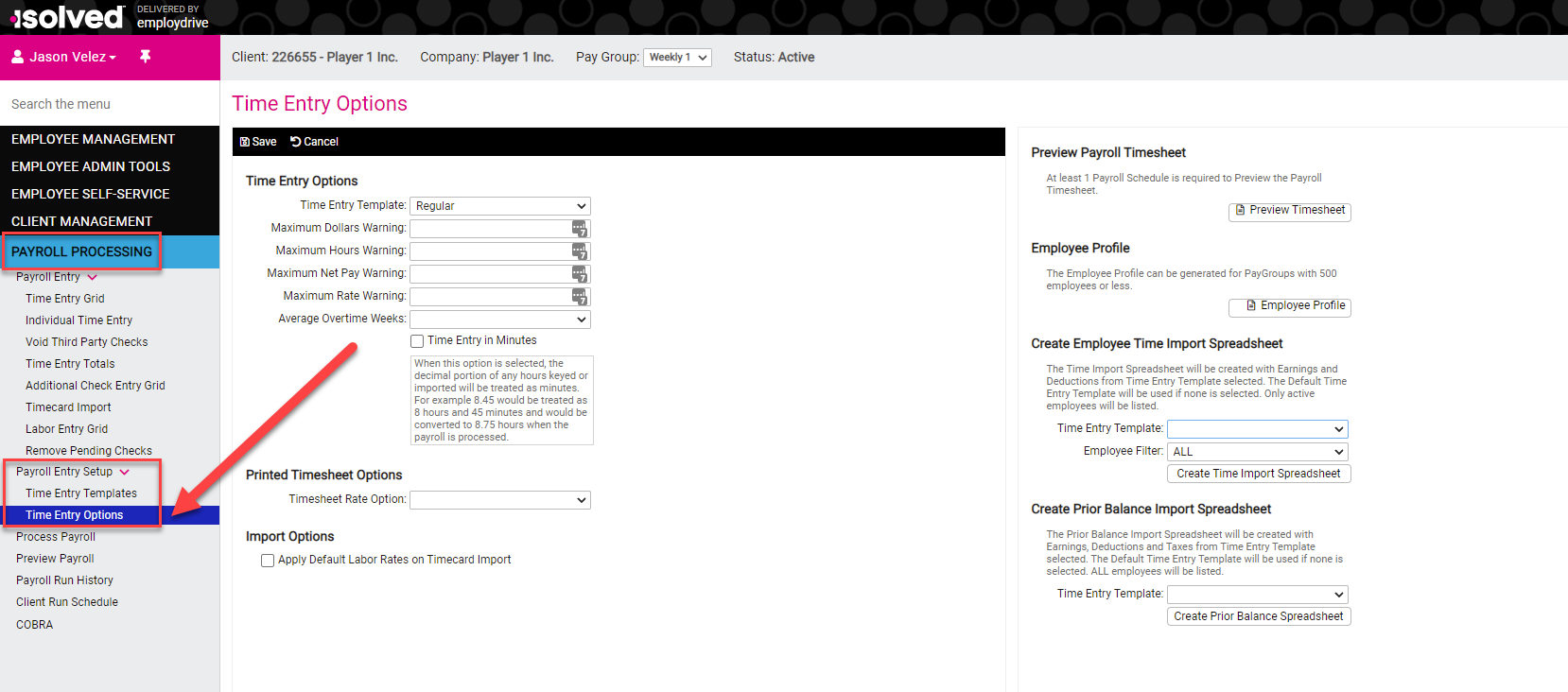
2. Navigate to the section titled Create Employee Time Import Spreadsheet
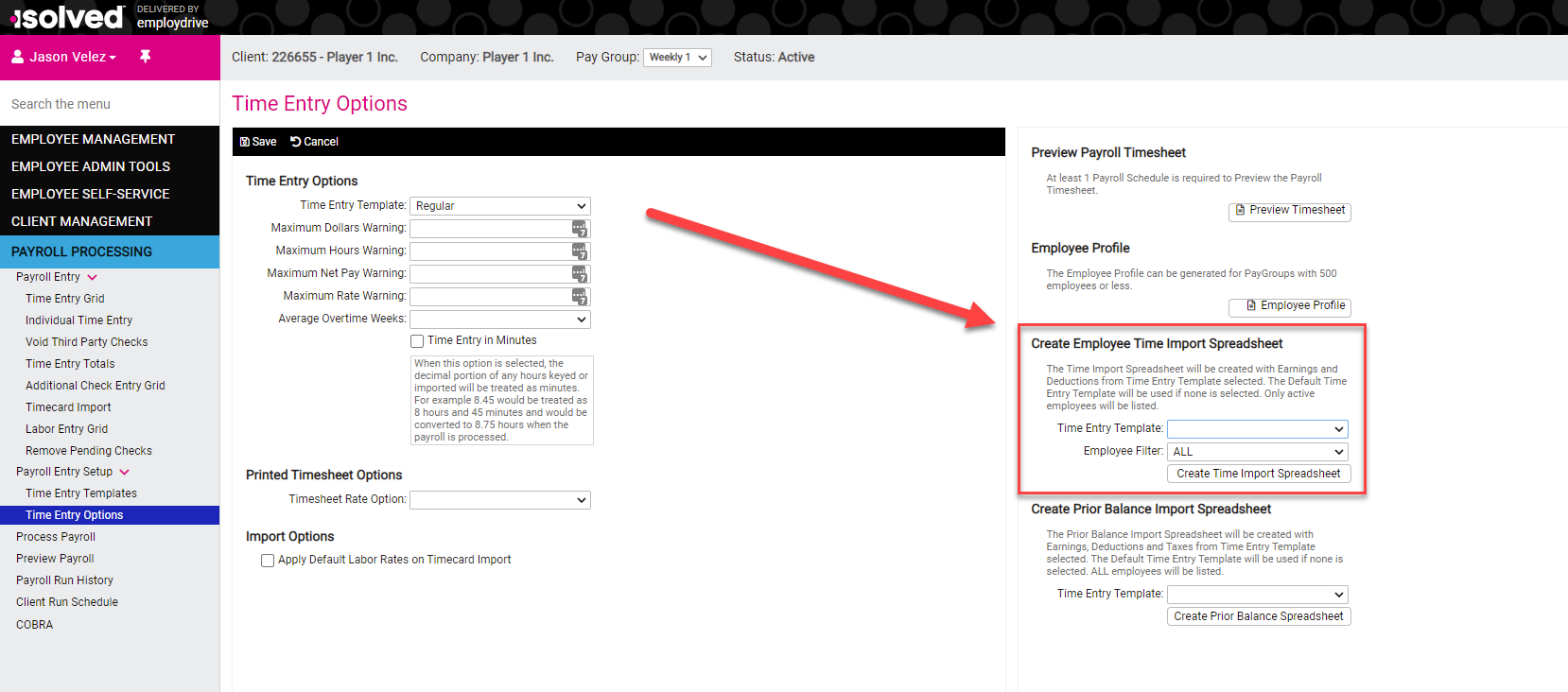
3. Select which Time Entry Template to use and any applicable Employee Filter, then select Create Time Import Spreadsheet.
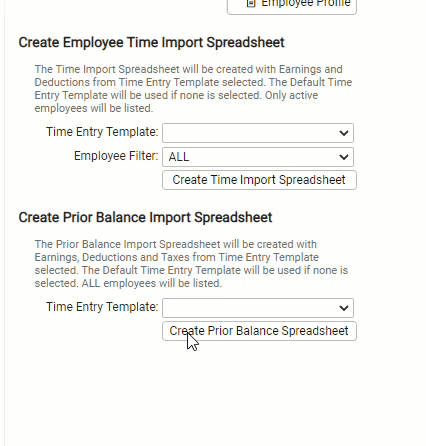
4. Save the file to your desired location. You can now manually adjust your Timecard Import file.