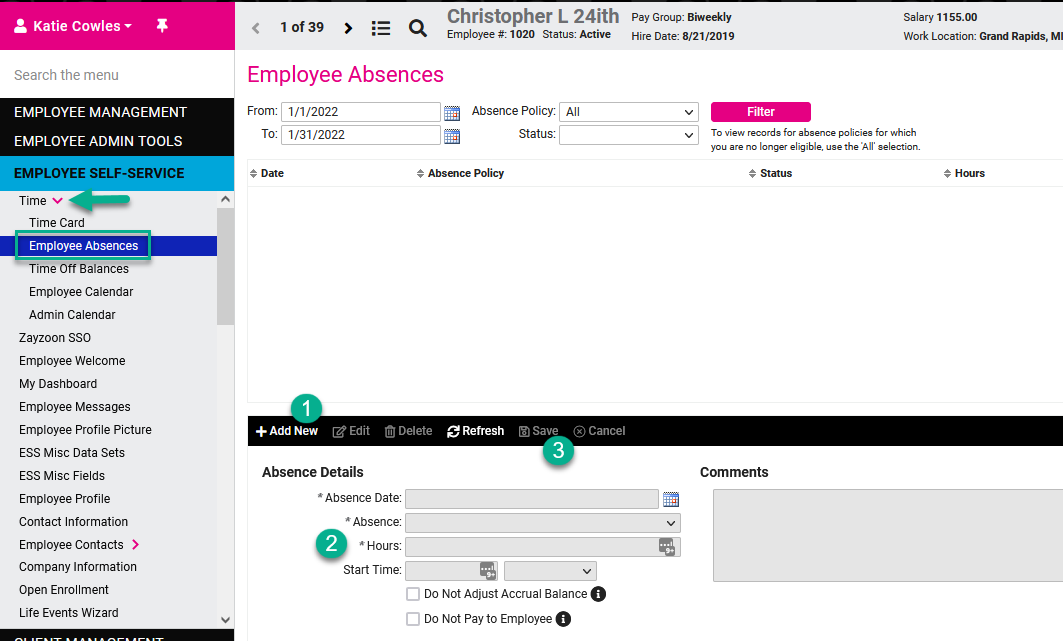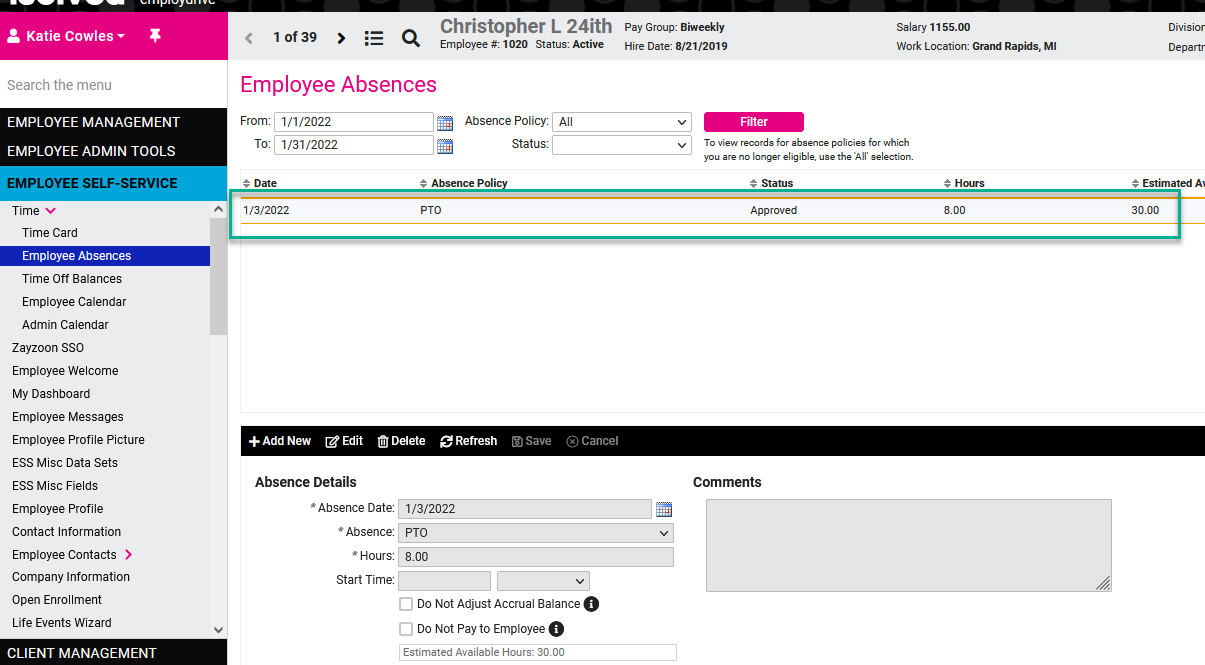When logged in as a Client Admin, the option to add an Employee Absence is available.
- This process will automatically approve an absence and add it to the employee record.
- This process will override any negative leave rules and will not provide a warning if the employee does not have enough leave.
- To view an employees leave balance, prior to adding the absence, navigate to Employee Self Service - Time - Time Off Balances
- This process will bypass any workflow or email notification set up.

Once the employee is selected from the employee summary, click Add New and enter the absence details. When finished, click save and it will be automatically approved.