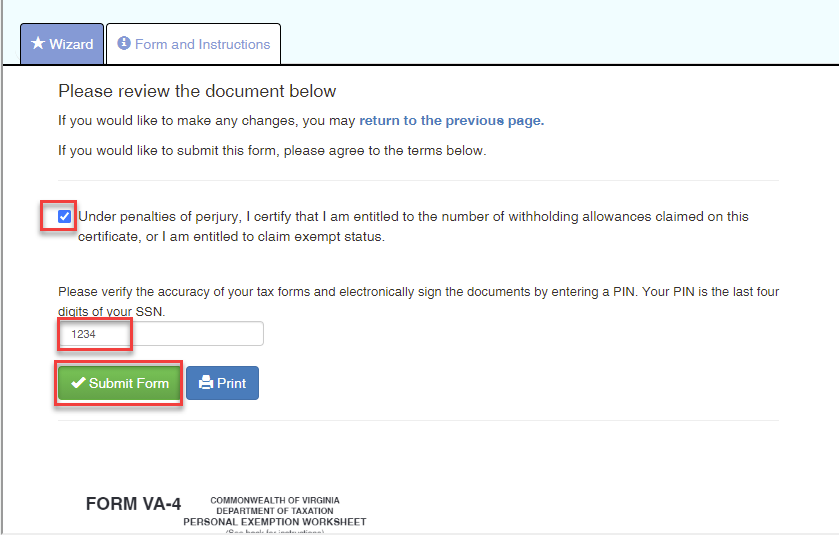The purpose of this article is to review and explain how to use the Tax Updates Wizard.
Navigate to Employee Self Service > Tax Updates Wizard

Click the "Start" button in the right hand portion of the screen

The next screen will display options for the Federal W4, as well as any states that you might report wages in based on where you live and work. You can select which forms you would like to update at this time. As the screen indicates, it is up to you to make sure you are properly representing your tax situation, as your elections will determine how much tax is being withheld from your check.
Click "Continue" when ready.
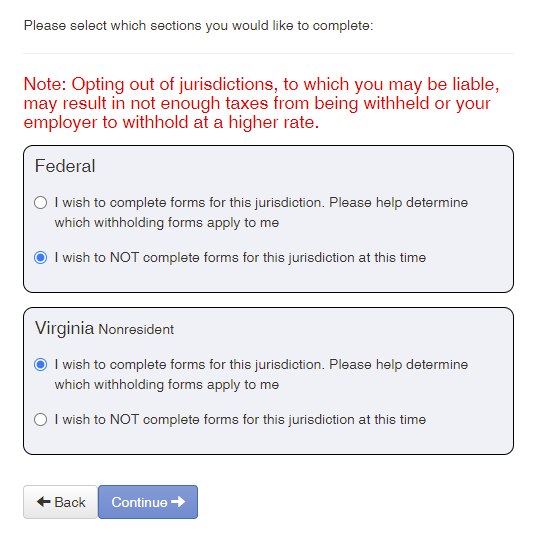
The next screen displays the available tax forms. Click on the "Start" button to begin.

Continue through the forms and answer the questions appropriately. You can navigate ahead or to the previous screen by using the "Back" and "Next" buttons at the bottom of the form.
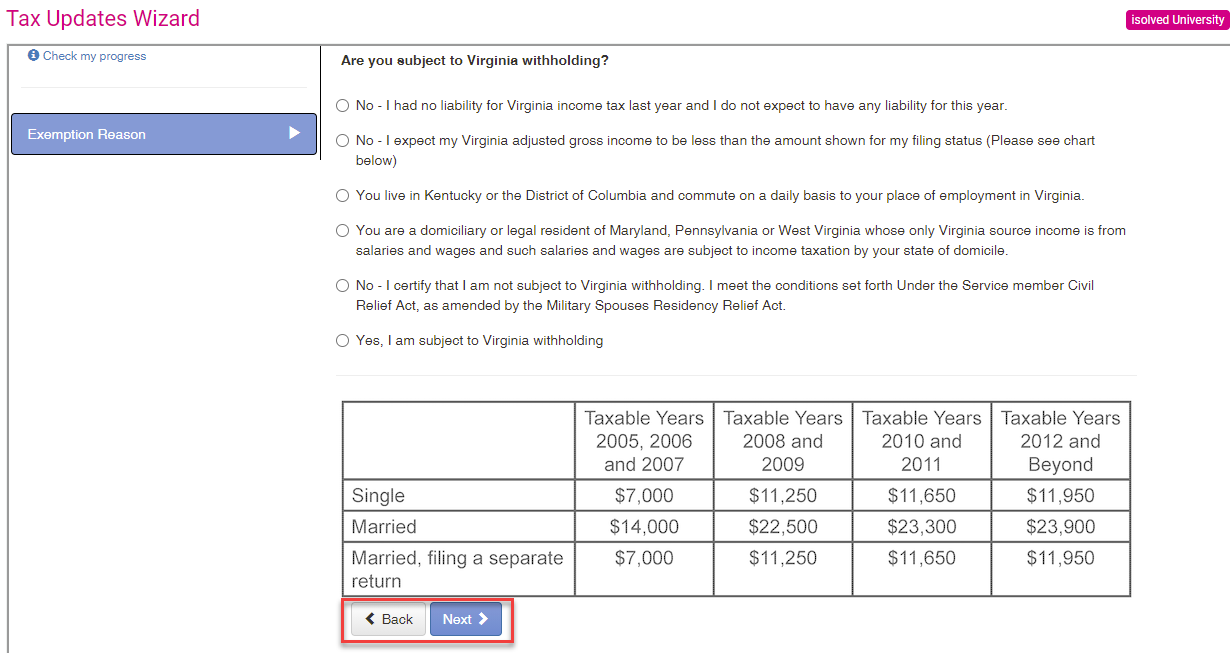
At the end of the form, you will be asked to Submit the form. You must check the box certifying your elections and input the last 4 of your Social Security number. At that point, click Submit Form" and you are finished with that document.