Data Import Undo
Ho to undo a Data Import in case the wrong file is uploaded
This article will walk through the steps necessary to undo a Data Import in case the wrong file was uploaded or if edits need to be made to a previously uploaded time card file.
1. Go to Conversion Management >> Data Import Undo.
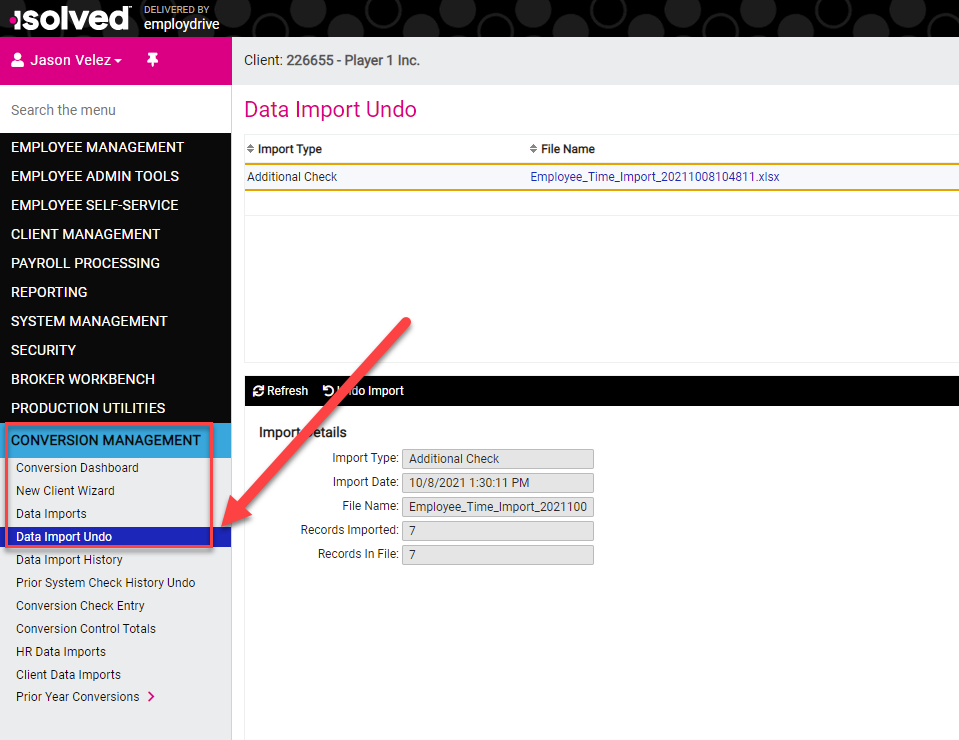
2. Select the import(s) you want to undo and click Undo Import.
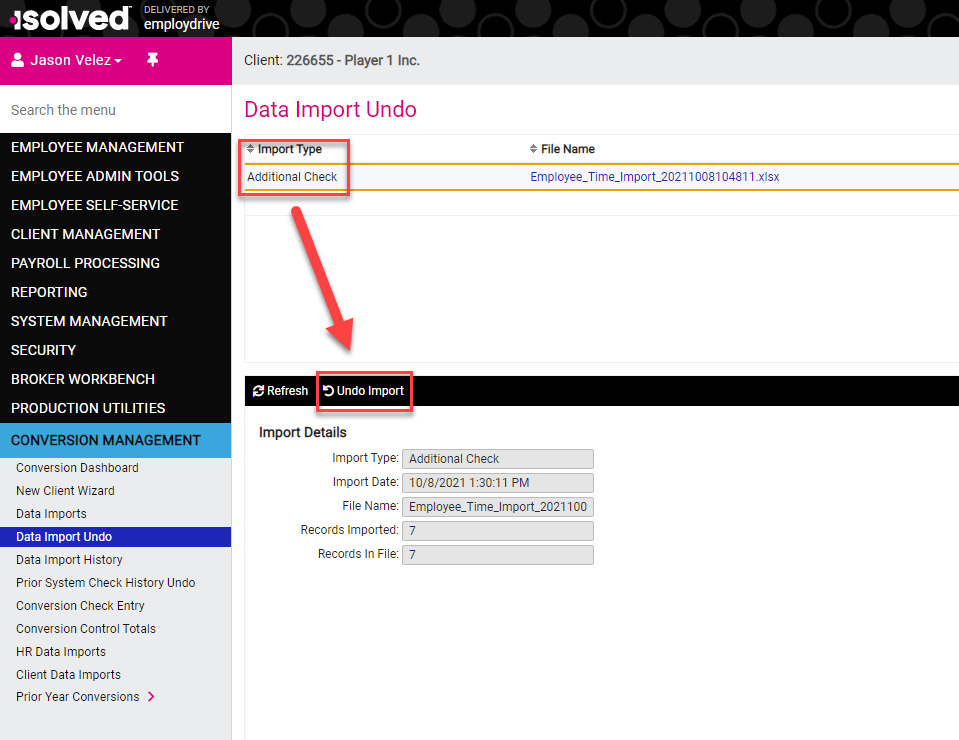
3. A pop up will appear asking, "Are you sure you wish to undo this import?" Click OK.
