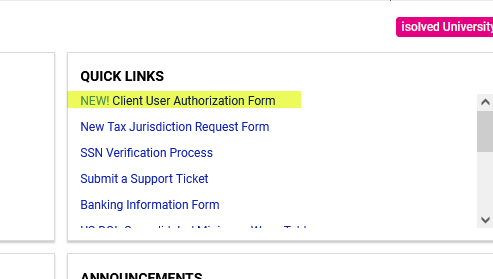The purpose of this article is to assist with managing isolved Client Users (administrators) and Company Contacts. At a minimum, Employdrive recommends auditing your client user accounts on a quarterly basis. To do so follow these quick steps:
1. Navigate to your Reporting > Client Reports screen in isolved and generate the Client User Detail Report - Client Level report.
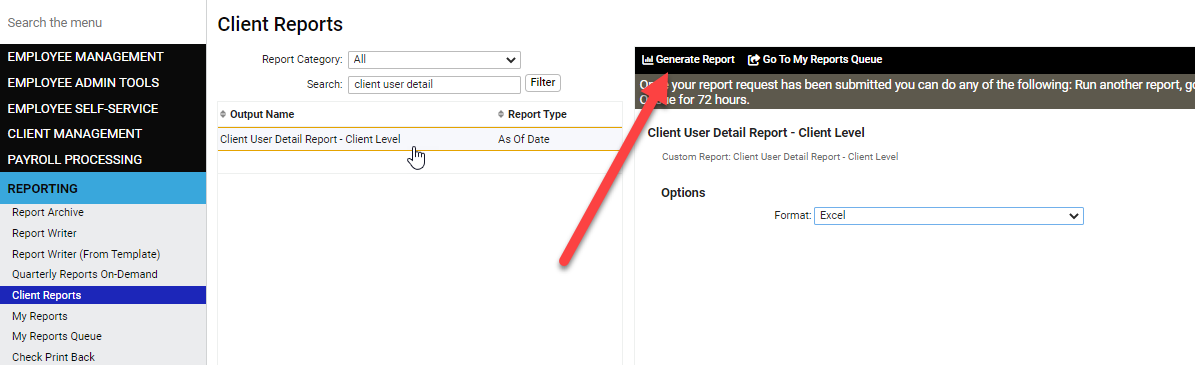
2. When opening the Excel report you will find 3 tabs of information. Select the Role Summary tab.
a. Your active users will be signaled in Row 1 with no asterisk (*) next to their name.
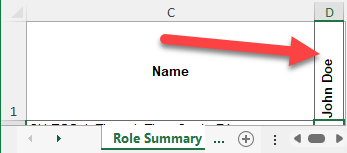
b. Your inactive users will be signaled in Row 1 with an asterisk (*) next to their name
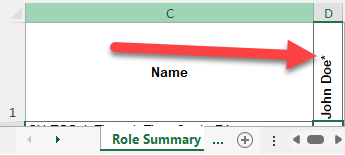
3. The Contact Details tab will contain the Contact Type assigned to each of your Client User accounts in column J. *While a Contact Type is not required, for the most effective and efficient communication we do recommend all applicable Contact Types are assigned and kept up to date for each user.

A complete list of Contact Types can be found below:
| Contact Type | Definition |
|---|---|
| ACA | Receives notices/questions surrounding ACA filing. |
| API Handshake | Manages Bullhorn to isolved integration. |
| Authorized User | Allowed to make changes to company level settings (Updating bank accounts, requesting work locations, adding/removing client users, etc.). |
| Benefits | Manages the benefit plans and enrollment offered to your employees. |
| Broker | Person who your company purchased their benefit plans from. |
| Certified Payroll Signer | Name and signature to appear on your certified payroll runs. |
| DD Returns | Receives return and correction notices for any invalid direct deposit accounts. |
| Equifax TWN | Receives work verification emails directly from Equifax. |
| Show on Client Summary | Their contact information will display to admins when logged into their client user accounts. |
| Show on Employee Landing Page | Their contact information will display to employees when logged into their self-service accounts. |
| SSN Verification | Receives quarterly notifications to review employee's social security numbers for tax filing purposes. |
| Tax Filing | Receives notices/questions on all tax related subjects. |
| Third Party Vendor | Anyone who needs access to the system for reporting or other purposes, but should not be contacting Employdrive directly on your behalf. (e.g. External CPA Consultant) |
4. Should you find any accounts that need to be inactivated, reactivated, or updated have an Authorized User submit the Client User Request Form found under the Quick Links on your Landing Page.