Employee Self Service: Resending Emails
Using the Self Service Management page to view/resend previous emails
This article will help walkthrough the process of using the Self-Service Management page to view and resend previous emails sent by the system.
1. Log in to iSolved.
2. Navigate to Employee Admin Tools >> Self-Service Management and navigate to the Resend Emails tab.
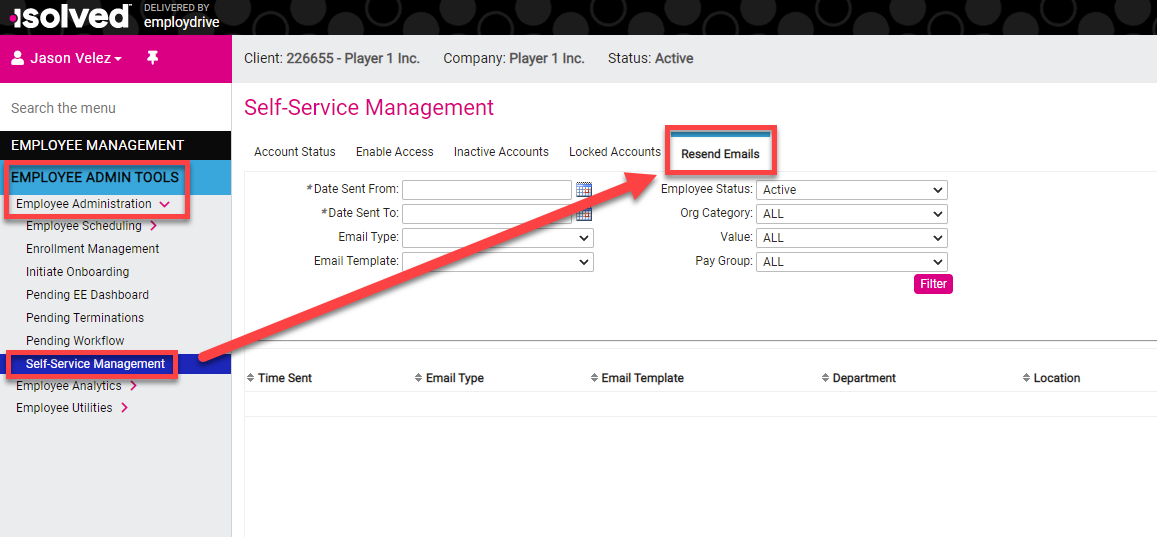
3. Use the appropriate filters to select which emails you wish to review that have been sent through iSolved.
Note: The date range only allows a 30 day time frame. Be sure to select a date range within that time period.
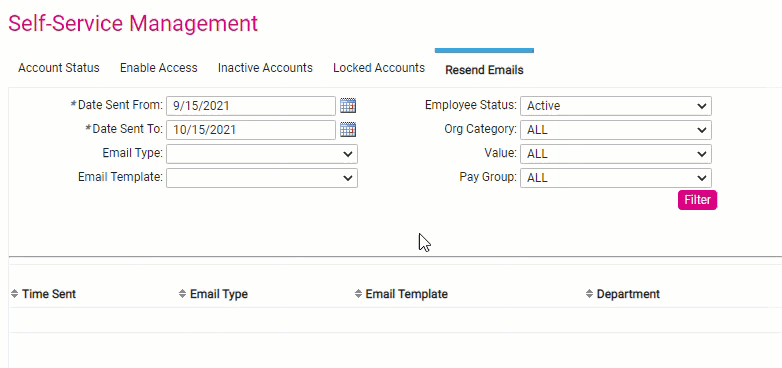
4. Then select the filter button to show all previously sent emails in that time frame. 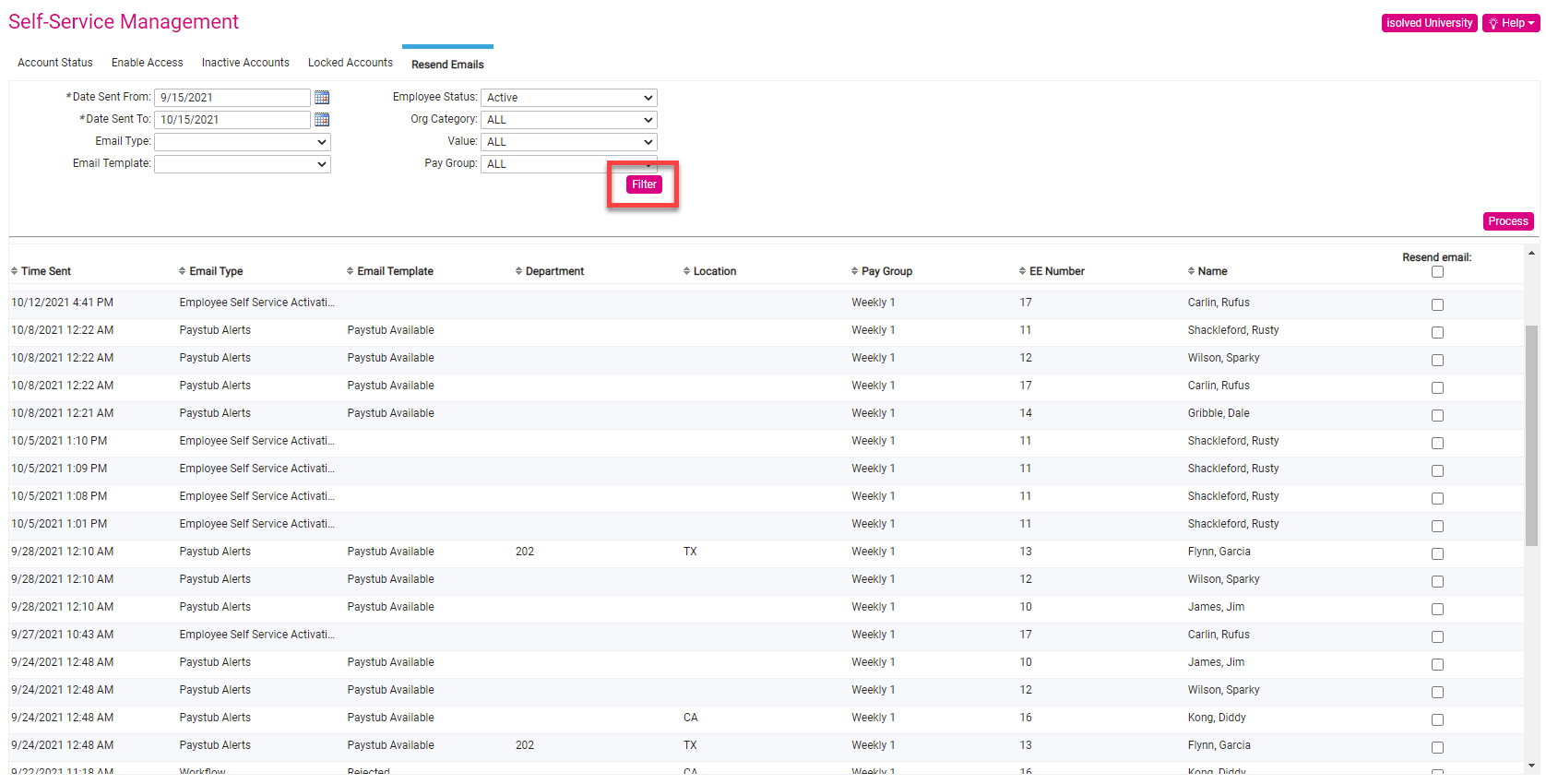
5. These email records are view only, and do not link to the actual email template. To resend the emails, you can either select all the emails, or just one in particular you would like to send. Once you have made your selection, you can click on the Process button to re-send the emails.
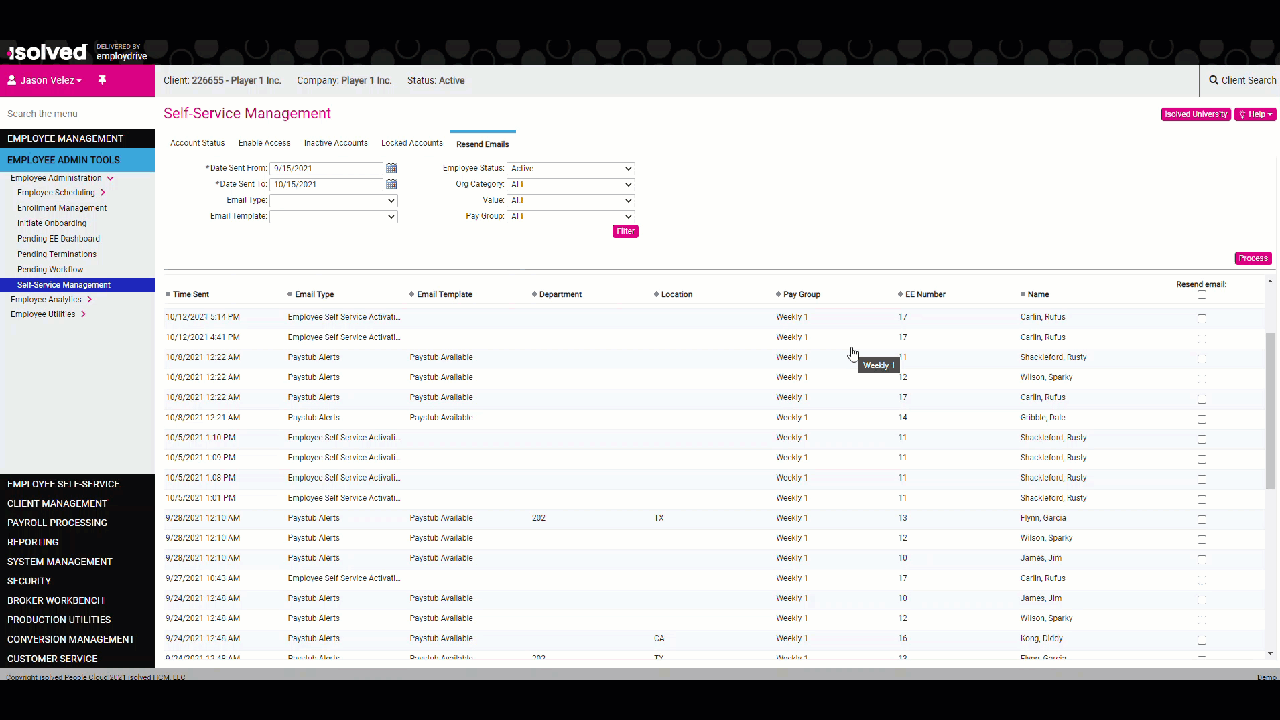
6. A green dialog box saying "Emails Sent Successfully" will pop up once the emails have sent.