We are committed to protecting your data. On Monday, April 8 2024, all users will be required to use Multifactor Authentication (MFA) with every login to isolved. This article discusses what to expect the first time you log in after the update.
Logging in
1. Key in your Username and press Next.
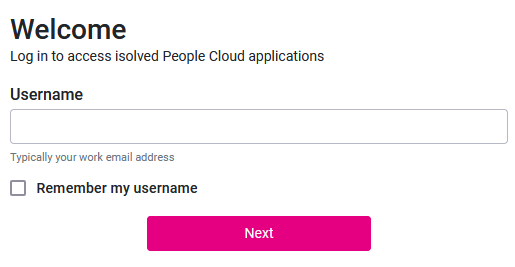
2. Enter your Password as usual, and select Log In.
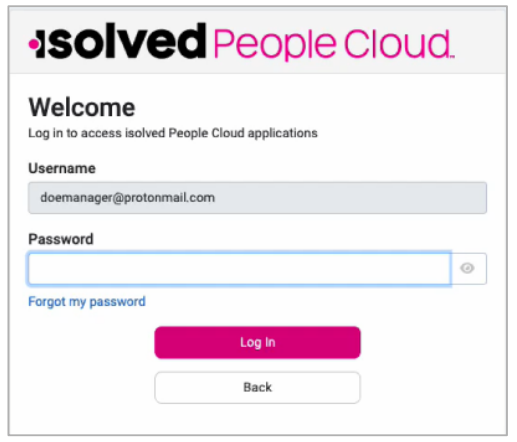
3.Select a verification option, then select Request Security Code.
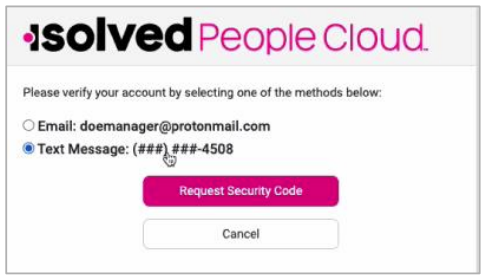
4.Enter the code you receive into the Security Verification Code field, or you can select Choose Another Method to receive the code to the other verification option. Click on the Submit button. (Note - this will default to have "Remember this device" checked. By having this checked, the system will not require MFA for 12 hours. If this is unchecked, MFA will be required for each login.)
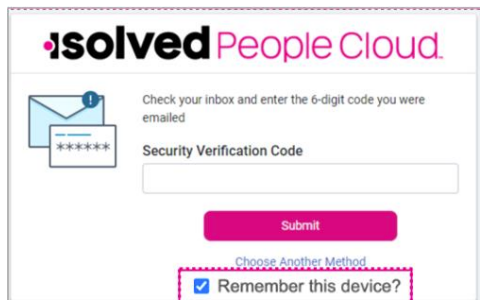
Optional Passwordless Setup (This is not required!)
5. Clicking on the Maybe Later button allows you to bypass the passwordless setup and proceeds to your account's home page. ( You can select “Don't ask me again on this device” if you want to skip this prompt in the future. )
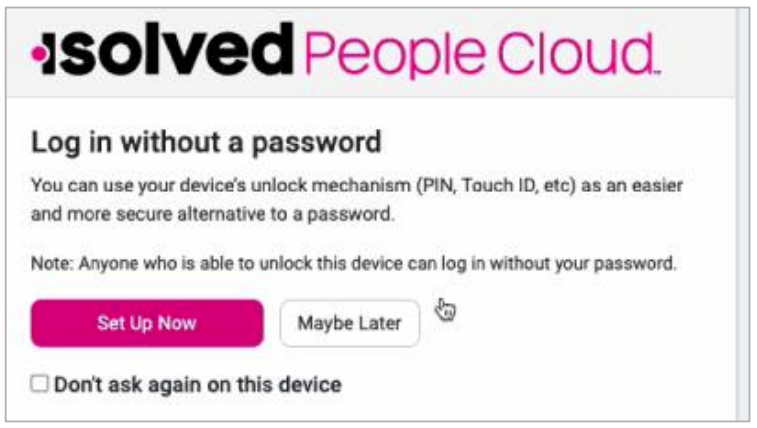
6. Clicking on the Set Up Now button prompts you to set up your passwordless option.
(Note - You are able to make changes to this at any time when logged in by selecting My Account or Profile in your account settings.)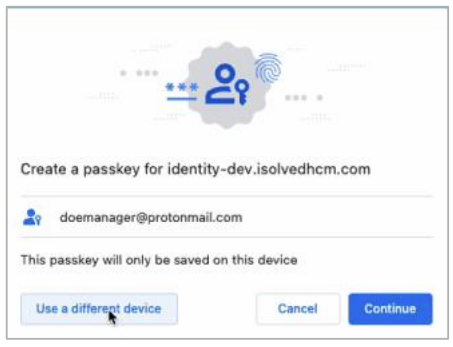
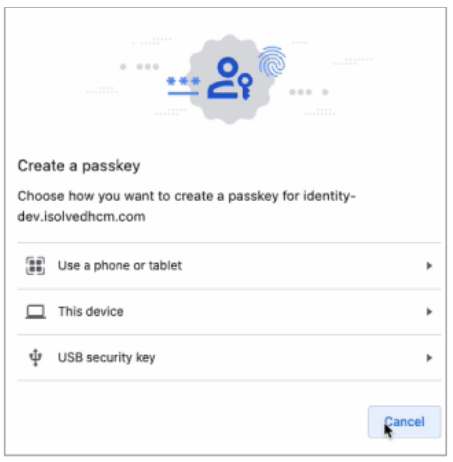
7. After setting up your passkey, when you log into isolved in the future, you are presented with the options to either use your full password or use the created passkey.