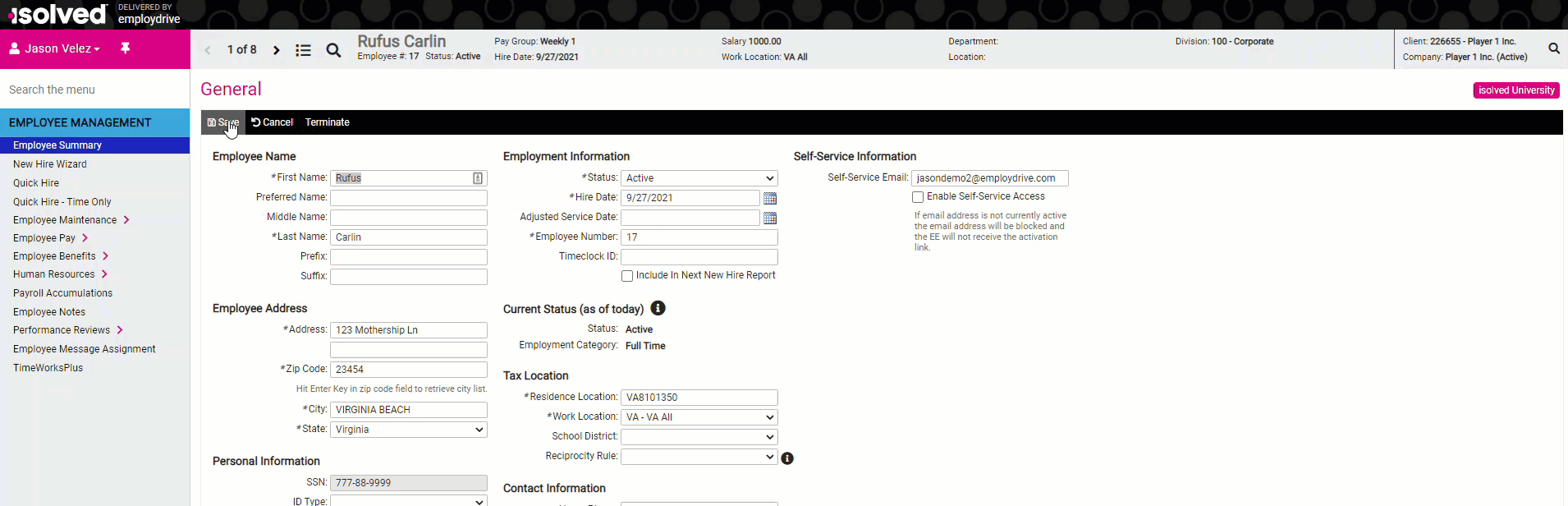This article will outline the additional step required to update an email address for an employee
1. Log in to iSolved.
2. Locate the employee you would like to update.
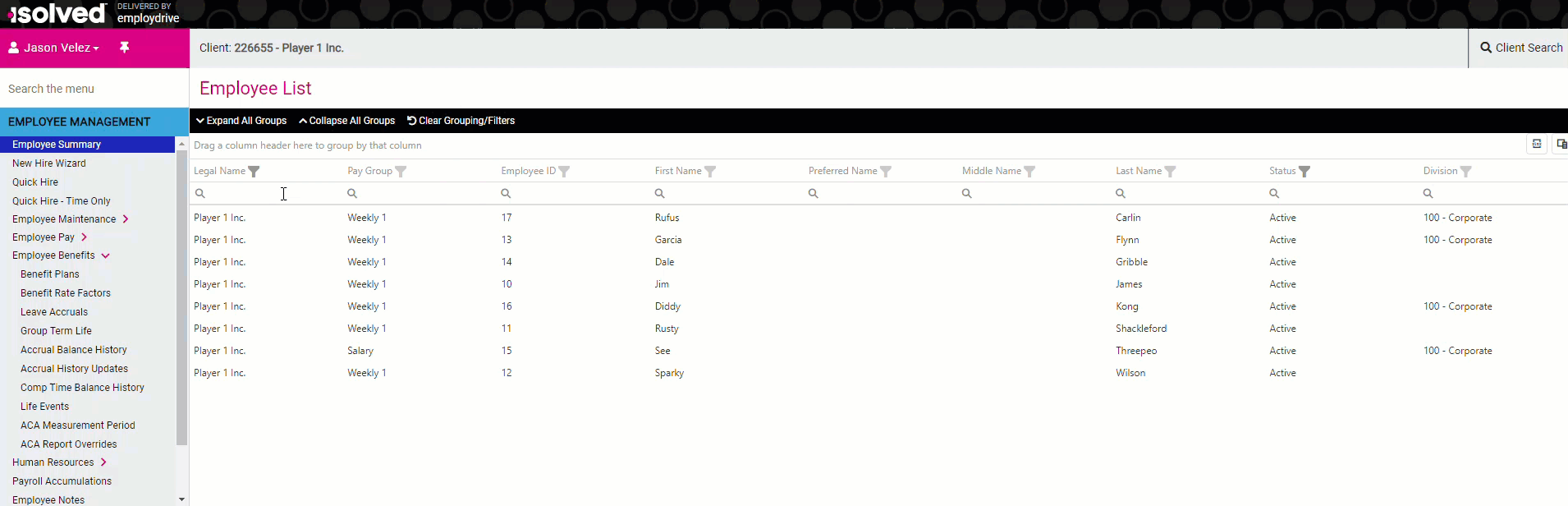
3. Click on one of the headers in the Personal Information section.
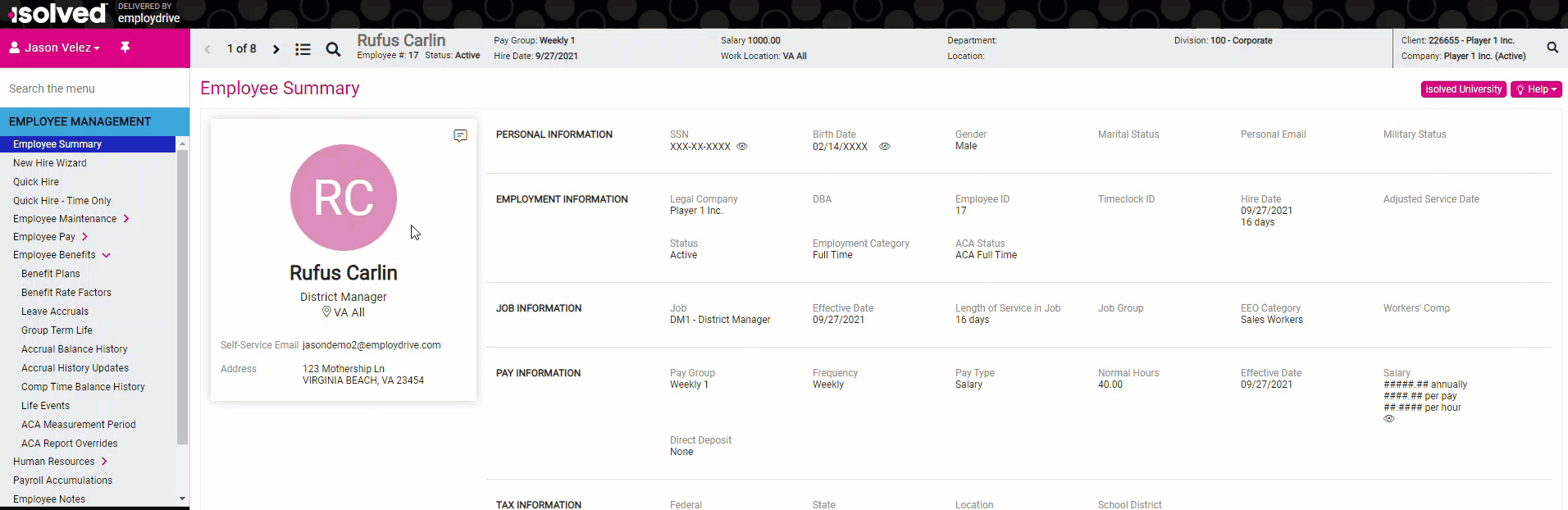
4. Un-check the Enable Self-Service Access box under the email address and click Save.
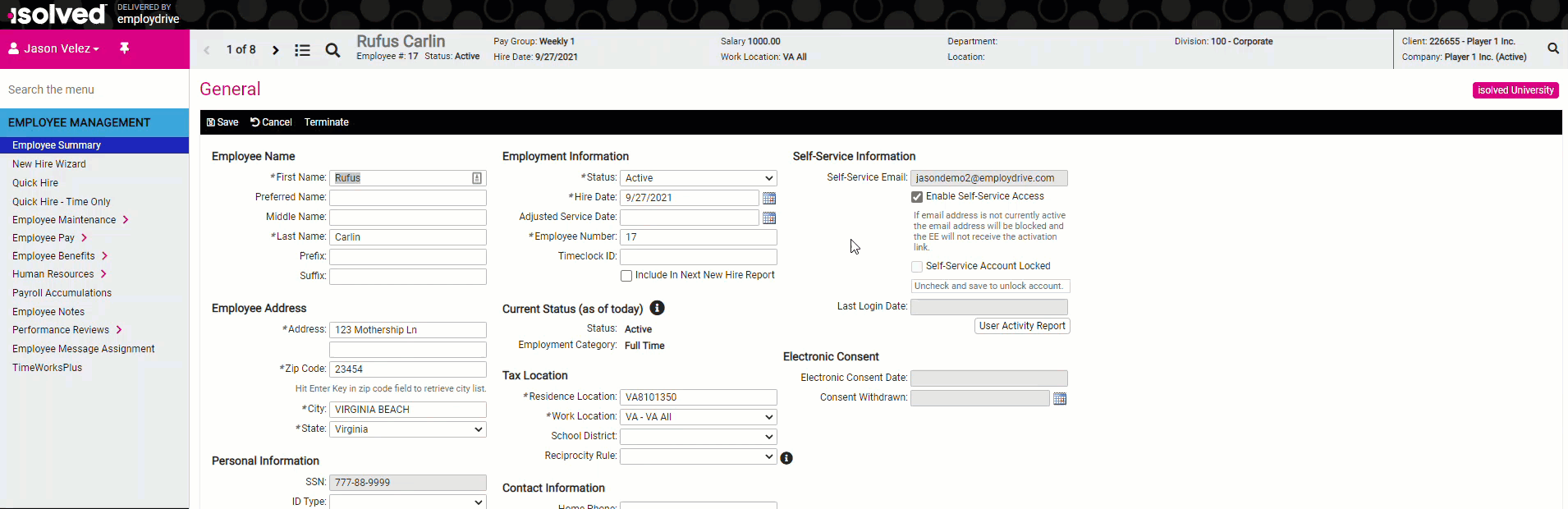
5. Update the email address, check the Enable Self-Service Access box, and then click Save.