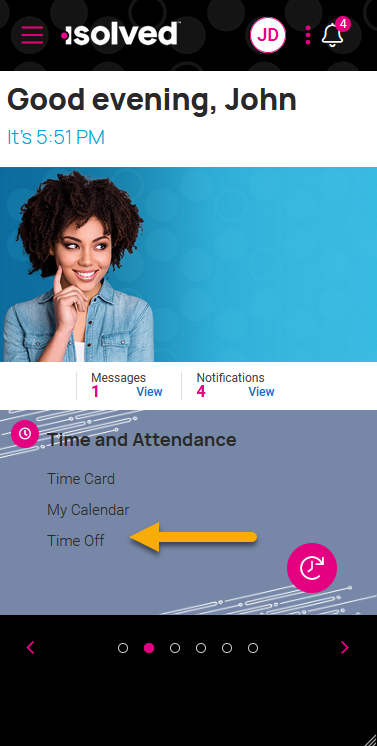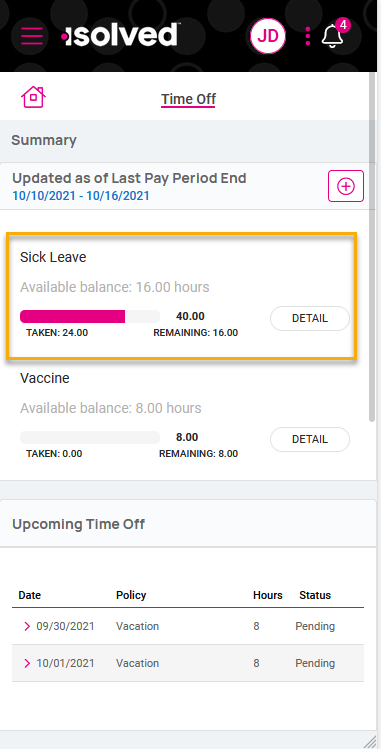Adaptive Employee Experience: Sample Screenshots
The new User Interface (UI) is also referred to the Adaptive Employee Experience. When you first login, you will notice more of a tile view of categories which the user can swipe through from left to right to access different menu items.
1) If you click on the three horizontal bars in the upper left corner of the page, the view changes and you can see icons representing all categories (e.g. Personal, Pay & Tax, Time and Attendance, etc.). The icons presented depend on the access enabled for your employees.
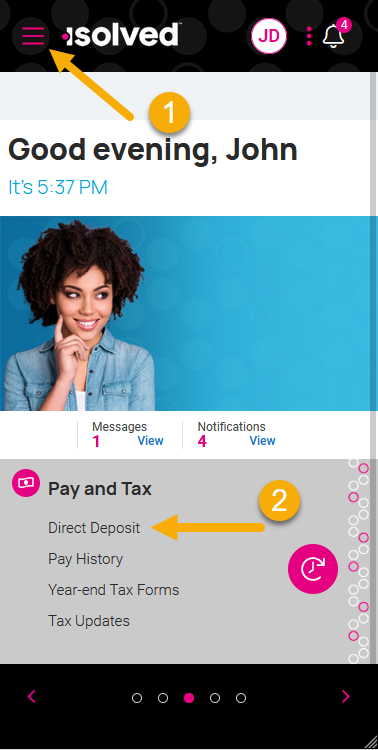
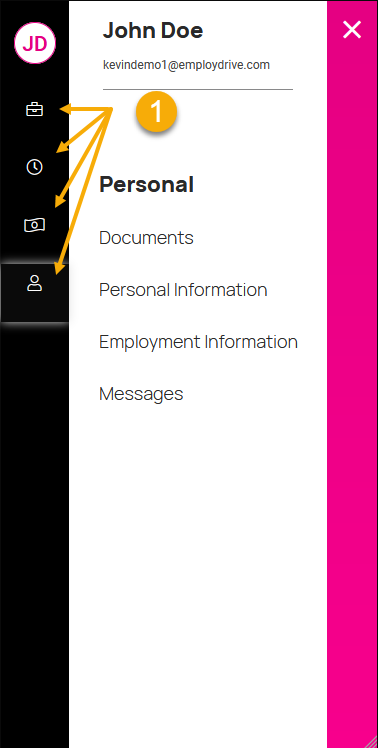
2) By clicking into a specific topic, the UI will transition into a view with more information about that menu. Let's review Direct Deposit as an example.
- At the top of the screen, you can select historical checks in the current year or even prior years if the employee has more than one year of pay history.
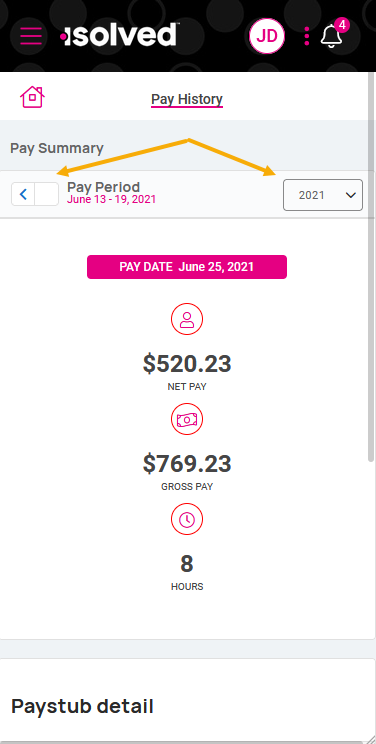
- If you scroll down to the Paystub detail section, you can expand each menu to see the check details like Earnings, Taxes and Deductions.
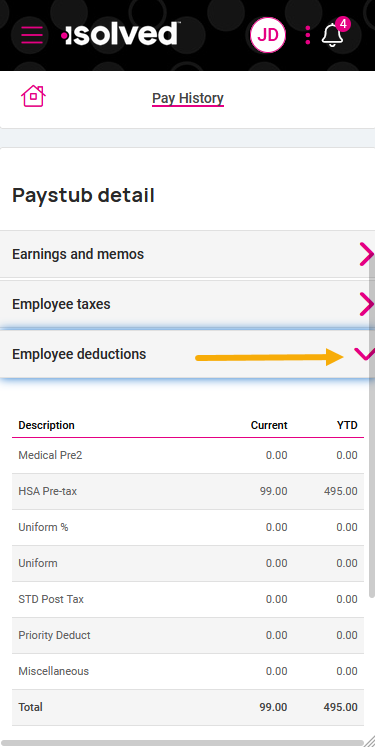
- Scroll down to the bottom of the Paystub Detail section and you will be presented with the option to download "This Pay Stub" or you can download multiple paystubs in a single action.
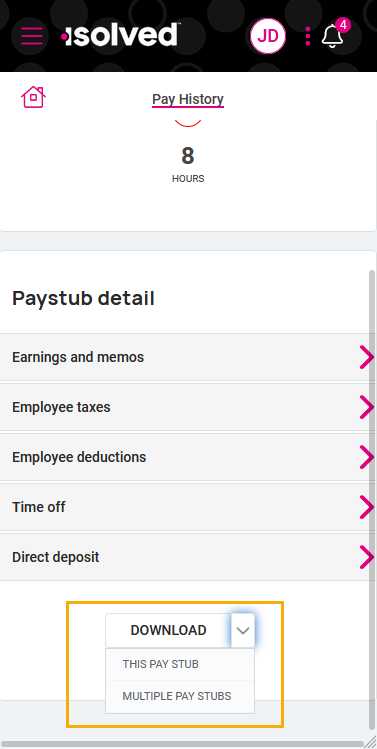
- After clicking Multiple Pay Stubs, a new page displays allowing the user to set a date range and check off the specific pay stubs to download.
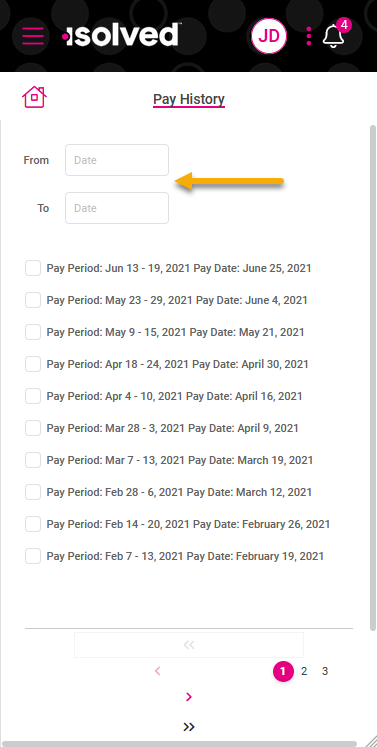
- In addition to pay history, users can even download the prior year W2.
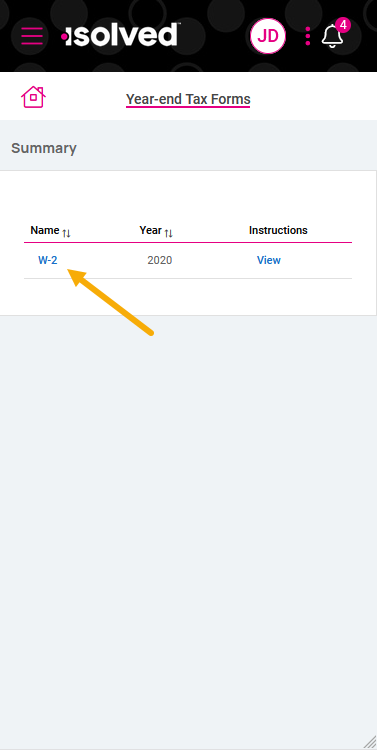
- If employees have time off plans assigned, you may view time off details under the Time and Attendance section.