Adaptive Employee Experience: Time Off Requests
Upon following the steps in this article you will be able to successfully submit a Time Off Request in the Adaptive Employee Experience.
1) Login to https://employdrive.myisolved.com/cloudservice/ and navigate to Time and Attendance > Time Off.
[Mobile View]
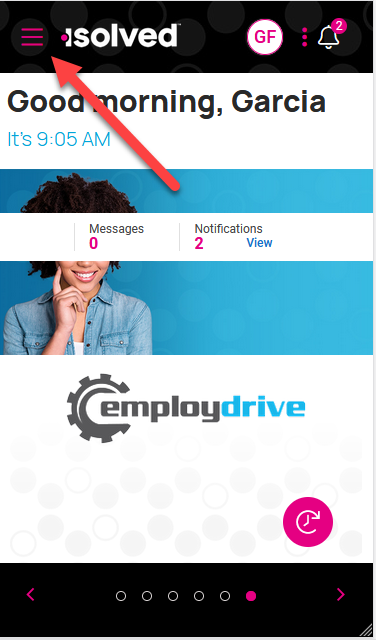
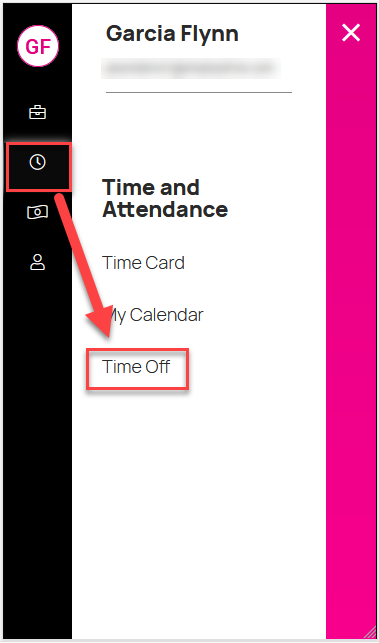
[Desktop View]
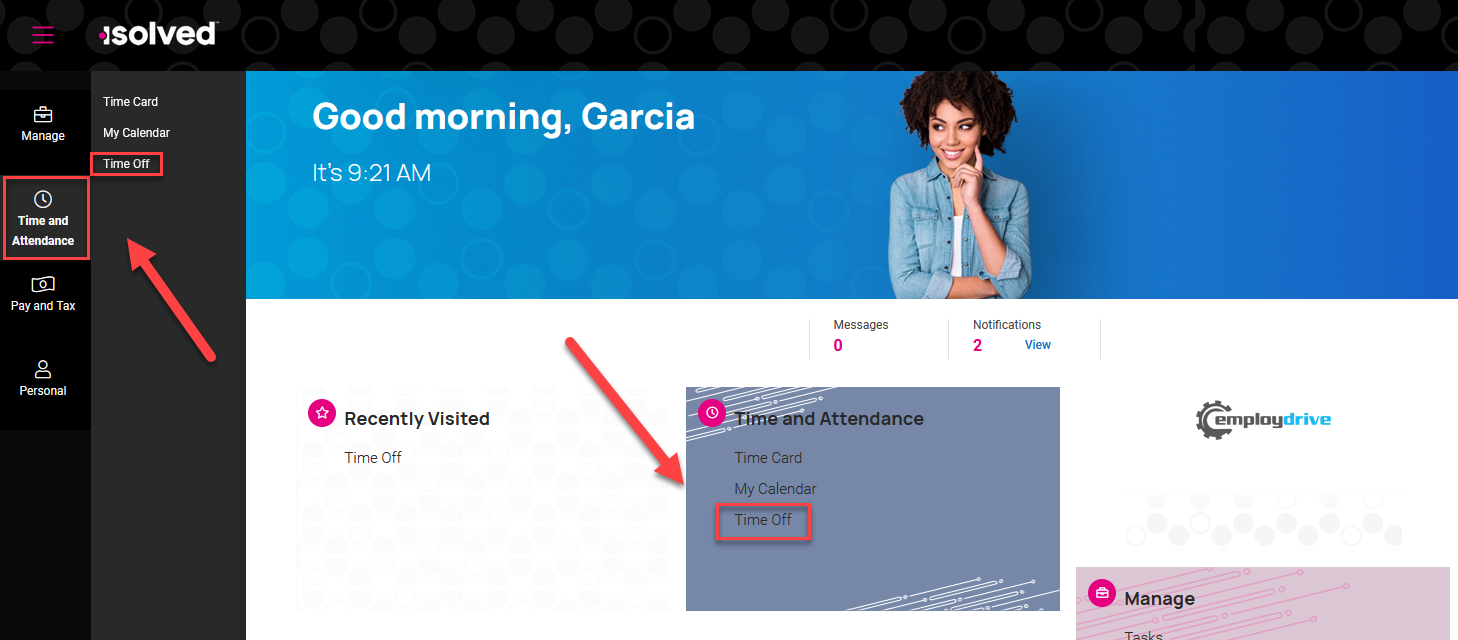
2) Select the box with plus sign to add time off request
[Mobile View]
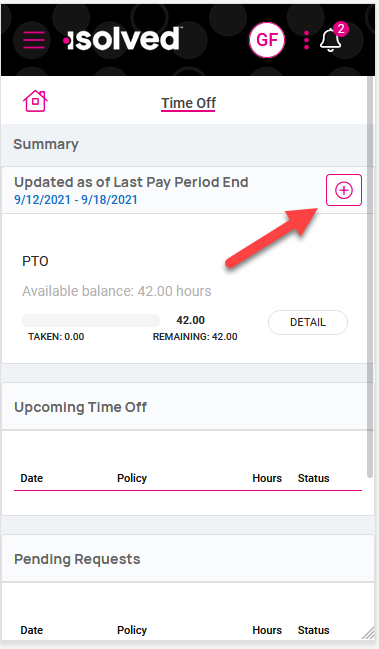
[Desktop View]
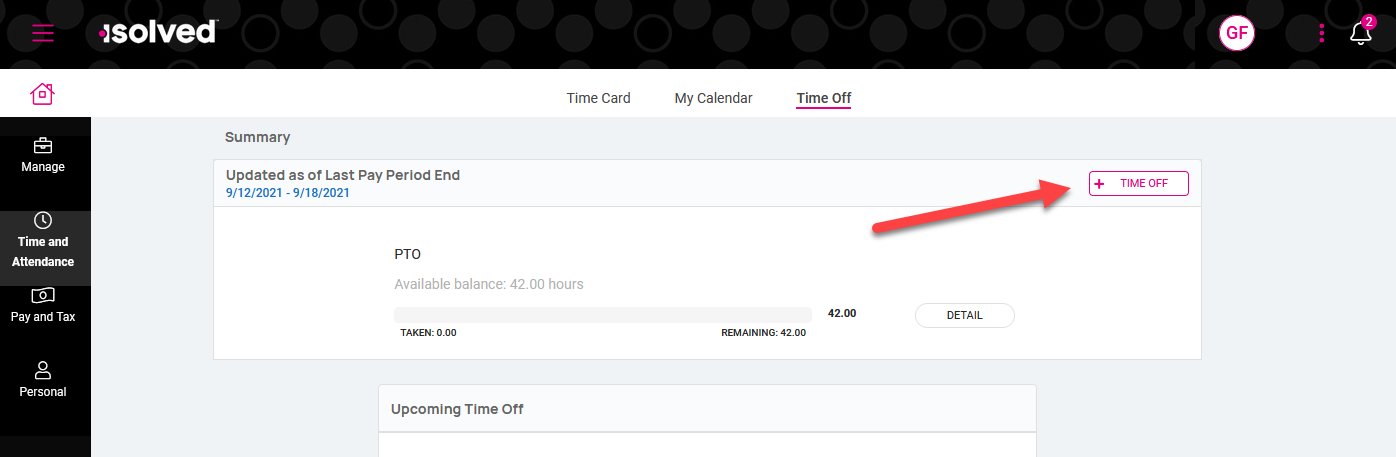
3) Select the time off policy, dates and hours per day for the time off request. Then press "Submit."
[Mobile View]
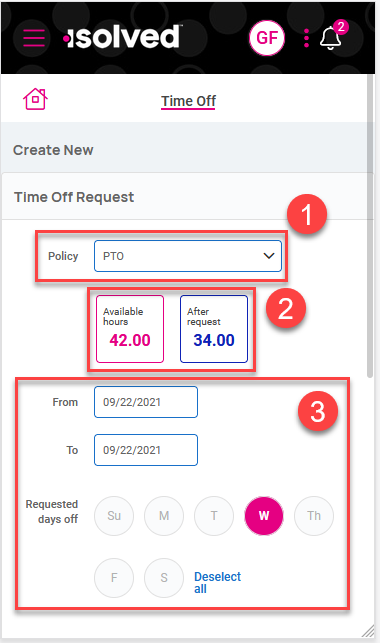
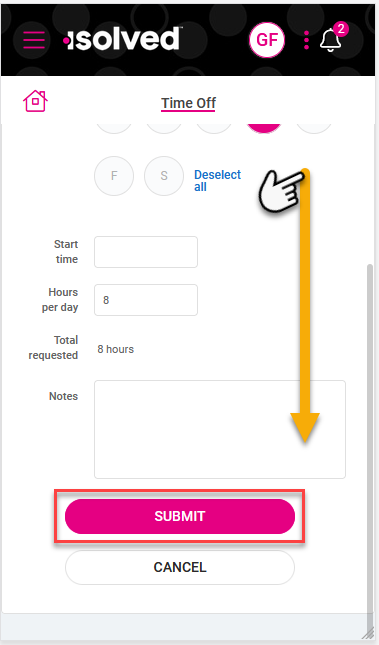
[Desktop View]
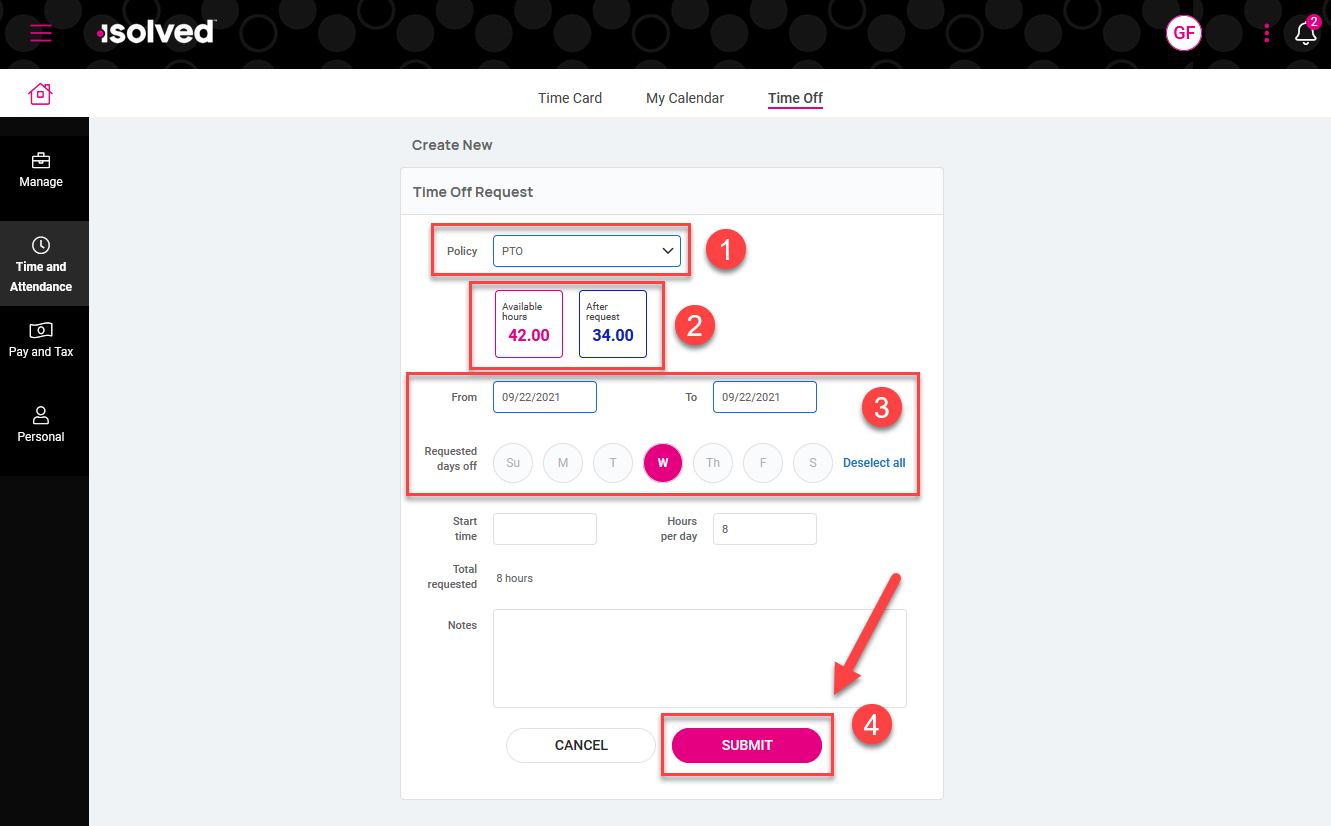
4) Your time off request and it's status will appear on the "Time Off" screen.
[Mobile View]
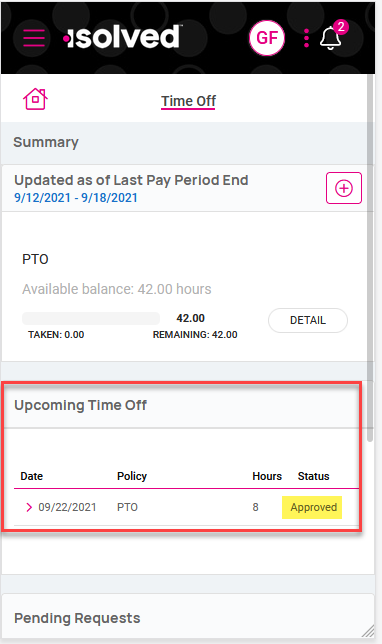
[Desktop View]
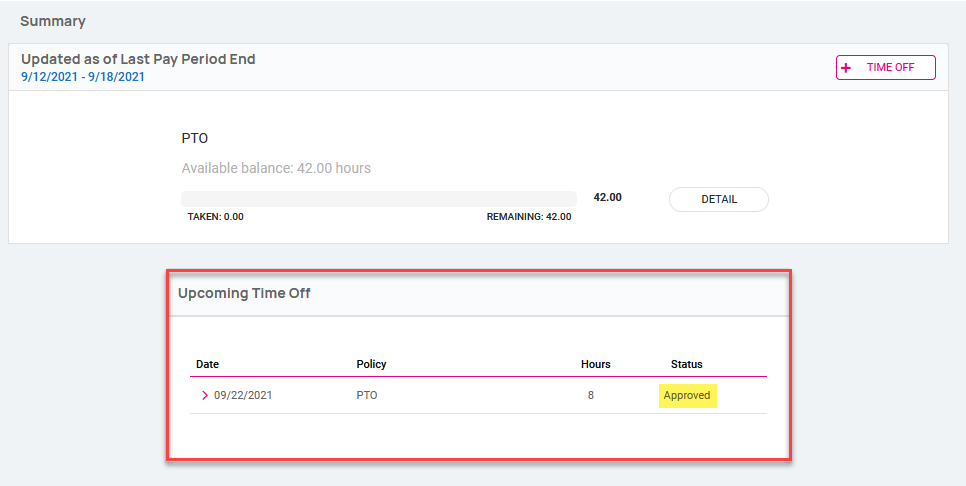
*Depending on the workflow routes set up in your company's policy, a manager or supervisor may be responsible for approving time off requests, in which case, the status of the request would display as "Pending" until approved.