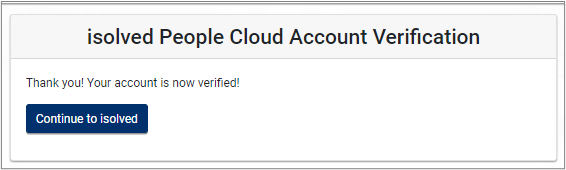Adaptive Employee Experience: Employee Self Service Activation
The purpose of this article is to walk through the Employee Self Service Activation process for the Adaptive Employee Experience version of isolved.
Initial Email
Your employer will initiate a system-generated email to you upon the activation of Employee Self-Service in Adaptive Employee Experience (AEE). This email is from a no-reply email address.
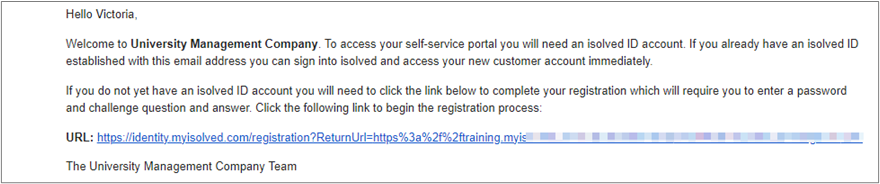
You must click on the link provided in the email. Your email address is your username each time you log into AEE.
Initial Sign-on
Once you click on the link provided, the Email field is pre-filled.
1. Enter your First Name and Last Name.
2. Enter Mobile Phone Number. This is optional but recommended as it is used for text messages if you are accessing your AEE from a different IP address or if you need to change your password. Note: if you don’t currently have access to your phone to receive text messages, it may be better to add this later on the Profile screen. You are required to confirm both your email and phone number (if provided) during the registration process.
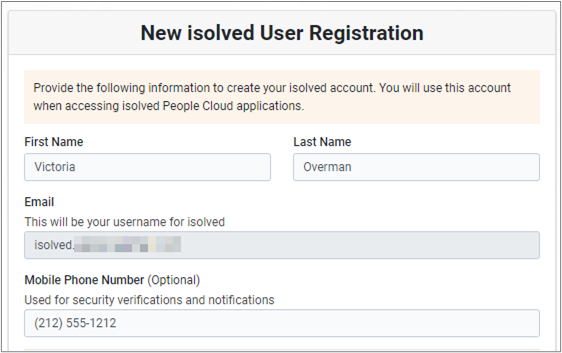
3. Create a strong Password. Requirements: passwords are a minimum of 12 characters (at least one lower case alpha [a-z], one upper case alpha [A-Z], one numeric [0-9], and one special character. Spaces are allowed to support the use of passphrases). Your password will not expire.
4. Confirm Password. Re-enter the password entered in the previous field.
5. Select a challenge question/answer confirm your answer.
6.Click Create Account.
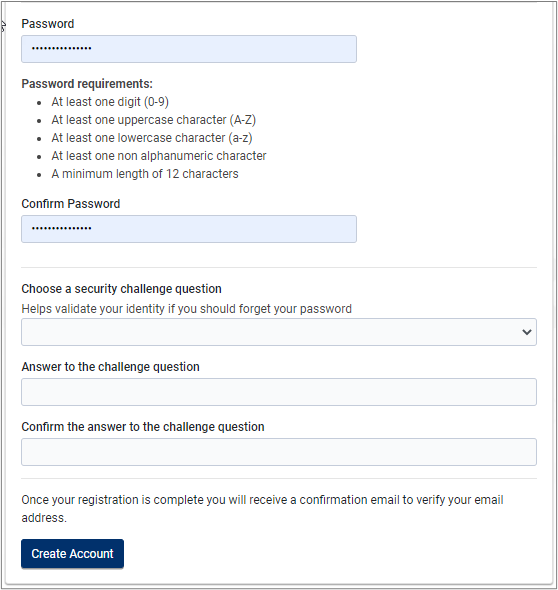
7. When you click Create Account, a screen pops up which lets you know to watch for an email to confirm your account. This is a critical step which cannot be skipped or ignored. You are not able to access self-service if you do not confirm your account.
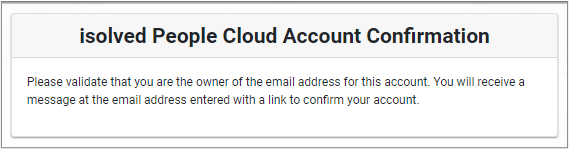
8. Check your inbox for the confirmation email.
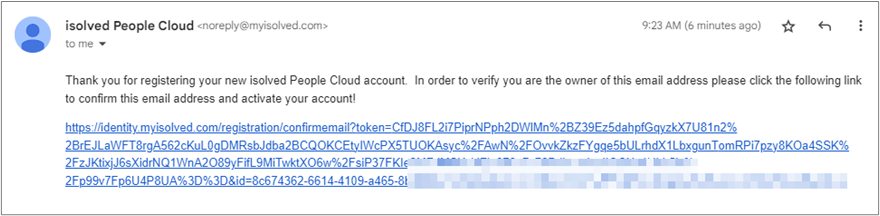
9.Click the link to confirm. This takes you to a confirmation screen.
- If you entered a mobile phone number during account setup, the system sends a code to your phone which must be entered on this screen. The code is valid for three minutes.
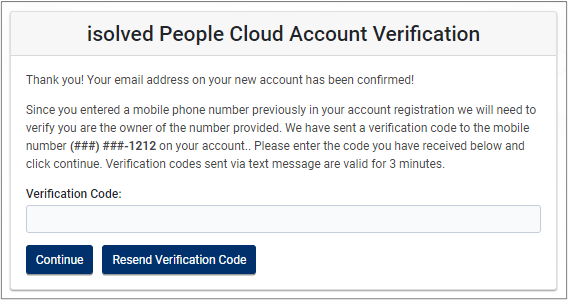
10. Click Continue to isolved.