Making Updates to a Deferred Comp (401k) Plan
Learn how to make updates to beneficiaries and contributions to your Deferred Comp plans in isolved.
In isolved, employees are capable of accessing and updating their own Deferred Compensation plans through the Employee Self-Service >> Benefit Updates Page. After logging in to isolved, navigate to the Benefit Updates page. You will see the option to update your Beneficiaries here, as well as the option to update the elections towards your Deferred Comp Plan.
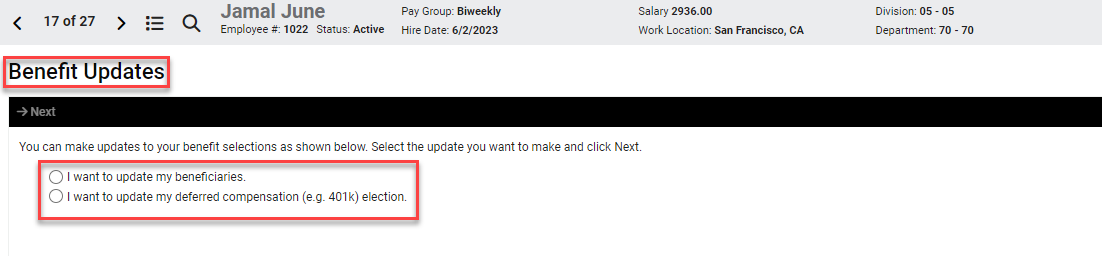
Updating Beneficiaries:
Toggle the first option presented if you wish to update your Beneficiaries and click Next. You will see not only your 401(k) plan presently listed, but any other plans available to update through this screen. These may include Life Plans, HSA's, etc. We're going to look specifically at this employee's 401(k) plan by clicking on the ‘Edit Pencil’ to the left of the plan name.
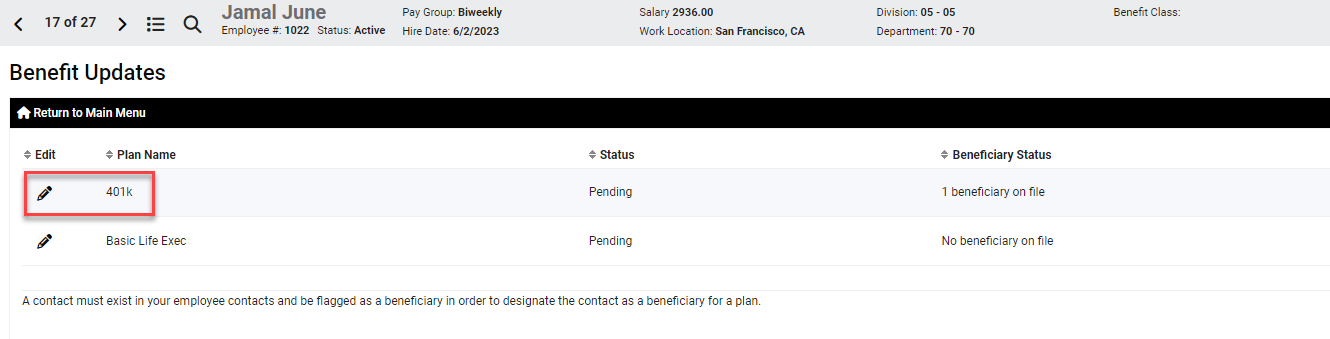
A pop-up window will appear on the screen once you've hit the ‘Edit Pencil’. All available Beneficiaries and current Primary and Contingent distributions will appear.
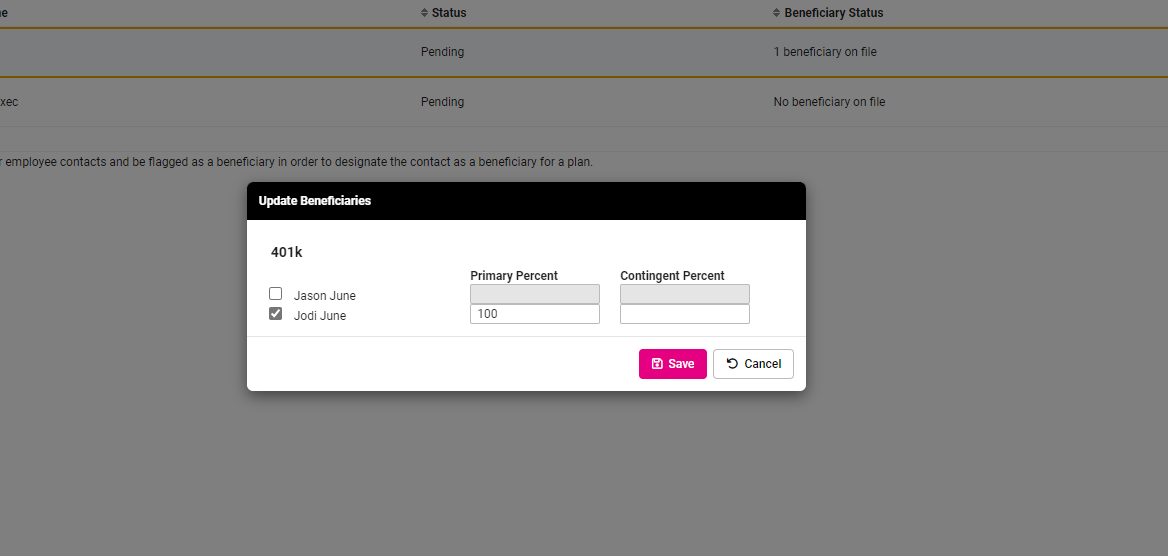
Currently, this employee is listing their spouse Jodi as the Primary Beneficiary, receiving 100% of the benefit. They've recently added their child Jason as a new beneficiary and would like to split the primary percentage evenly between the two beneficiaries as well as mark Jason as the Contingent recipient. To achieve this, they're going to want to toggle Jason as a selected Beneficiary which will then allow input into the Primary and Contingent Percentage fields. Once finalized, they'll hit Save to complete the update.
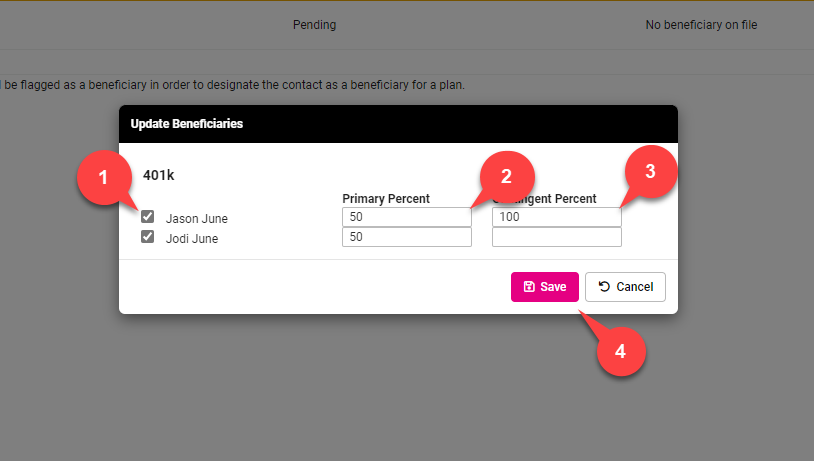
After saving, the user will be returned to the Benefit Updates screen.
Updating a Deferred Comp Plan:
Next, we will update our 401k Plan Contributions. On the Benefit Updates screen, select ‘I want to update my deferred compensation (e.g. 401k) election’ and click ‘Next’.
Find the plan you are looking to update on the list, 401k in this case, and click on the ‘Edit Pencil’ button.

A pop-up will appear showing not only fields to input updated election values, but also the ability to Stop Contributions and a section detailing the Plan Entry Rules. These are helpful in understanding the options under the Effective Date drop down menu. In this case, the Deferral Modification Rule states that the user can make updates effective the First day of Each Month. This also allows for updates to be scheduled in the future, not just the upcoming month.
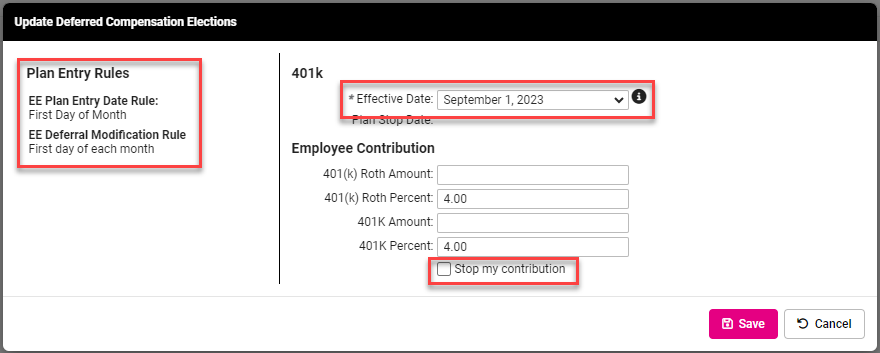
In this example, the user has made new elections with an effective date of July 1, 2023 and has clicked ‘Save’. They are returned to the Benefit Updates screen, where they'll now see two records for this plan, one with the original Effective date of 11/1, and the new record with the 7/1 Effective date. This is beneficial for both employee and employer record keeping, as all records of change for these plans will be recorded here for historical accuracy.

Once you are satisfied with any updates made, you are free to leave the Benefit Updates screen in isolved! For any further assistance with this or any other isolved utilities, please reach out to your HR Representative.