Managed Enrollments
The tab to process any elections that are automatically generated by the enrollment from Passive plan mappings to Active enrollments to create "Coverage Waived" records
Note: This step is not required for ongoing enrollments (new hires / life events / ACA hours met).
Note: To use this tab, the “Enrollments - Pending Approval” and “Enrollments - In Progress” tabs must be completely cleared out.
The Managed Enrollment tab is where to process any elections that are automatically generated by the enrollment. This section is most commonly used for Active Enrollments. Active Enrollments require participants to submit elections or have their coverage automatically waived (Passive Enrollments simply continue the employee's current elections if they do not participate in the enrollment).
Begin by selecting the filter options for the following fields and click the Filter button:
- Select the Legal Company from the dropdown menu
- Select the Enrollment Period
- Select a Benefit Plan Type
- Optional: Select specific Benefit Plans, Coverage Codes, and Other Options
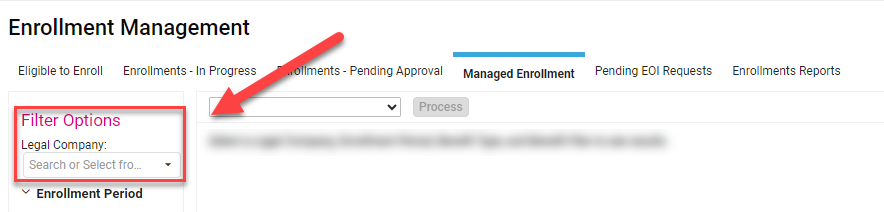
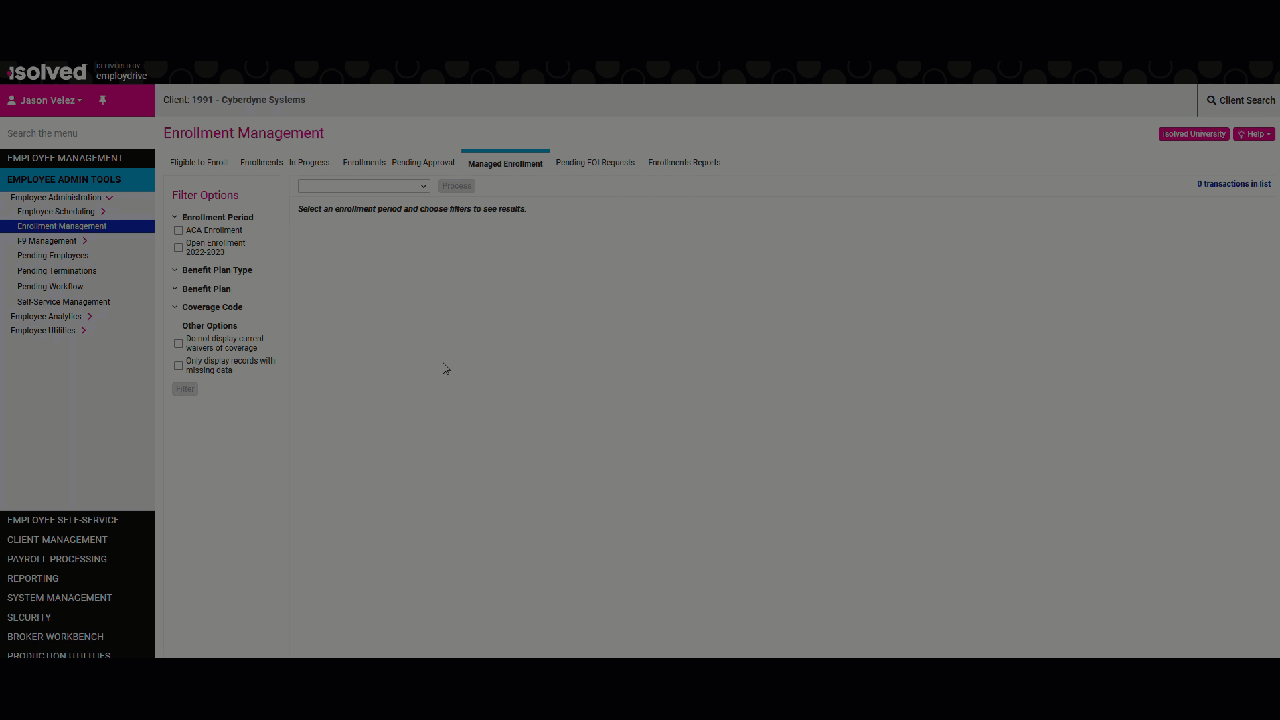
Adjust the employee record as needed. Typically this workflow is used to generate waived coverage records for those who do not want to participate and are already enrolled in a benefit plan of the same type but the benefits administrator will be able to adjust the Benefit Plan, Coverage Level, or the Coverage Waived Reason from the employee record.
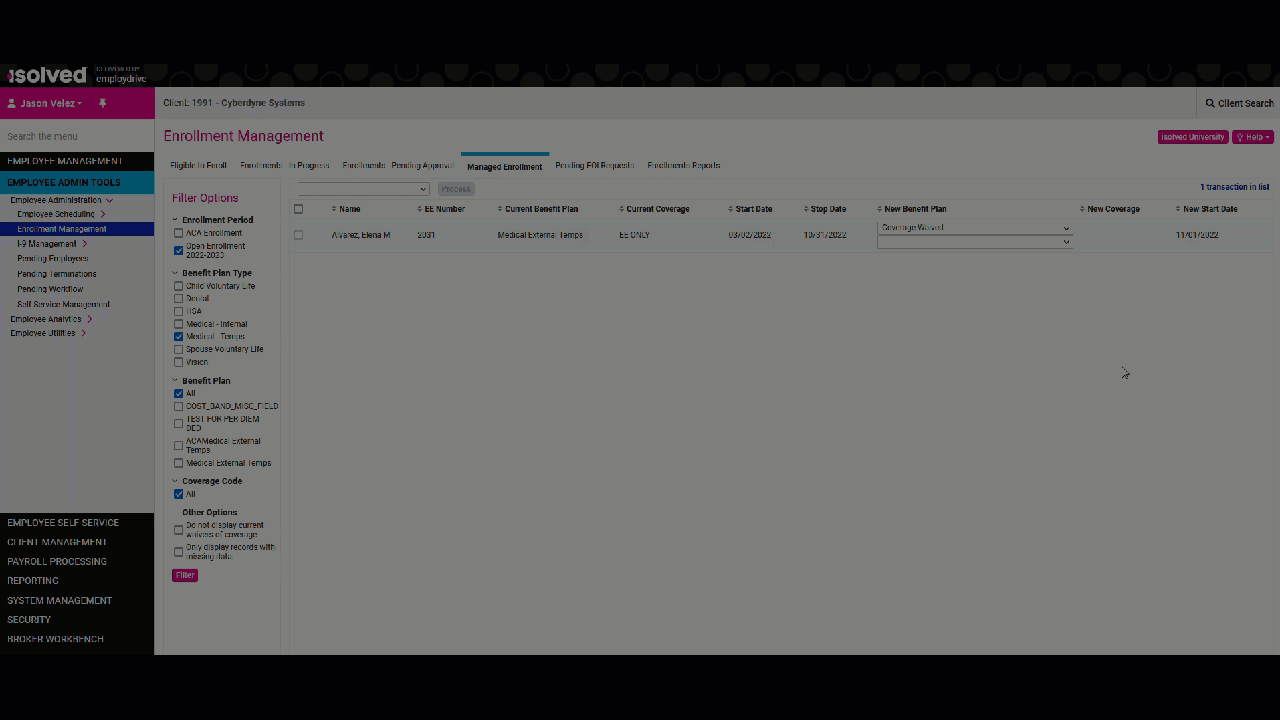
From there, transactions on the screen can be processed once the information on the record has been updated.
- Check the boxes of the elections you wish to process
- Verify the New Benefit Plan, New Coverage, and New Start Date
- Click Process
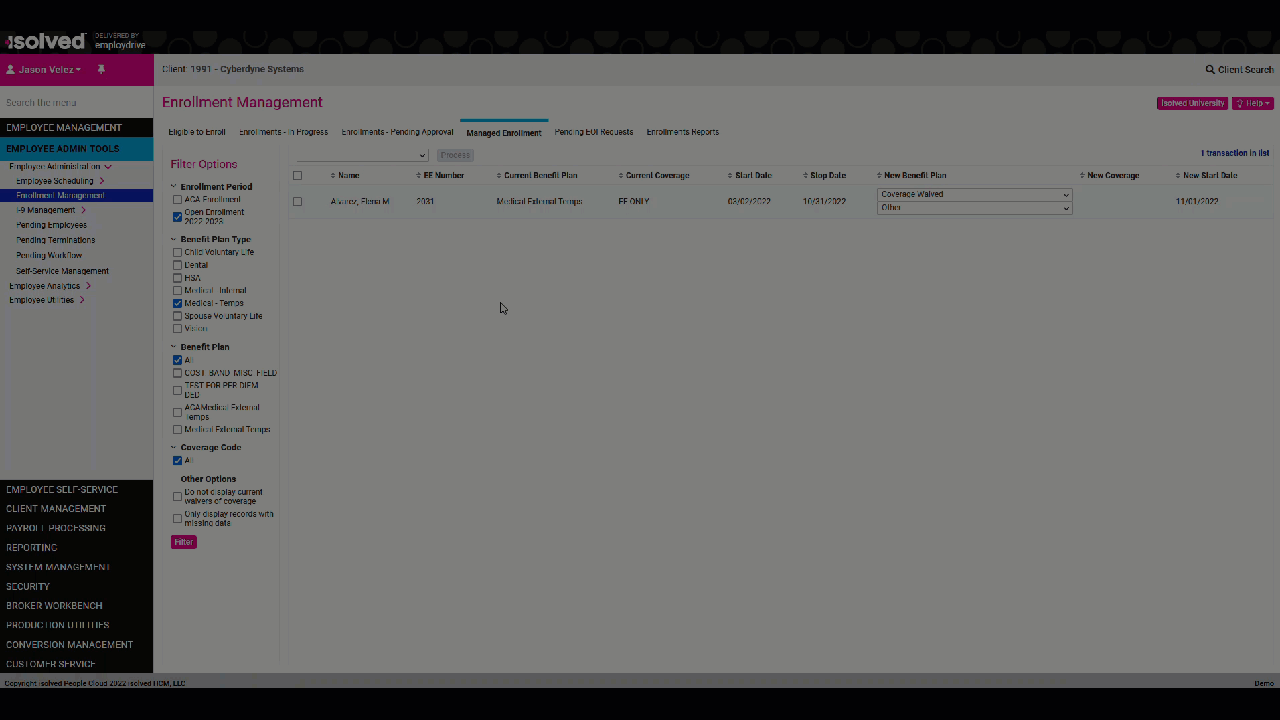
The employee's benefit record will be updated with the changes made on this screen.
Note: This process will have to be repeated for each benefit type. While you do not have to filter down to the individual plan, the system does require you to select at least one benefit type
Next Tab: 5. Pending EOI Requests