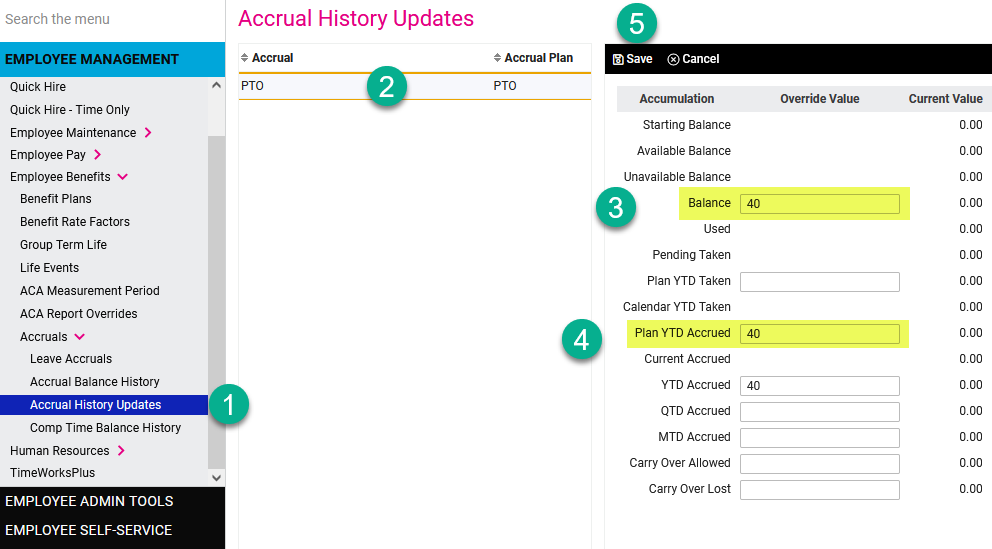The purpose of this document is to show a client user how to change an employee's accrued hours for any tracked plan in isolved. Updated balances will still be subject to all pre-defined plan limits in place.
1. Navigate to Employee Management > Employee Benefits > Accruals > Accrual History Updates
2. Select the accrual plan you wish to update. If you do not see the plan listed, go to the Leave Accruals menu and assign the plan to the employee.
3. Update the Balance field. The value you add to this field will become the employee's new balance.
4. Update the value in the Plan YTD Accrued field. Plan YTD Accrued is based on your accrual plan's carryover term which is typically Anniversary Date or Calendar Year.
There are other fields which you may update including: Plan YTD Taken, YTD Accrued, QTD Accrued, MTD Accrued
5. Press Save when all changes are complete