The purpose of this article is to outline how employees may request time off in isolved. This process only applies if your organization uses Absence Policies in isolved.
1. Navigate to the Employee Self-Service > Employee Calendar
2. Select the Request Time Off button
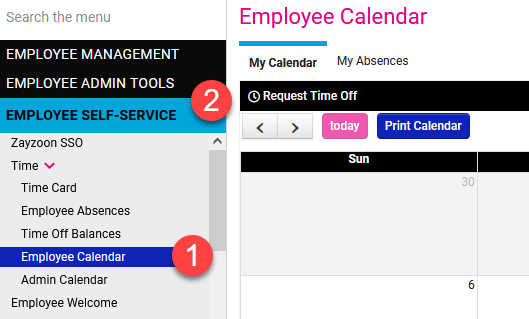
3. Complete the required fields signaled by the *
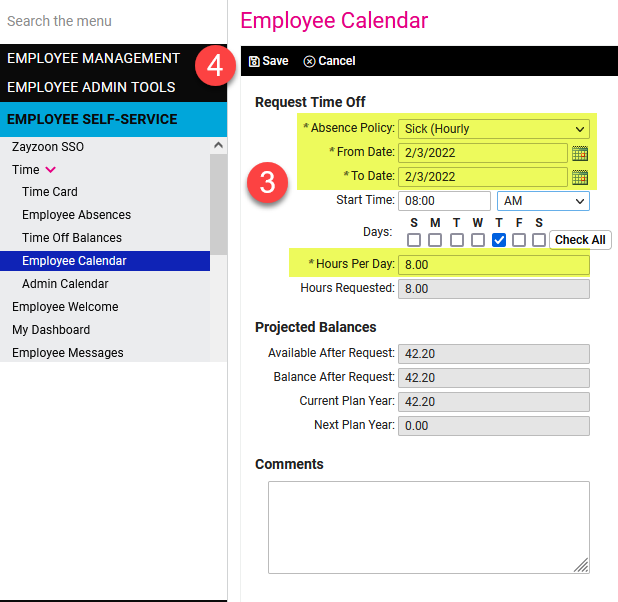
4.Select Save
Saving the time off request will initiate the workflow approval process for your organization.