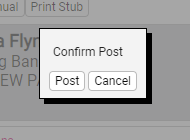Changing an Additional Check to a Manual Check
After Additional Check has been created
This article will assist with changing an Additional Check to a Manual Check.
Please be sure to follow the steps in the Adding an Additional Check article before completing the following steps.
1. Click on Preview Check in the black bar.
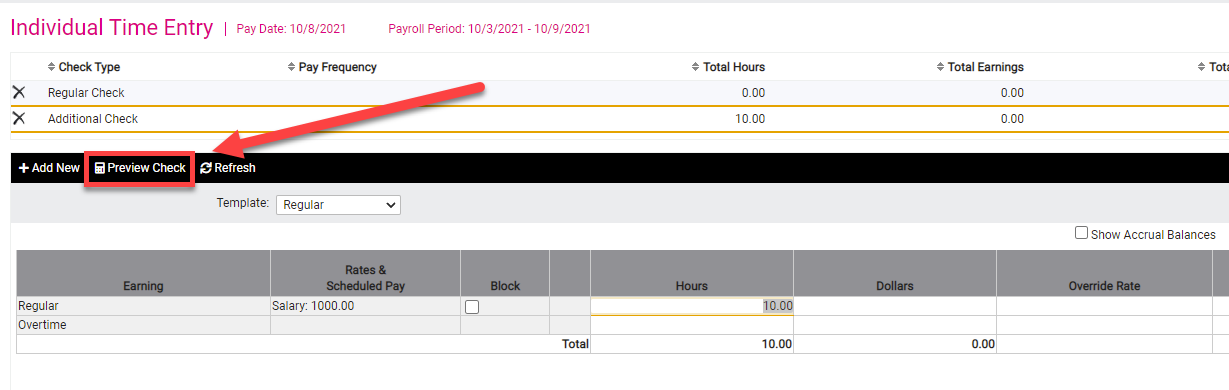
2. Edit the check date and begin and end dates to match what you need the dates to be.
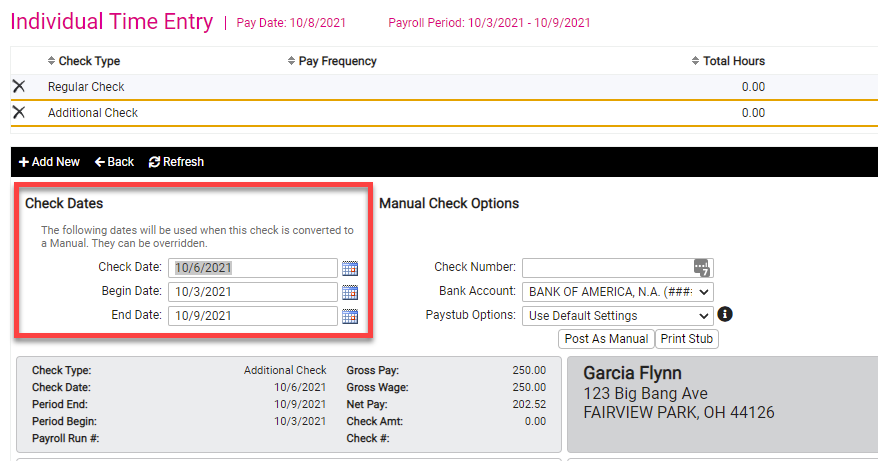
3. Enter the check number if you are using numbered stock or you can use the date.
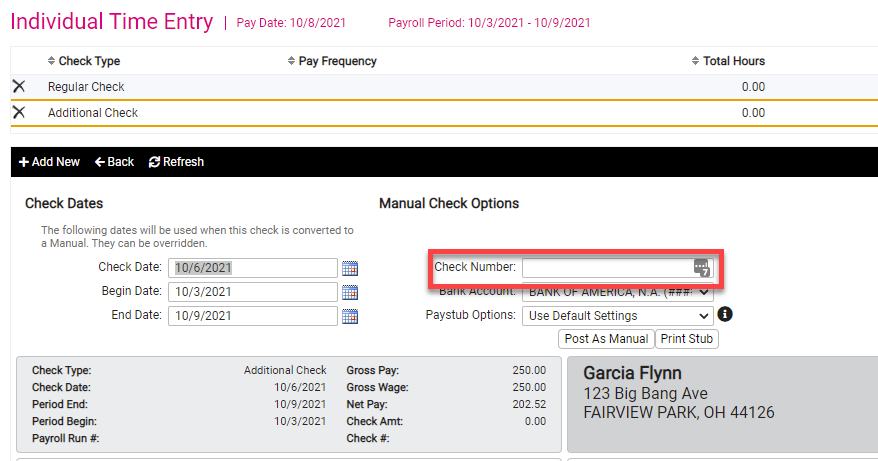
4. Choose either Post As Manual or Print Stub.
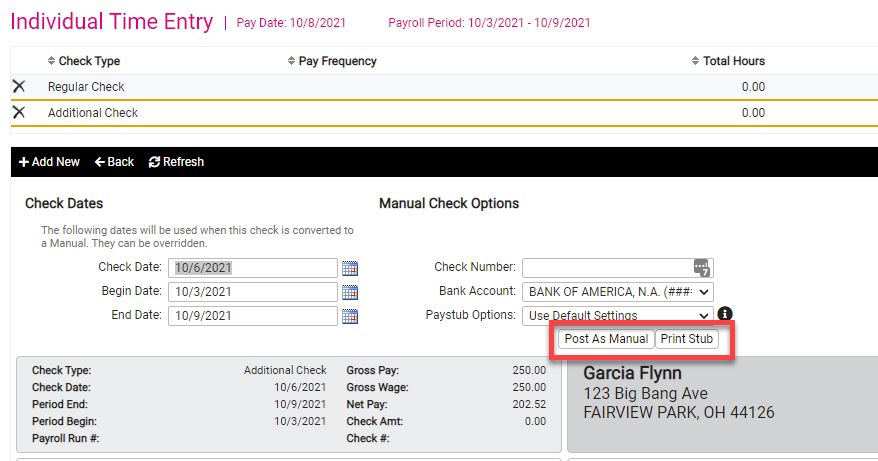
5. If you use post as manual you can then go write a check for the amount.
6. If you use Print Stub you will need to have check stock compatible to our stock requirements.
a. A PDF file will open, keep it open until after you print the check and verify it is lined up correctly.
b. After you print the check, there will be a pop-up asking you Confirm Post. Click Post.