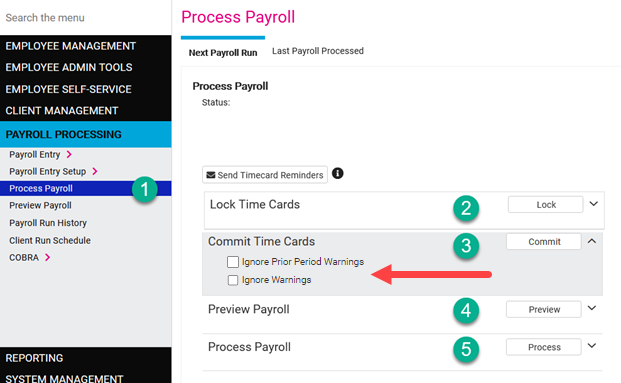The purpose of this article is to outline the necessary steps to process payroll in isolved for pay groups with isolved Time enabled. This article is not intended to be a complete guide to processing payroll in isolved, but it will cover the steps required for isolved Time.
Navigate to Payroll Processing > Process Payroll
- Click Lock Timecards
- This option finalizes the Timecards and prevents any further editing by employees, managers, and supervisors.
- This process can be undone by clicking Unlock Timecards as long as the Timecards have not been committed.
- Click Commit Timecards
- This action transfers the hours from the Timecard section of isolved to the Time Entry Grid.
- This process can be undone by clicking Uncommit Timecards as long as the payroll has not been processed.
- Click Preview Payroll. After previewing payroll, at a minimum we recommend viewing these reports under TIMECARD PREVIEW RESULTS. Please also follow your standard payroll processing procedures to ensure the payroll is accurate. The reports below are unique to isolved Time pay groups.
- Verification Export: This report will provide a summary of all timecards for the pay period and the verification status. All unverified timecards can be seen within this report.
- Alerts Export: This report will identify any alerts for the pay period. Examples of alerts include missing punches, missing meals (if applicable), meal penalty (if applicable)
-
Review Warnings
- If there are any warnings, you will want to review and make corrections if necessary. Warnings will display in red below the Process Payroll section.
- If you are fine with proceeding with the warnings:
- Check the box to Ignore Warnings
- Check the box to Ignore Prior Period Warnings
- Click Commit Timecards
- Click Preview Payroll. Review the payroll reports and then proceed to step 5.
- Click Process Payroll