The purpose of this article is to provide a high level overview of launching a new hire's onboarding portal in isolved all the way through activating their employee profile.
Initiate Onboarding
1 Navigate to the Employee Admin Tools >> Employee Administration >> Pending Employees screen within isolved.
2. Select the “Initiate Onboarding” button to enter the legal company, work location, onboarding template, first name, last name, and email address before saving.
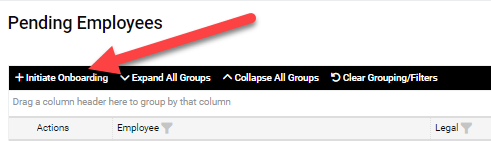
3. Upon Saving a system generated email with link to onboarding portal will be sent to the new hires. They must click the link within this email to activate their account and start the onboarding process.
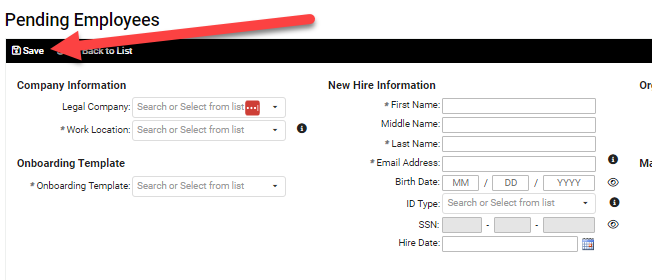
4. The employee will have an orange status symbol next to their name until they submit all required information. Once submitted their status symbol will turn green at which time you can activate the employee's profile.
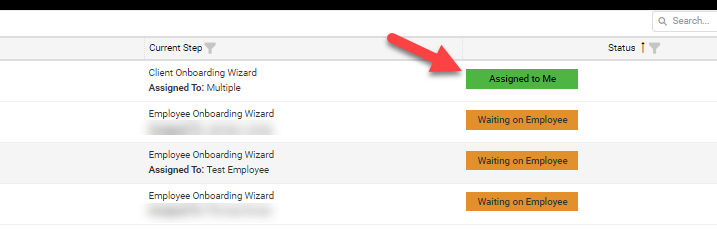
Finalizing Onboarding
5. Navigate back to Employee Admin Tools >> Employee Administration >> Pending Employees screen in isolved.
6. Click on the Actions icon next to the applicable employee and select “Client New Hire Wizard”. This will take you through your custom workflow to enter all additional information for setting up the employee in payroll.
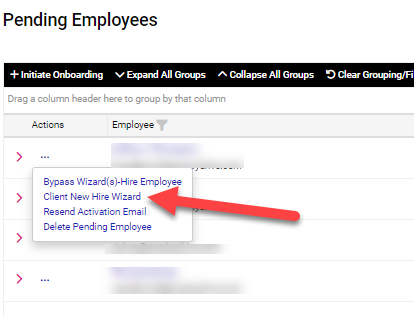
7. Once you have completed the workflow the system performs a data audit to ensure all required information has been provided. Upon successful completion of the audit you must select the “Complete New Hire” button to add the employee's profile to isolved.
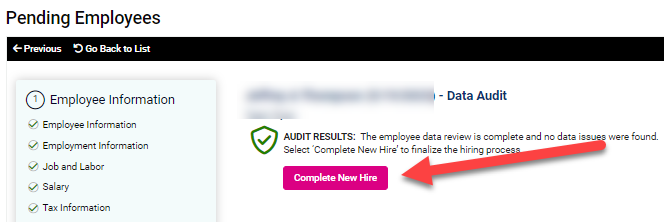
8. The employee is now active in the system and available to be paid on all upcoming payrolls.