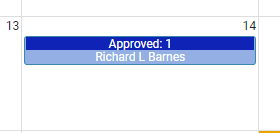Time Off - Approving Request as a Client User
When the Employee requests time off, an email will be generated, notifying the Client User of the request.
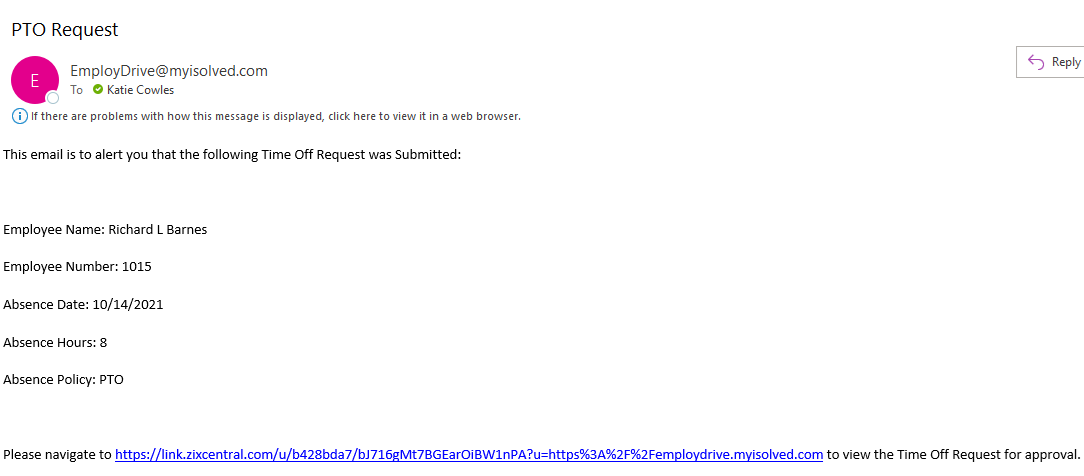
Using the link provided in the "Time off Request" email, the Client User will log into isolved using their Client User credentials. Once logged in, the Client User will go to "Employee Self Service" and navigate to "Admin Calendar", which can be found under the "Time" menu item.
All time off requests will appear on Admin Calendar, Pink for Pending and Blue for Approved.
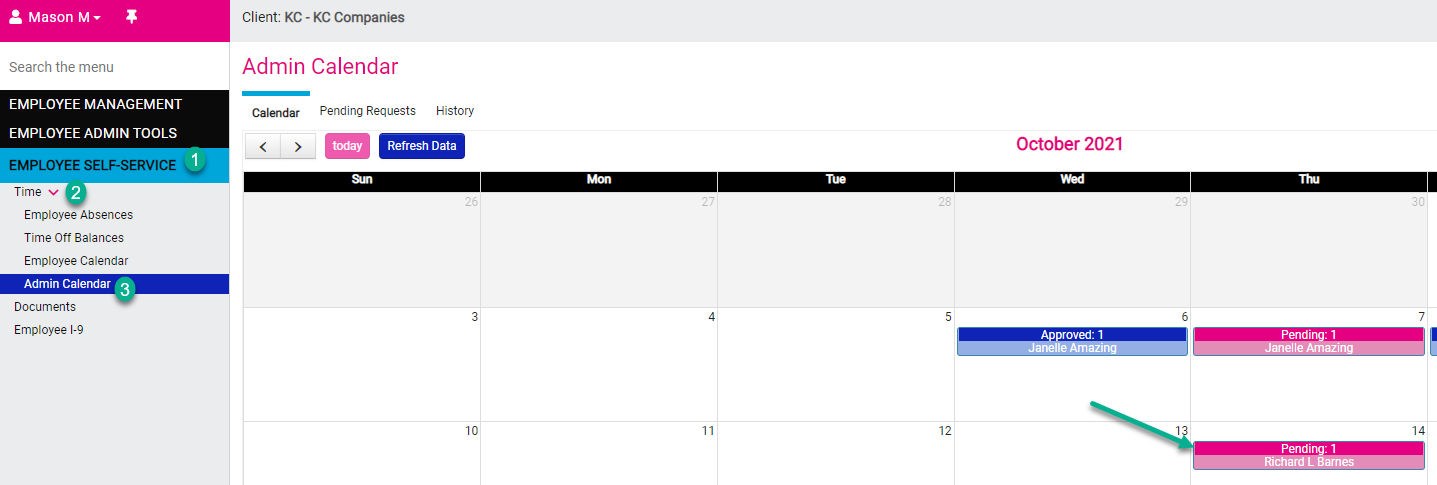
In order to review the Pending Request, the Client User can click on the individual request or navigate to the second tab on the calendar, "Pending Requests". This will list all pending leave requests in a list.

Once the Absence is selected, additional details will display, to include plan details, hours requested and balance information. The Client User can select Approve or Reject and then "Process". This will generate an email to the Employee, notifying them of the approval status.
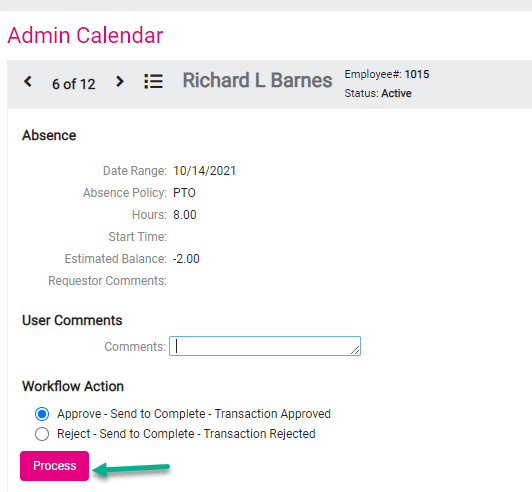
If there are additional requests, the next request details will display. Upon return to the Admin Calendar View, the Request will now show in Blue since it was approved.