Adding Dependents & Beneficiaries to Employee Benefit Plans
Article on how to add dependents to employee records and to benefit plans
Before you can add dependents to benefit plans in iSolved, you first have to create dependent records to add to the plans. Employees can add dependents and beneficiaries during the enrollment process or an administrator can add them manually. This article will walk through the process of adding employee contacts to be used as dependents and then adding them to the benefit plans.
1. Navigate to Employee Management >> Human Resources >> Employee Contacts and select which employee you would like to add a dependent to:
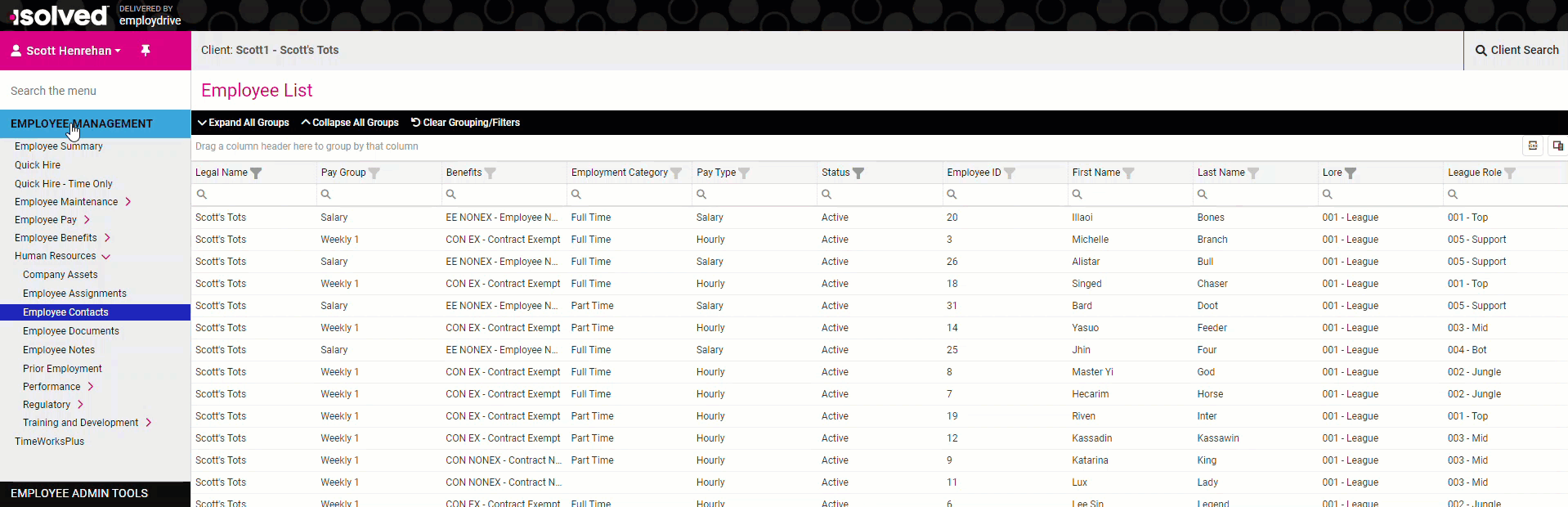
2. Select Add New and fill in the dependent information. Be sure to check the Dependent box in order to add the contact to a benefit plan:
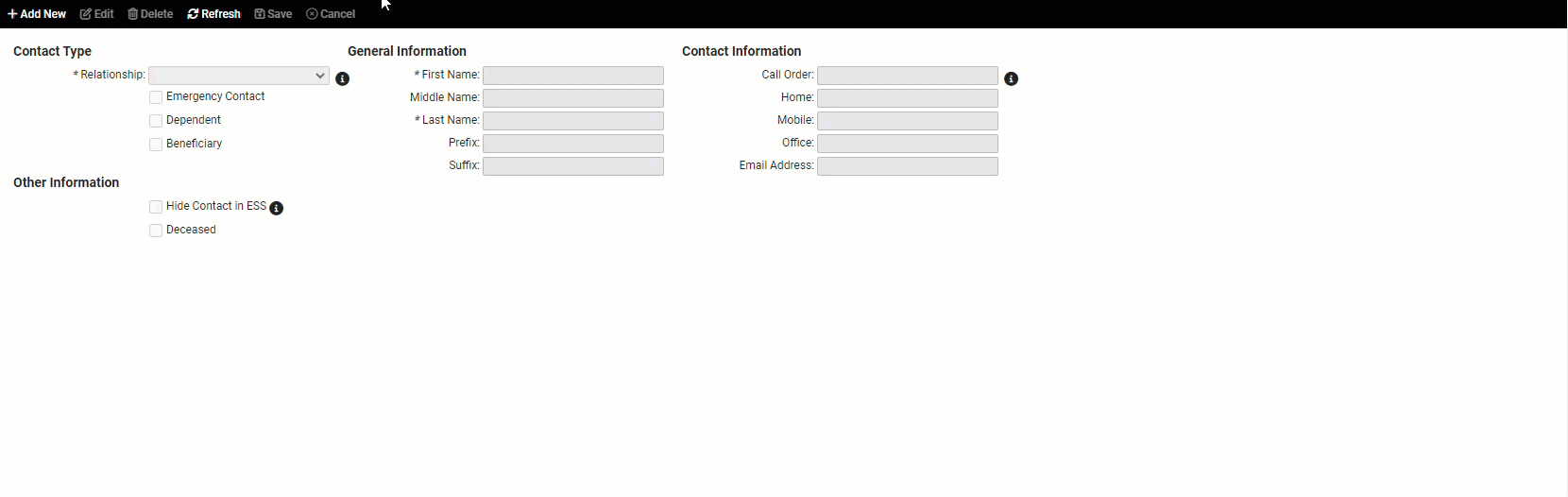
Relationship, First Name, Last Name, and Birthday are the only required fields. Depending on your reporting requirements for insurance providers, you may need to include the SSN.
3. With the Employee Contact created, navigate to Employee Management >> Employee Benefits >> Benefits. Find the plan you would like to add the dependent to and select them under the Dependents section:
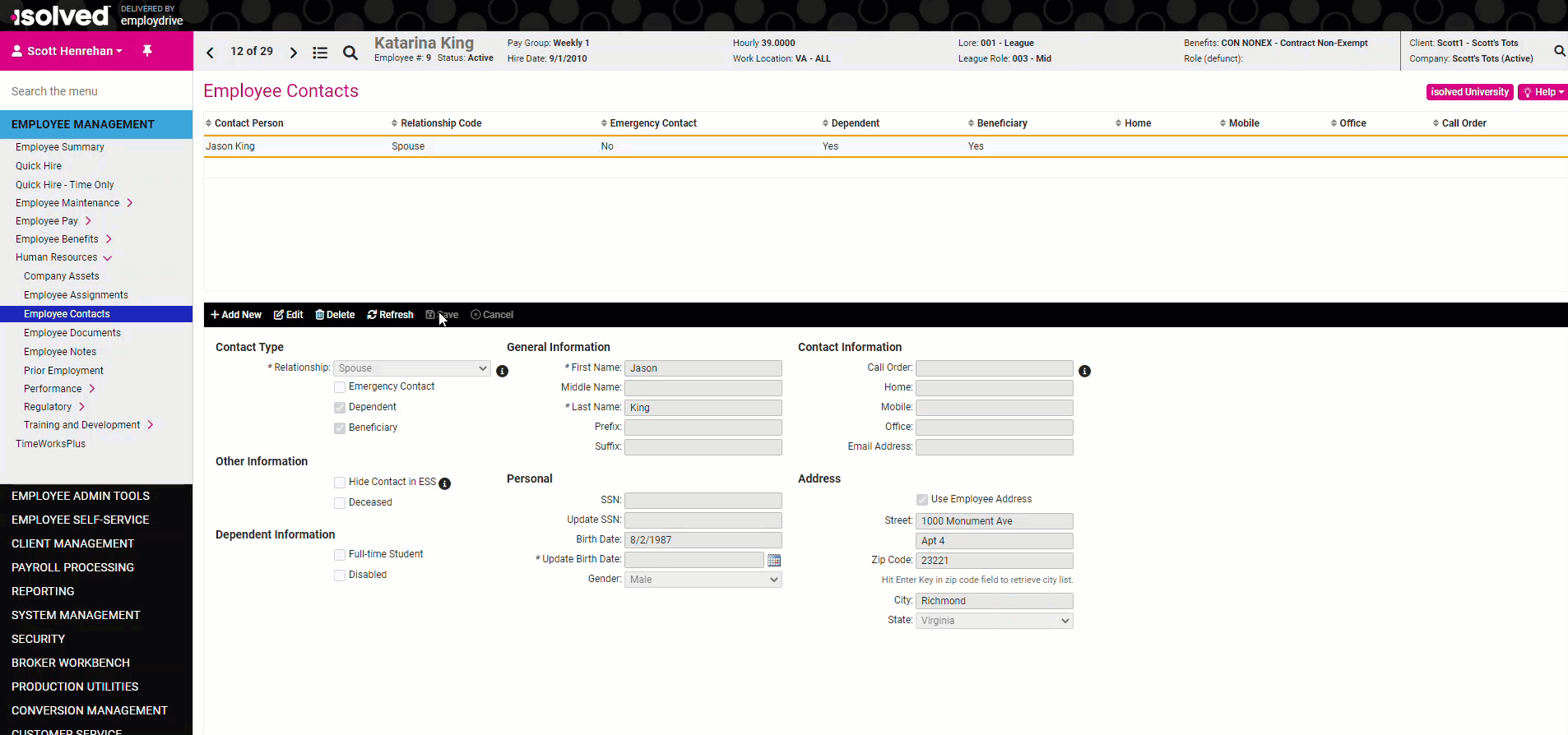
Depending on how the benefit plan was built, you may not be required to have a dependent for coverage levels over EE ONLY. Most likely, iSolved will require a dependent on plans with coverage levels with more participants than just the employee.
If you have any questions or concerns, please feel free to contact support@employdrive.com