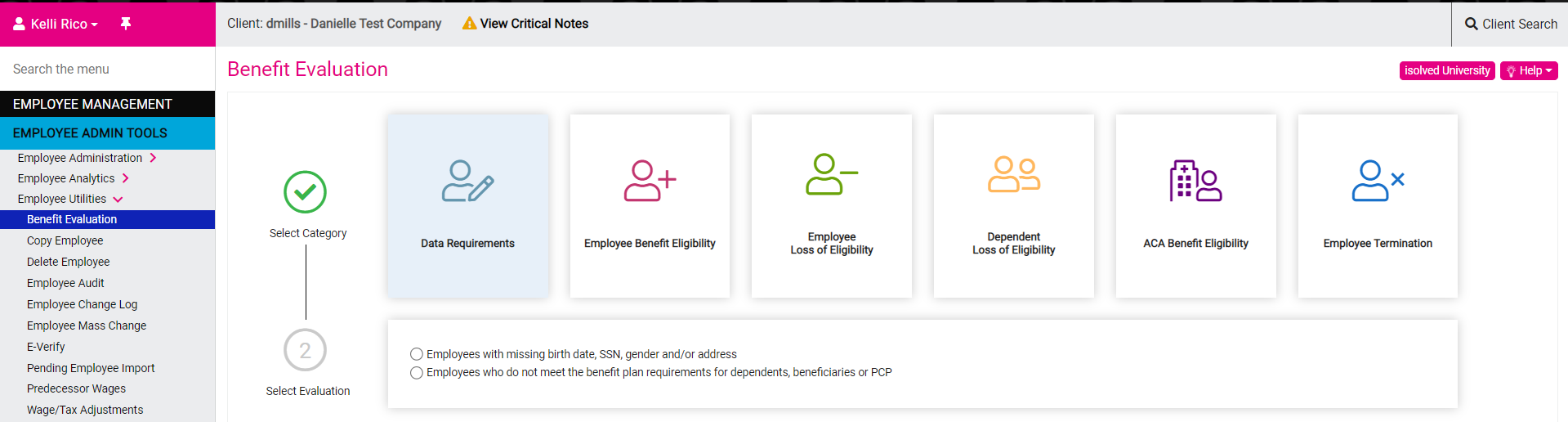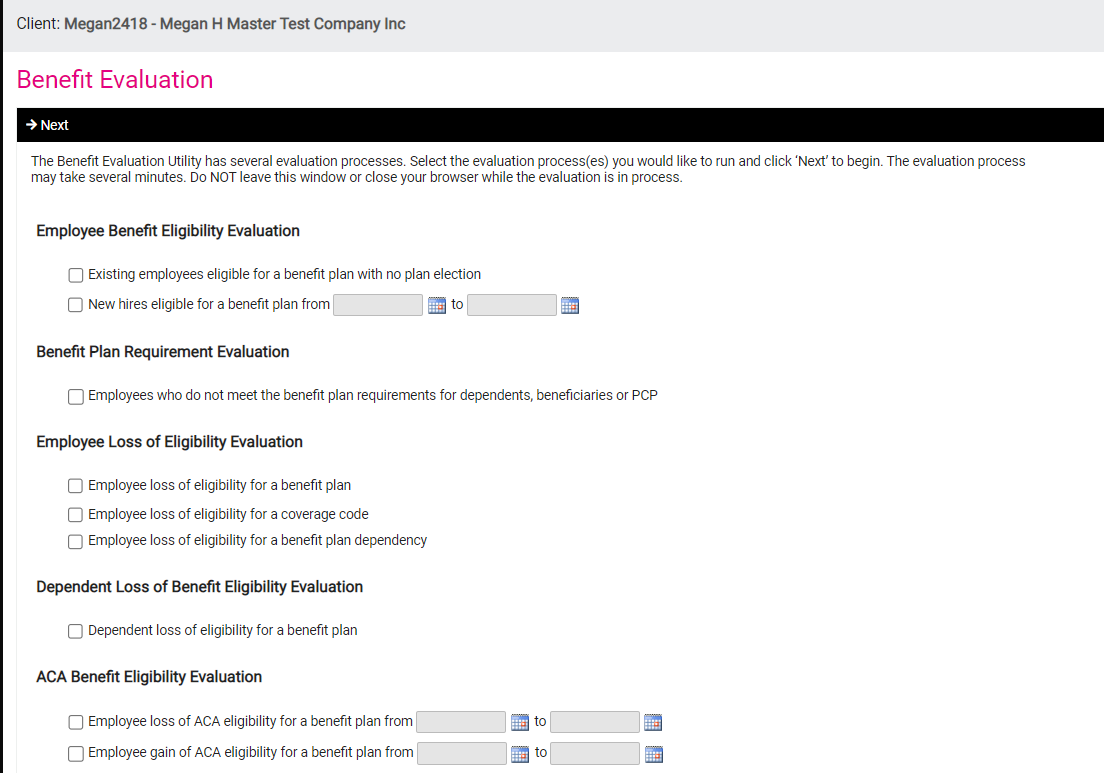Our 7.15 release has an exciting new evaluation that helps identify employee profiles that are missing important details from our predefined categories such as birth date, social security number, gender, and address. When selecting the “Data Requirements” category on the far left of the new user interface, two radio button sub-category options will be displayed as listed below for identifying employees with missing fields.
- Show Employees with any missing values
- Show employees with missing required values only.
- Employees with missing beneficiary dependent field requirements such as birthday, social or gender (New for Sept 2021).
- Employees who do not meet the requirements for routing and account information, such as an employee enrolled in an HSA plan that requires bank information and it is missing on the employee record (New for Sept 2021).
This change is key for implementation success and auditing. As you can observe in the third screen shot below, the user can successfully query employees who meet your selected radio button criteria. Finally, there’s been a streamlined update to radio buttons under the Employee Loss of Eligibility category which is third from the left. This is a notable improvement over the former check boxes in the last screen shot below.
The below image is a screenshot of how the tool appeared prior to this release.