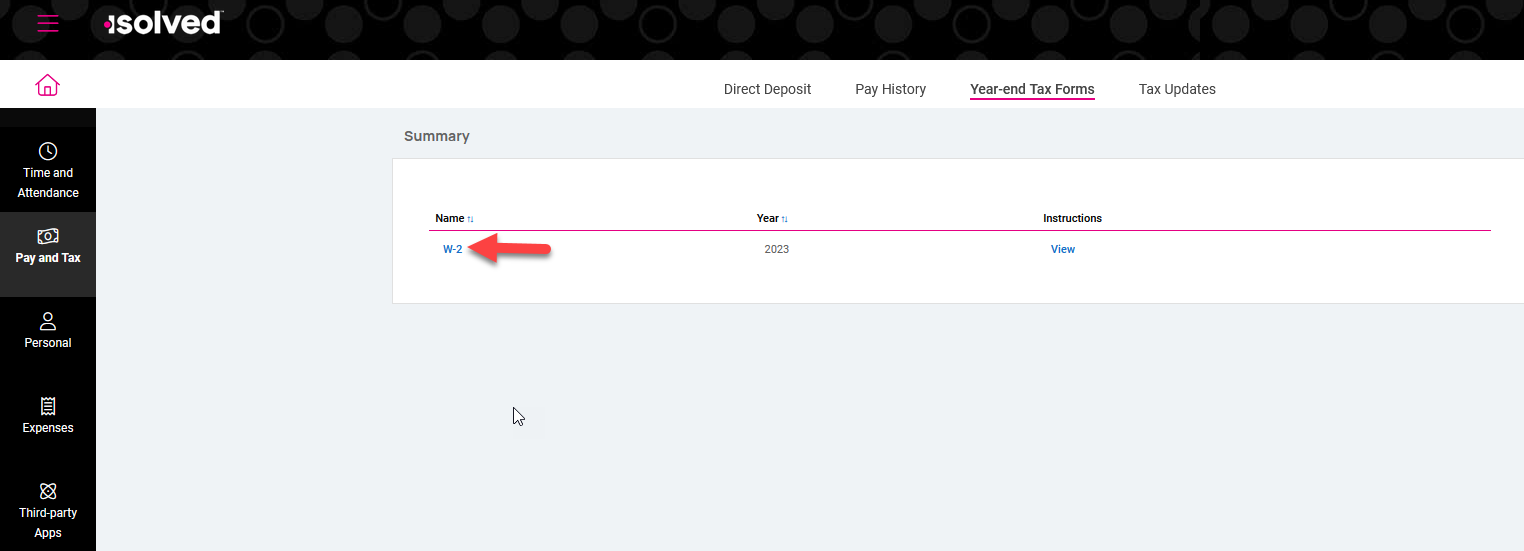Adaptive Employee Experience: Accessing Year-End Forms
1 Login to your account at https://employdrive.myisolved.com/cloudservice/home
2. Select “Pay & Tax” from the left hand navigation bar.
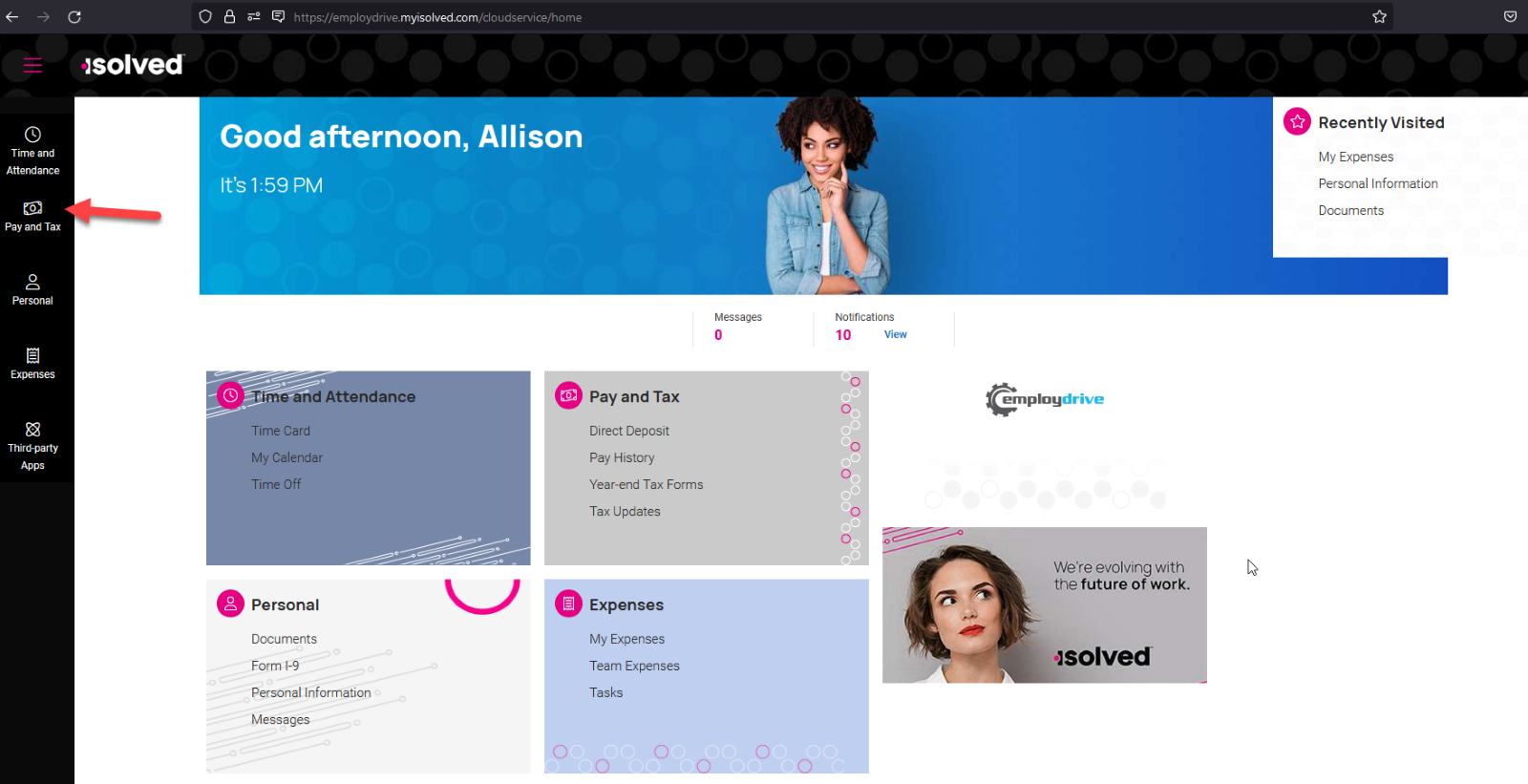
3. Select “Year-end Tax Forms” in the subfolder.
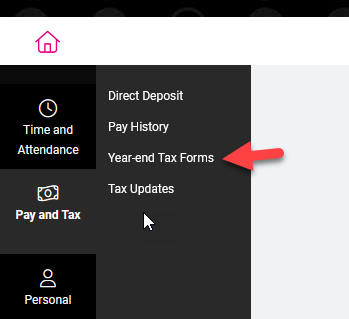
4. Click “W-2” or “1099” to download your form.