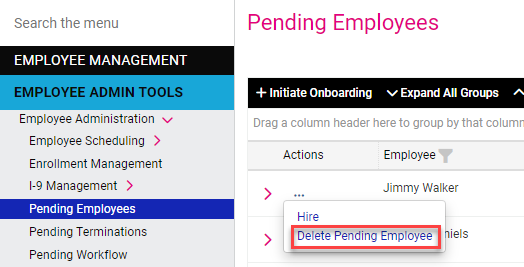Hiring from the Pending Employees Dashboard
New hires that are pulled in from the API will land on the Pending Employees Dashboard in isolved. This can be found under:
Employee Admin Tools -> Employee Administration -> Pending Employees
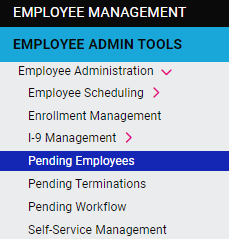
Once you select the Dashboard, a list of your New Hires will appear in the main screen to the right. To begin the hiring process, click on the three dots to the left of the Employee's Name and select the "Hire" option.
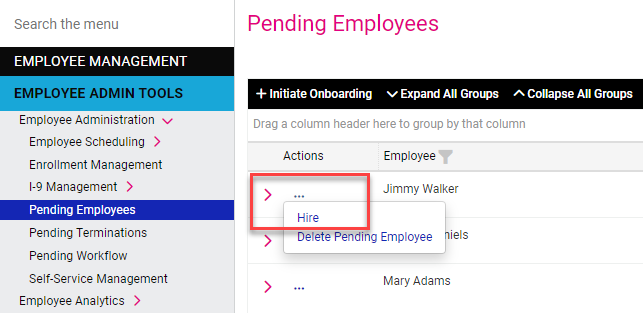
The next screen will contain data populated by the API for the new hire. Please review the data and make any necessary changes. Once you are ready, click the "Save" button in the top menu bar.
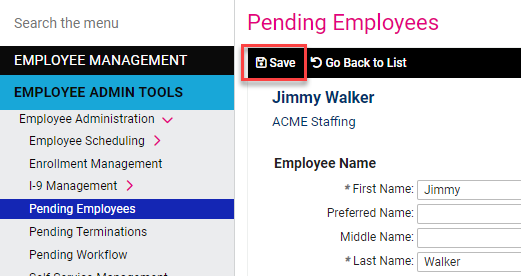
If you see a duplicate record or an Employee that is no longer needed, you can delete the record. Click on the three dots next to the name and select the "Delete Pending Employee" option.