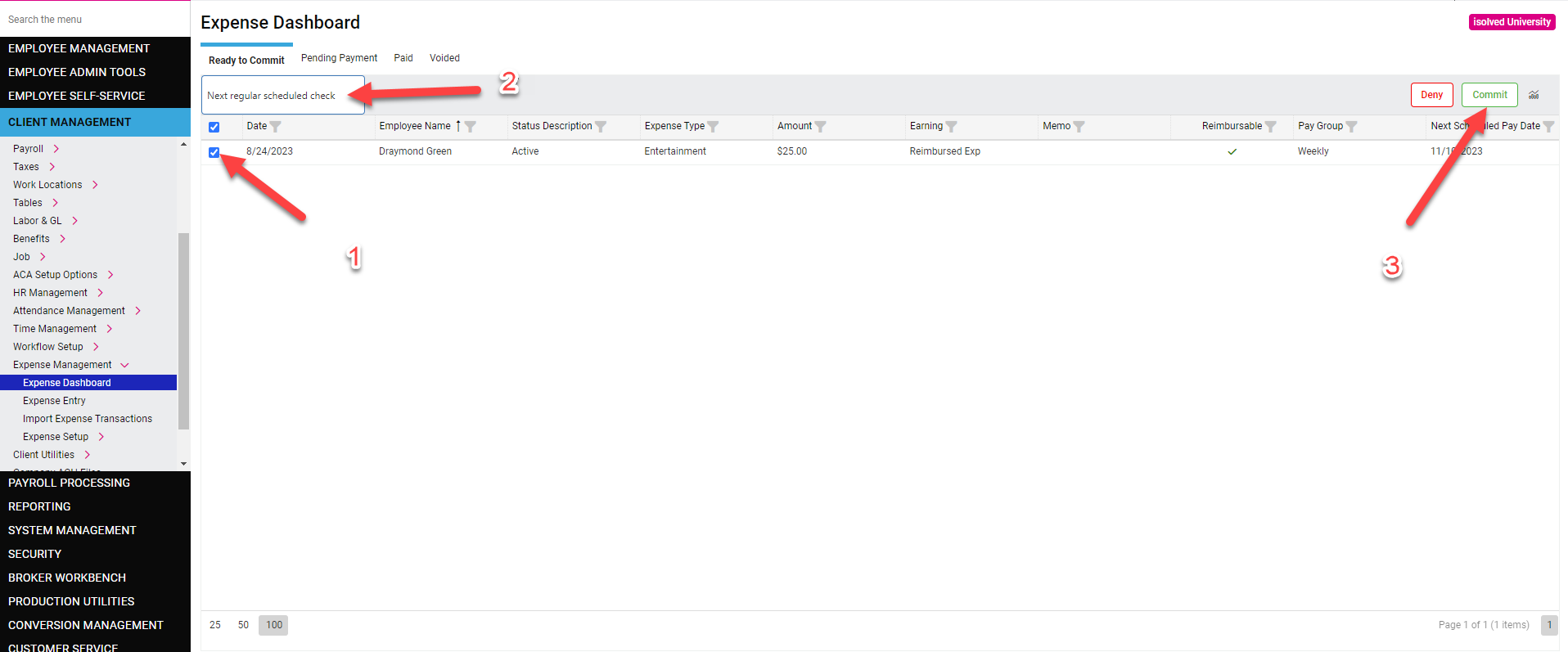Approving & Committing Expenses - Client User
The purpose of this article is to assist client user (admins) with approving and paying out expenses submitted by their staff.
Approving Expenses
1.Log into your admin account by going to https://employdrive.myisolved.com.
2. Navigate to Client Management > Expense Management > Expense Dashboard.
3. On the dashboard select the "Submitted" transactions to review all outstanding expenses.
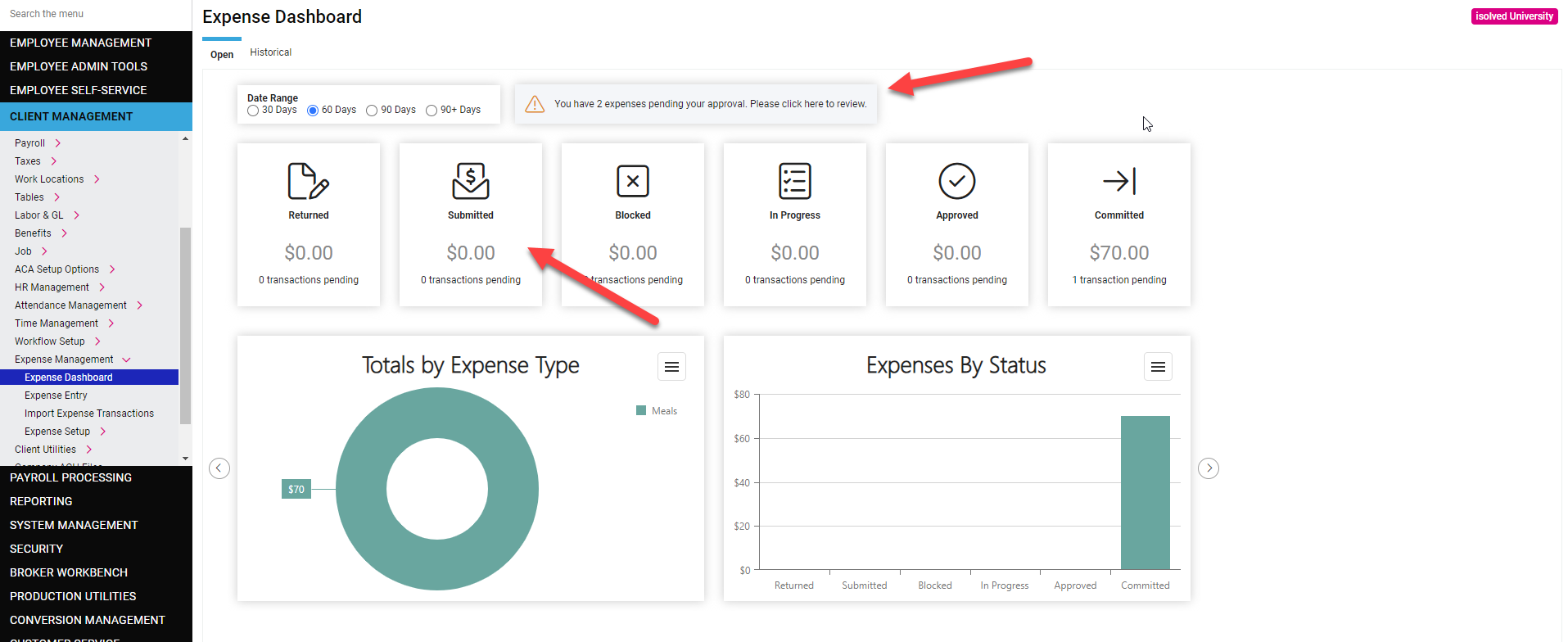
4. Select the check box for the expense you wish to approve and press the green “Approve” button.
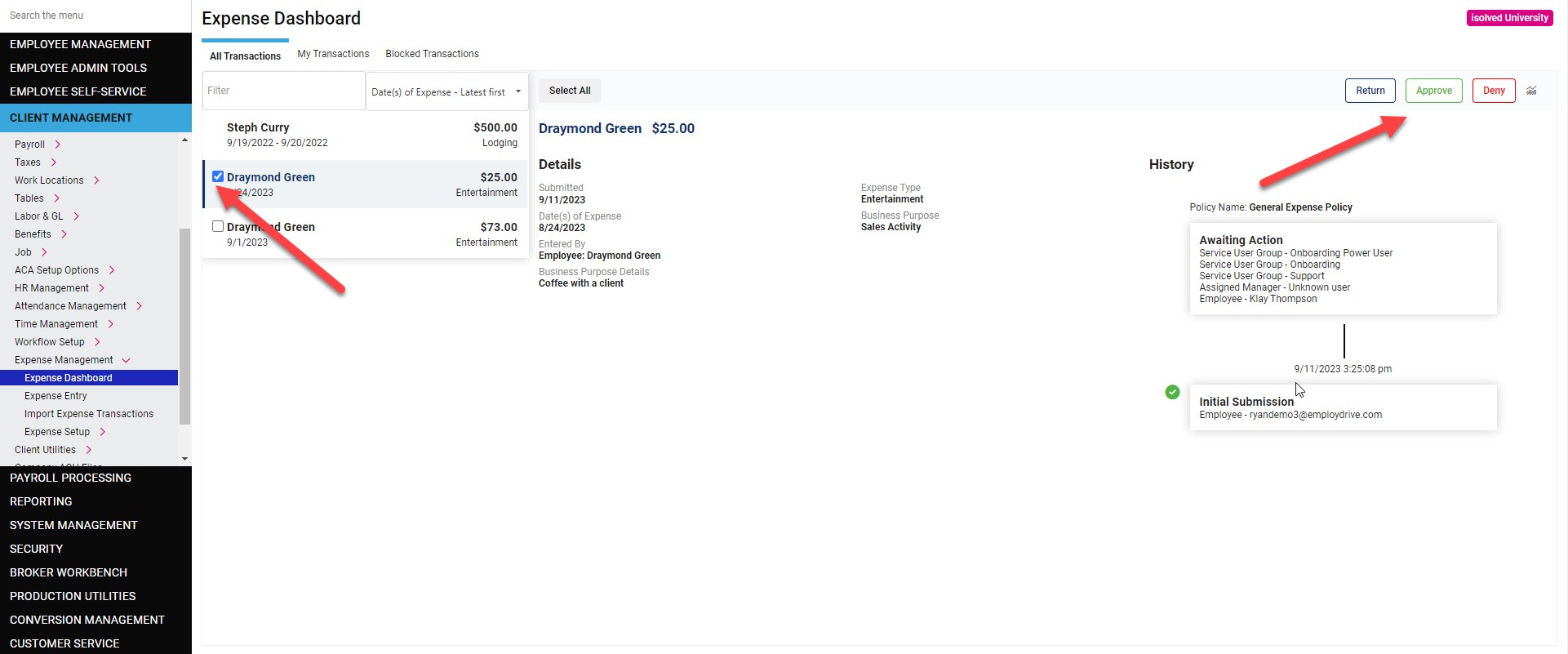
Committing Expenses
1.Navigate to Client Management > Expense Management > Expense Dashboard.
2.Select the “Approved” transactions to see all approved expenses.
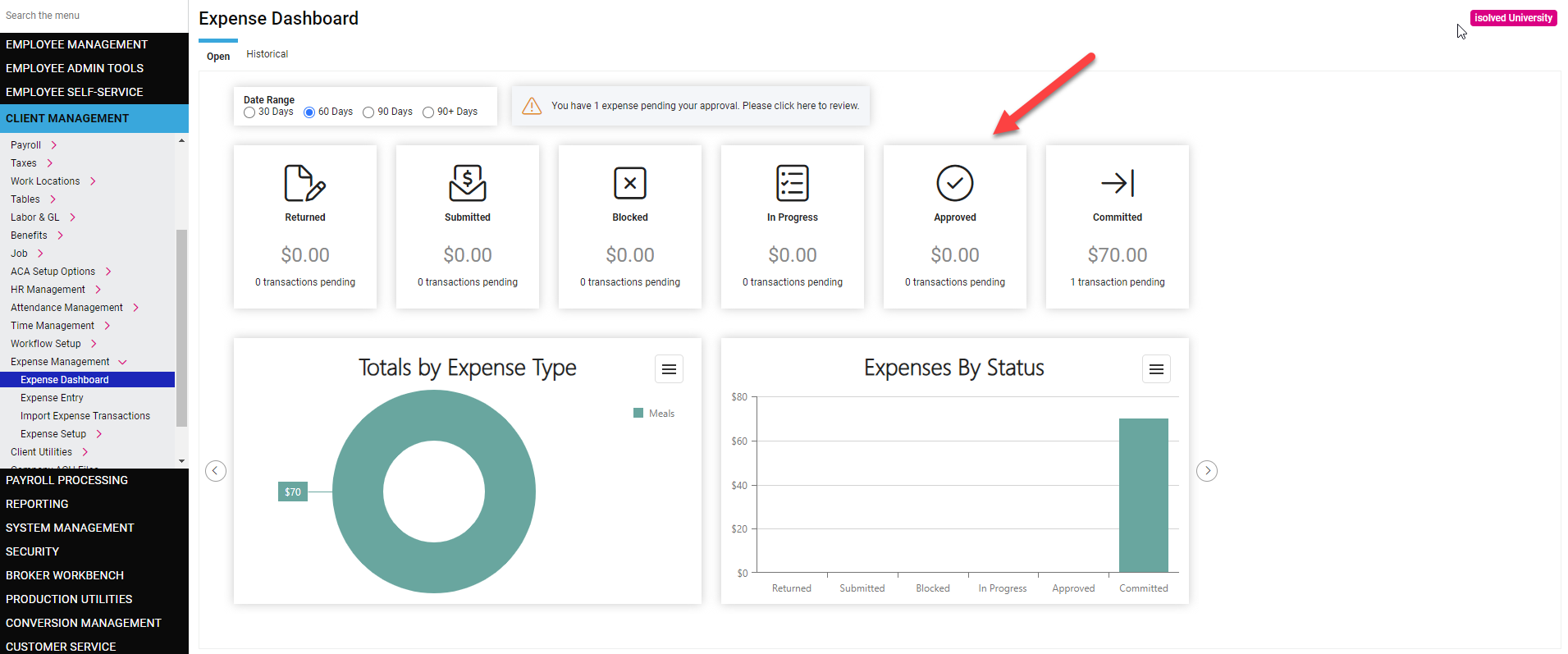
3. Select the check boxes next to all expenses you are ready to pay out on payroll.
4. Select the desired Payout Option from the drop down box at the top of the table.
5. Press the green “Commit” button in the top right corner of the screen. (Once the expense is committed it will be paid out to the employee on the next payroll.)