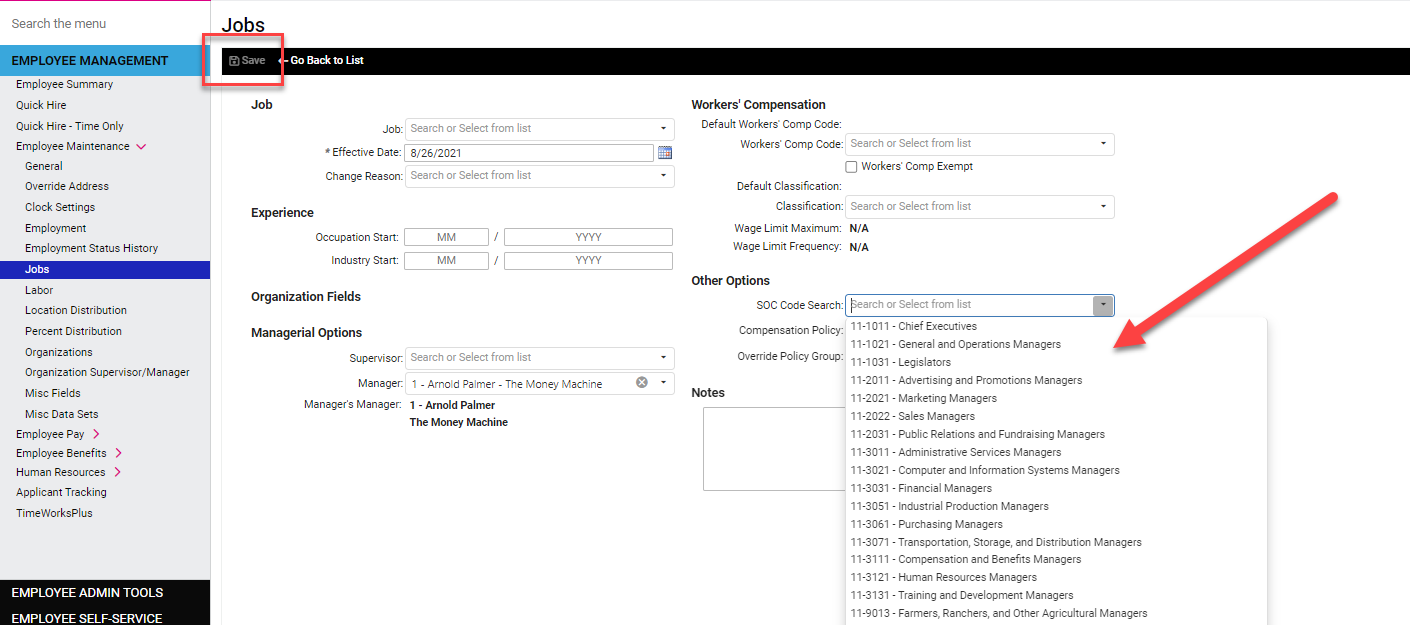This guide will assist in meeting tax filing requirements for states that mandate a SOC code be reported with each employee. The below link will assist in selecting the correct classification for your employees: Bureau of Labor - SOC codes
Once a code has been determined you can add this information to the employee's profile using the steps below:
1. Navigate to the Employee Management > Employee Maintenance > Jobs screen and select Add New or Edit.

2. In the SOC Code Search field select the applicable code and press SAVE.