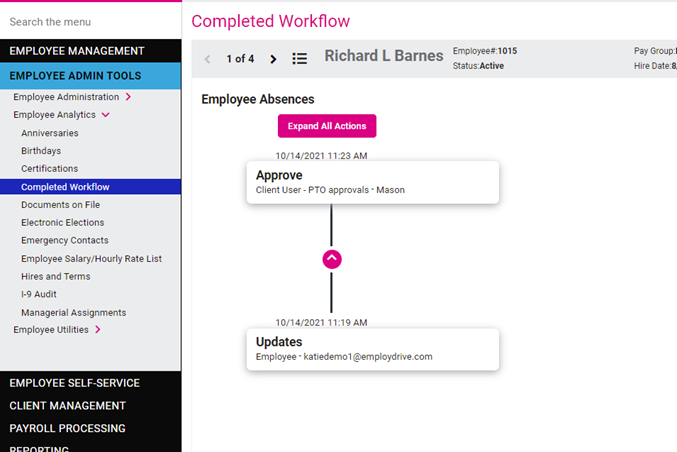The purpose of this article is to walk through isolved workflows and how to review, approve and deny change requests made by your employees.
The following transaction categories are eligible for workflows:
• Beneficiary Updates
• Corrective Action Updates
• Deferred Compensation Updates
• Direct Deposit transactions
• Employee Absences
• Employee Asset Updates
• Employee Award Updates
• Employee Certification Updates
• Employee Education Updates
• Employee Job Updates
• Employee Tax Category Updates
• HSA Bank Updates
• HSA Election Updates
• Name/Contact Updates
• PCP Updates
• Prior Employment Updates
• QTB Updates
• Salary transactions
• Skills Updates
• Training Updates
isolved can generate (optional) email alerts for the following:
- Email approver(s) that a change was made by an employee. This email may be notification only or indicate approval/rejection is required.
- Email the employee the change was approved or rejected. This email would be sent after the approver takes action in isolved by approving or rejecting the change.
Clients have the option to customize email templates for workflow notifications.
1. Dependent upon the specific configuration of your workflow you may receive an email alert notifying you when there is a new request to review.
2. To review the request, navigate to the Employee Admin Tools > Employee Administration > Pending Workflow screen. You can click the eyeball icon to view each specific request.
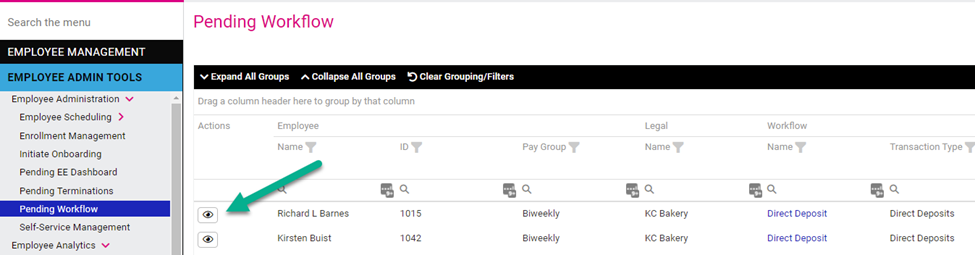
3. After reviewing the details of a request, you can add comments and either approve or reject the request. Press Process to save the comments and selections you have made.
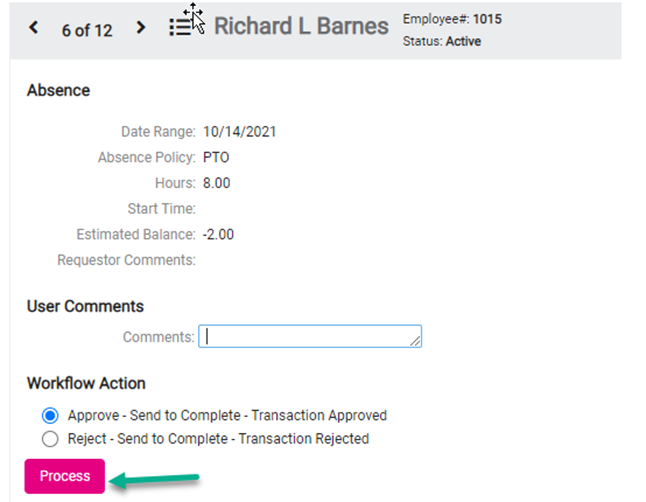
4. Dependent upon the specific configuration of your workflow this will generate an email alert to the employee notifying them of the approval/denial.
5. To see the completed request, navigate to Employee Admin Tools > Employee Analytics > Completed Workflow screen and select the eyeball icon next to the desired employee.
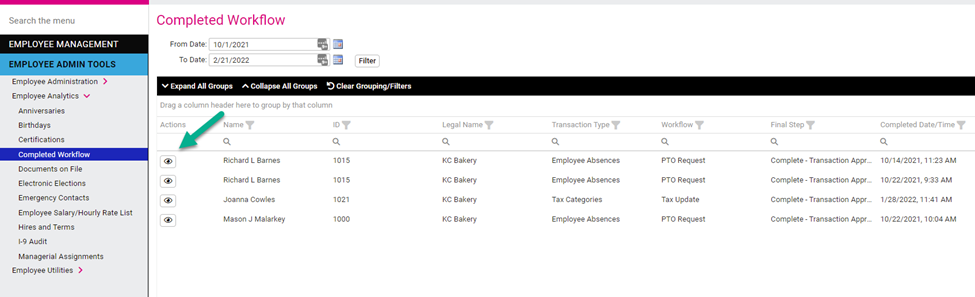
6. This will show you the details of the request and who reviewed it.