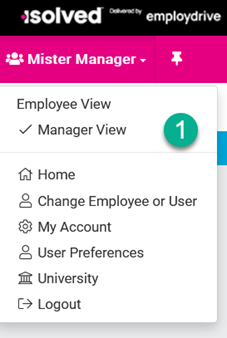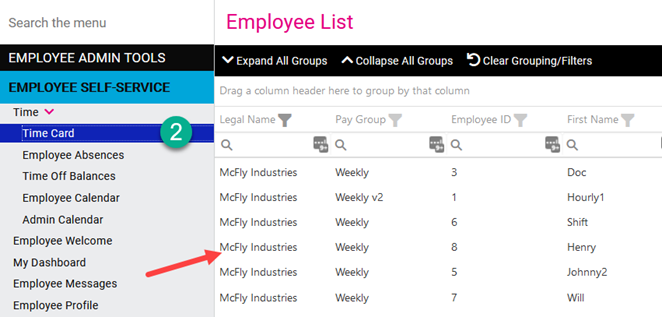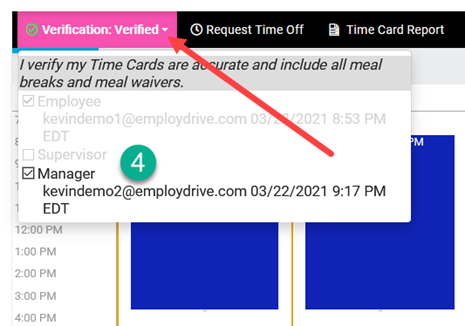isolved Time - Manager/Supervisor Verify Timecards
The purpose of this article is to outline how Managers or Supervisors verify timecards in isolved. Verifying timecards in isolved is the same concept as approving timecards.
- Log into isolved Employee Self Service and toggle to Manager View. If you are approving as a Supervisor, the process is the same except you would select the Supervisor View instead of the Manager View.
- Navigate to Employee Self Service à Time à Timecard, then choose the employee
- Make sure you are viewing the correct pay period
- Click on the white down arrow next to Verification Check the box next to Manager. The timecard is now verified (approved).