Managing Individual Records
Learn how to manage individual records more efficiently through the API.
This article provides an overview of the functionality on an individual record in API Handshake.
Tab Management
Once you land on the record that has never been sent to isolved before, you should see 4 tabs on the left side of the screen:

"Overview" - this is a read only view of the mapped data for the record you are focusing on. This is an easy way to review the data quickly and decide on if changes are needed or if the record can be sent to isolved immediately.
"Edit" - this tab allows you to add or edit existing data that is queued to send to isolved. You can select any field, edit and then "Push Record" to send to isolved.
"Activity" - this tab shows all of the historical transactions, or attempts between Bullhorn and isolved. If you are on a Failed record, this is a great resource to review to see the most recent attempt and why the record failed. In the case below, our field mappings are set to require the SSN but this record has a blank value.

"Advanced" - this tab shows raw data from the Bullhorn API.
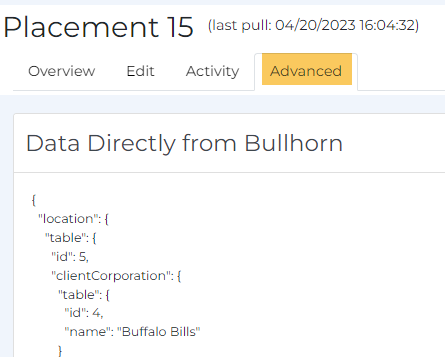
Highlighted Errors
If you see a highlighted message in Red or Yellow at the top of the Record, this means that either 1) a required field is missing, or 2) a Condition has not been met to attempt to send a record over to isolved. In the example below, the SSN value is mapped as required but is empty.

Taking action on a Record
On the left side of the record you will see three buttons.

"Refresh Record" - this option pulls the data again from Bullhorn in real time for the specific record. Note that, if you made any manual edits in the Edits tab, those will clear out once the Refresh is complete.
"Ignore" - removes the record from your list and no longer attempts to automatically pull the record in.
"Push Record" - sends the Record to isolved. You can use this function after editing a record or by just pushing a record that looks good on the Overview tab.
Sending a record to isolved
Once you select "Push Record", a new Modal will appear that summarizes the data that is about to send to isolved. This allows you to review the data one more time. If all looks good, select "Push Record" and the data will transmit to isolved.
